How to Fix Multiplayer is Disabled in Minecraft? Why is Multiplayer Disabled?
by Mathelene
Updated Jun 23, 2023
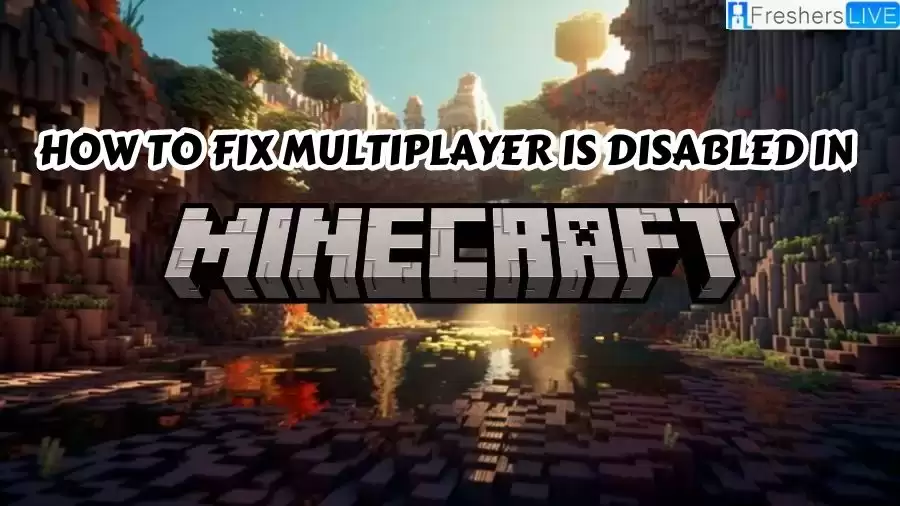
Why is Multiplayer Disabled On Minecraft?
One of the common causes for the "Minecraft Multiplayer is Disabled" error is when your Microsoft account incorrectly identifies you as being under 18 years old. As a safety measure, Microsoft limits access to certain features and options for underage users. This can result in the disabling of Minecraft multiplayer functionality.
To ensure a safe online environment, Microsoft restricts multiplayer access for younger players, as some content or interactions may not be suitable for them. By implementing age restrictions, Microsoft aims to protect minors from potentially inappropriate content and interactions.
If your Microsoft account indicates an age below 18, it may trigger the multiplayer disabled error in Minecraft. To resolve this, you need to adjust the birth date on your Microsoft account to reflect an age above 18, preferably around the year 2000 or later. By doing so, you provide accurate age information, and Microsoft will enable the necessary multiplayer options and allow you to join Minecraft servers with other players. Remember to save the changes after updating your birth date.
How to fix Multiplayer is Disabled in Minecraft?
If you're facing the "Minecraft Multiplayer is Disabled" issue, there are several steps you can take to resolve it. Here's a guide to help you fix the problem:
- Verify your Microsoft account on the Minecraft launcher:
- Launch the Minecraft launcher.
- Click on your account at the top left to see a dropdown menu and select "Log out."
- Choose either "Microsoft Login" or "Mojang Login" to log back into your account.
- Complete the login process to ensure you're using the correct account.
- Check if you can now play multiplayer.
- Check Microsoft Account Family Settings:
- Open your web browser and go to the Microsoft accounts family page.
- Find the member you want to edit and select them to view their access and prohibited activities.
- If you're the owner of the family group, make any necessary adjustments to allow screen time and playing online.
- If you're under 18 and not the family group owner, seek assistance from your parents or guardians to resolve the issue.
- Save the changes on the Microsoft account after adjusting the settings.
- Adjust Xbox Account Settings:
- Go to your Xbox account settings.
- Ensure you're logged in using the same login you use for the Minecraft launcher.
- Click on "Privacy & account safety" in the account settings.
- Select the "Xbox Series X|S, Xbox One, and Windows 10 devices Online Safety" option.
- Look for the "You can join multiplayer games" setting and set it to "Allow."
- Click "Submit" to save the changes to your account.
- Restart Minecraft and check if multiplayer is now enabled.
By following these steps, you can address common issues that may be causing the "Minecraft Multiplayer is Disabled" error. Ensure that you're logged into the correct account, review family settings if applicable, and adjust Xbox account settings to enable multiplayer gaming.
Multiplayer is Disabled in Minecraft
Minecraft offers an immersive multiplayer experience where players can explore diverse worlds, engage in thrilling PVP battles, embark on RPG adventures, and participate in Hunger Games-style competitions alongside other players on servers. However, it can be disappointing when you encounter the "Minecraft Multiplayer is Disabled" error, preventing you from enjoying multiplayer gameplay.
Fortunately, resolving this issue is relatively simple, requiring you to verify your account and adjust the necessary settings to enable multiplayer functionality. The "Multiplayer is Disabled" error typically occurs due to specific settings on your Minecraft account that restrict multiplayer access.
To rectify this, you need to verify your account and modify the relevant options to allow multiplayer gameplay. By following a few quick steps, you can swiftly regain access to playing with your friends and others on Minecraft servers. In the provided guide, we will walk you through the process of adjusting these settings within seconds, allowing you to once again join your friends on a Minecraft multiplayer server.
By verifying your account and making the necessary changes, you'll be able to dive back into the exciting world of multiplayer Minecraft and experience the joy of cooperative and competitive play with other players.
How to fix Multiplayer is Disabled in Minecraft? - FAQs
This error usually occurs when certain settings on your Minecraft account prevent multiplayer functionality. It can be due to age restrictions, Microsoft Family settings, or Xbox account settings.
To verify your Minecraft account, you can log out of the Minecraft launcher and log back in using either your Microsoft or Mojang account login information. This ensures that you are using the correct account with the appropriate settings.
Yes, it is recommended to restart your Minecraft game after modifying the settings. This ensures that the changes take effect properly and allows you to access multiplayer features.
You can access your Xbox account settings by visiting the Xbox account settings webpage. From there, navigate to the "Privacy & account safety" section and select "Xbox Series X|S, Xbox One, and Windows 10 devices Online Safety." Make sure the "You can join multiplayer games" option is set to "Allow."
If you are part of a Microsoft Family group, you may need to adjust the family settings to allow multiplayer access.







