How to Fix Netflix Code 3-0? A Step-by-Step Guide Here
by Hemalatha R
Updated Apr 20, 2023
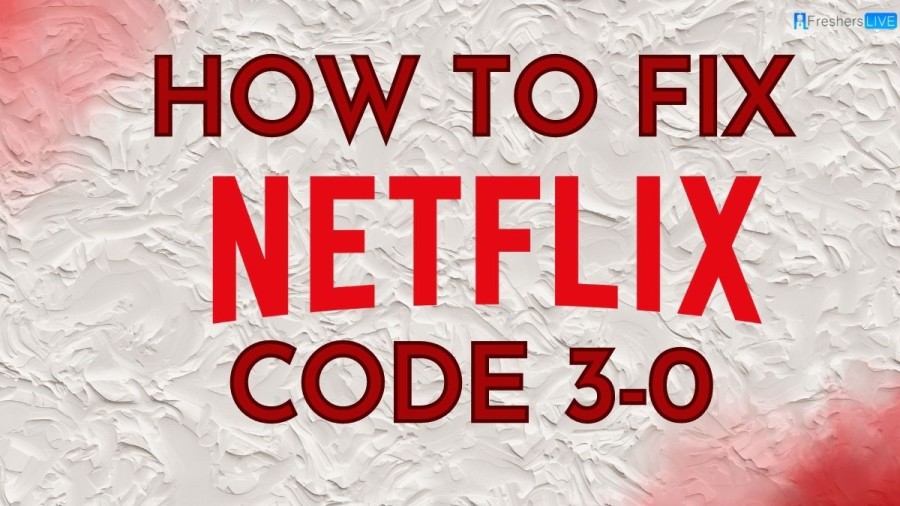
What is Netflix Code 3-0?
Netflix is a platform has made it possible for viewers to access a plethora of movies, TV shows, and documentaries without having to leave their homes. However, despite its popularity, Netflix is not immune to technical glitches that can disrupt its streaming services. One of the most common errors that users encounter is Netflix error code 3-0.
If you're a Netflix subscriber and have experienced this error, don't worry, you're not alone. Netflix error code 3-0 is a common issue that occurs when users try to access the platform on their smart TVs, gaming consoles, or streaming devices. This error typically appears with a message that reads: "Cannot play title. Please try again later. (3-0)." The error message can be frustrating, especially when you're in the middle of watching your favorite show.
The Netflix error code 3-0 can occur due to several reasons. One of the most common reasons is a network connectivity issue. If your internet connection is slow or unstable, you may experience this error. Another reason for the error is outdated app versions. If you're using an outdated version of the Netflix app, it may not be compatible with your device's operating system, leading to the error code 3-0.
How to fix Netflix Code 3-0?
If you are a Netflix user, you may have encountered the frustrating error code 3-0 while trying to watch your favorite show or movie. This error can be caused by several factors, including network issues, browser issues, data on your device needing to be refreshed, or connection speed issues. Here are some steps you can take to fix the Netflix error code 3-0.
Restart Your Device
The first solution to try when experiencing the Netflix error code 3-0 is to restart your device. This can help refresh the data on your device and potentially fix any connection issues. Turn off your device completely and then turn it back on again.
Check Your Internet Connection
The error code 3-0 can be caused by network issues. Therefore, it is essential to check your internet connection to ensure that it's connected correctly. If you're using a public Wi-Fi network, try switching to a private Wi-Fi network, as public networks can be slower and less reliable.
Clear Your Local Data or Cache
If the Netflix error says that there's a problem with the data stored on your device, then you need to clear your local data or cache. This can be done by shutting down your device and then plugging it back in to restart it. This will refresh the data on your device, and you should be able to connect to Netflix without any issues.
Update Your Browser
If you're getting an error message saying that your browser is out of date, update your browser to the latest version. Netflix's web browser may not be compatible with older versions of browsers, so it's essential to have the latest version installed.
Contact Netflix Support
If none of the above steps work, you can contact Netflix support for further assistance. They can help you diagnose the problem and provide solutions to fix it.
Cause of Netflix Code 3-0
The Netflix error code 3-0 can be caused by several factors. One of the primary reasons is network issues. If you are using a public Wi-Fi network, ensure that your internet is connected to the network correctly. If that doesn't work, you might need to improve the quality of your Wi-Fi connection or switch to a wired Ethernet network.
Another cause of the Netflix error code 3-0 is browser issues. If you receive an error message stating that your browser is out of date, it's because the latest version of Netflix's web browser isn't compatible with it. To fix this, update your browser and try connecting again.
If your Netflix error says that there's a problem with the data stored on your device, then you need to clear your local data or cache. This can be done by shutting down your device and plugging it back in to restart it. The error code 3-0 can also be caused by a connection speed issue.
Ensure that you're achieving the 0.5Mbps download speeds that are required for basic Netflix streaming. If you're having problems on a public Wi-Fi network, try connecting to a private Wi-Fi network. Netflix error code 3-0 can be caused by various factors such as network issues, browser issues, data on your device needs to be refreshed, or connection speed issues. If you encounter this error, first try to determine the cause and then take appropriate steps to fix it. This will help you resolve the error and continue enjoying the streaming service without interruption.
Netflix
Netflix is a popular streaming service that allows users to watch TV shows, movies, and documentaries on demand. It was founded in 1997 as a DVD-by-mail service but has since evolved to primarily offer streaming content accessible through internet-connected devices such as smart TVs, computers, tablets, and smartphones.
Netflix offers a wide range of content, including original programming, TV series, movies, and documentaries, and has grown to be one of the largest entertainment companies in the world. The service is subscription-based, with users paying a monthly fee for access to the content.
How to fix Netflix Code 3-0? - FAQs
Netflix error code 3-0 can be caused by network issues, browser issues, data on your device needing to be refreshed, or connection speed issues.
You can fix Netflix error code 3-0 by restarting your device, checking your internet connection, clearing your local data or cache, updating your browser, or contacting Netflix support for further assistance.
Clearing your local data or cache can refresh the data on your device and potentially fix any connection issues that may be causing the Netflix error code 3-0.
If updating your browser doesn't fix Netflix error code 3-0, you can try restarting your device, checking your internet connection, clearing your local data or cache, or contacting Netflix support for further assistance.
To contact Netflix support for help with fixing error code 3-0, go to the Netflix help center on their website and choose the "Call" or "Chat" option to speak with a customer service representative.







