How to Fix Netflix error code D7361-1253? Step-by-Step Guide
by Rohit
Updated Apr 07, 2023
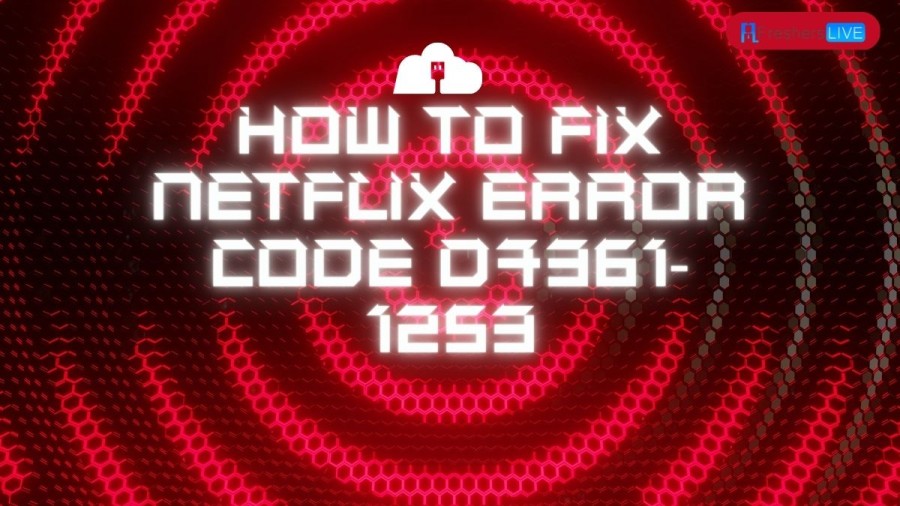
What is Netflix Error Code D7361-1253?
Netflix error code D7361-1253 occurs when Netflix is unable to play content due to a lack of content protection on the screen or computer monitor being used. This error code typically appears on web browsers while streaming Netflix content. It may also occur if the displays being used have different video cards installed. To fix this error, you can try checking your internet connection, updating your browser, disabling hardware acceleration, and disabling any browser extensions or plugins that may be interfering with Netflix. If these steps do not work, you may need to contact Netflix customer support for further assistance.
How to fix Netflix Error Code D7361-1253?
To fix Netflix error code D7361-1253 , there are several troubleshooting steps you can try:
- Check your internet connectivity: Make sure your device is connected to a stable internet connection.
- Update your web browser: Ensure that your web browser is updated to the latest version.
- Disable hardware acceleration: Go to your browser settings and disable hardware acceleration.
- Clear browser cache: Clearing browser cache sometimes help to fix a variety of issues.
- Disable browser extensions or plugins: Try disabling any browser extensions or plugins that may be interfering with Netflix.
- Restart your device: A quick restart or reset may help to fix the error.
If all of the above troubleshooting steps do not help, then you may need to contact Netflix customer support for further assistance.
How to contact Netflix Support for Netflix Error Code D7361-1253?
To contact Netflix support for error code D7361-1253, you can follow these steps:
- Go to the Netflix Help Center website (help.netflix.com) and sign in to your Netflix account if you haven't already.
- On the home page, you can browse for topics related to your issue or search for "D7361-1253" in the search bar.
- If you can't find a solution to your problem through the self-service options provided, scroll down to the bottom of the page and click on the "Contact Us" button under the "Need More Help" section.
- Select the option that best describes your issue and click on the "Call" or "Chat" button to get in touch with a Netflix representative.
- Alternatively, you can also contact Netflix support via social media platforms such as Twitter or Facebook by sending them a direct message.
Keep in mind that depending on your location and the time of day, Netflix's customer support availability may vary.
Further Steps To Fix Netflix Error Code
Here are further steps to fix Netflix error code D7361-1253:
1 1. Update your browser - Ensure that you have the latest version of your browser installed. If not, go to the official website and download the latest version.
- Disable browser extensions - Disable any browser extensions that may be interfering with Netflix, as they can sometimes cause issues. You can do this by going to your browser settings and then disabling the extensions.
- Clear browser cache - Clear the cache and cookies from your browser. This can be done by going to your browser settings and then clearing your history.
- Disable hardware acceleration - Disable hardware acceleration in your browser settings. This option is located in the advanced settings section of your browser.
- Check your internet connection - Ensure that your internet connection is stable and strong enough to stream video content from Netflix. You can also try resetting your modem/router.
- Update device drivers - Ensure that your device drivers are up to date. This can be done by going to your device manager and updating any outdated drivers.
If these steps do not resolve the issue, you may need to contact Netflix support for further assistance.
Causes and Symptoms of Netflix Error Code D7361-1253
Causes and symptoms of Netflix Error Code D7361-1253 can include:
1 . Display issues - The error code can occur due to lack of content protection on the screen or computer monitor being used.
2 1. Browser issues - The error can occur due to an outdated or unsupported web browser.
- Network issues - The error can occur due to unstable or weak internet connection.
- Browser extensions - The error can occur due to third-party browser extensions or plugins that interfere with Netflix playback.
- Outdated drivers - The error can occur due to outdated video drivers on the device.
Symptoms of Netflix Error Code D7361-1253 may include a blank screen 1, frozen playback, or an error message indicating that playback was unsuccessful.
In general, the error code usually indicates that there is an issue with streaming playback on the web browser, and troubleshooting steps should be taken to resolve the issue.
How to fix Netflix Error Code D7361-1253: FAQs
Netflix Error Code D7361-1253 indicates an issue with streaming playback on the web browser , often caused by outdated or unsupported web browsers, network issues, or outdated device drivers.
To fix Netflix Error Code D7361-1253 , you can try updating your web browser, disabling browser extensions or plugins, clearing your browser cache and cookies, disabling hardware acceleration, updating your device drivers, and ensuring you have a stable internet connection.
Yes , you can contact Netflix support through their Help Center website or via social media platforms such as Twitter or Facebook by sending them a direct message. They will provide further assistance for troubleshooting this error code.
Netflix is a video streaming service that allows users to watch a wide range of TV shows, movies, documentaries, and more on a variety of devices.
Netflix offers several different subscription plans, with prices ranging from $8.99 to $17.99 per month. The exact cost depends on the plan you choose and the country you are in.







