How to fix Netflix Error Code M7037-1103? Complete Guide
by Ushapriyanga
Updated Apr 20, 2023
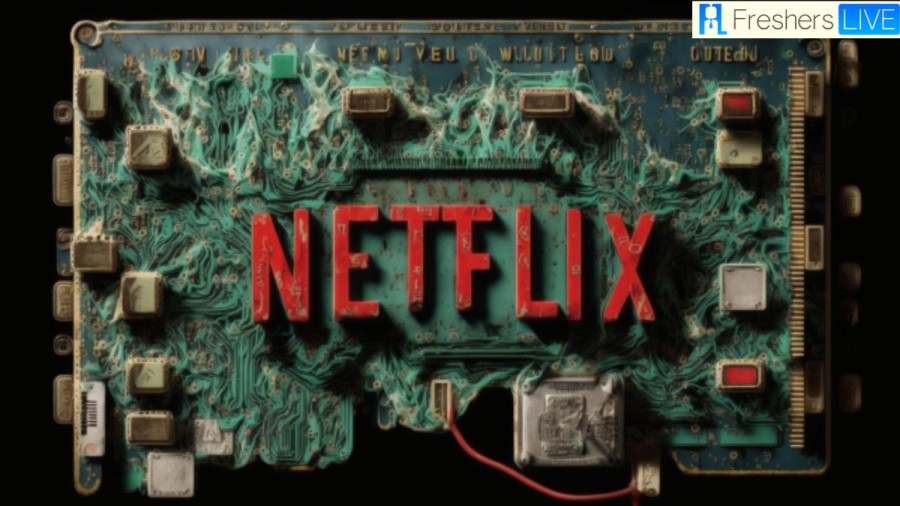
What is Netflix Error Code M7037-1103?
When attempting to stream content on Netflix, users may encounter the common error code M7037-1103. The error message will display on the screen with the message: “Unexpected Error. There was an unexpected error. Please reload the page and try again. Error Code: M7037-1103.”
This error typically indicates an issue with the browser, internet connection, or an outdated version of the Netflix app. It can occur on a variety of devices, including desktops, laptops, smartphones, and smart TVs. However, there are various troubleshooting steps available to users that can help them to resolve this error and continue streaming their favorite shows and movies without any interruption.
How to Fix Netflix Error Code M7037-1103?
Check the Internet Connection:
If you are experiencing Netflix Error Code m7037-1103, check your internet connection. Run a speed test to see if your internet speed meets the minimum requirements for streaming content on Netflix. If your internet connection is slow or unstable, you may need to upgrade your plan or contact your internet service provider for assistance.
Update Your Browser:
If you're using an outdated browser, update it to make sure it's compatible with the latest updates and features of the Netflix website or app. Go to the "Settings" or "Options" menu of your browser, click on the "Help" or "About" option to check for updates, and then download and install the latest version.
Disable Browser Extensions:
Some browser extensions or add-ons can interfere with the Netflix app, causing it to malfunction. Disable all extensions, and try using Netflix again. If the error message doesn't appear, enable each extension one by one to identify which one is causing the problem.
Clear Browser Cache and Cookies:
Your browser stores temporary data that can sometimes cause issues with Netflix. To clear the cache and cookies, go to the "Settings" or "Options" menu of your browser and select "Privacy and Security" or "Clear browsing data." Choose the option to clear cache and cookies and then click on "Clear data."
Restart your Devices:
Restarting network devices, such as routers and modems, can often resolve connectivity issues with Netflix. By restarting these devices, you can clear any temporary issues and establish a fresh connection with Netflix.
Perform a Power Cycle on your Devices:
The process of performing a power cycle on electronic devices requires shutting down the device entirely, disconnecting it from its power source, waiting for a brief interval, and then reconnecting it to the power source before powering it on again. This process can often resolve various issues with Netflix.
Uninstall and Reinstall Netflix:
Uninstalling and reinstalling Netflix can help resolve errors that may be occurring with the app. By uninstalling Netflix, you are removing any corrupted files and then reinstalling it by downloading it afresh.
Contacting Netflix Support for Technical Issues
If you encounter technical issues or errors with Netflix that basic troubleshooting steps cannot resolve, it is recommended to contact Netflix support. Netflix provides various options for users to get in touch with their support team, including phone, chat, and email support. Users can also visit the platform's help center, which offers comprehensive guides and detailed information for resolving different issues.
Cause Of Netflix Error Code M7037-1103
Understanding Browser-Related Netflix Error Code m7037-1103
Using an outdated or incompatible browser can cause Netflix Error Code m7037-1103, particularly if you're using an older version of Microsoft Edge or Safari. This error can prevent the Netflix app from loading content correctly and may result in an error message. To avoid this error, users should ensure that they are using the latest version of their preferred browser and that it is compatible with Netflix.
Internet Connectivity and Netflix Error Code m7037-1103
A poor internet connection can also cause Netflix Error Code m7037-1103, particularly if the internet speed is slow or there are network interruptions. When the Netflix app fails to load content properly due to these issues, it may display an error message. To prevent this error, users should ensure that they have a stable internet connection and try restarting their modem or router.
Outdated Netflix App and Error Code m7037-1103
Using an outdated version of the Netflix app can also cause Error Code m7037-1103. If the app cannot handle the latest updates and features, it may display this error message. To avoid this error, users should ensure that they have the latest version of the Netflix app installed on their device. They can also try uninstalling and reinstalling the app if the error persists.
How to Fix Netflix Error Code M7037-1103 - FAQs
Netflix Error Code m7037-1103 is an error message that users may encounter while streaming content on Netflix. It indicates that there is an issue preventing the app from loading the video properly.
The error can be caused by several factors, including an outdated or incompatible browser, poor internet connectivity, or using an outdated version of the Netflix app.
If you're using an outdated or incompatible browser, try updating it to the latest version. Alternatively, you can try using a different browser that is compatible with Netflix.
If you've tried all of these solutions and the error still persists, you can contact Netflix customer support for further assistance. They may be able to help you troubleshoot the issue and find a solution.







