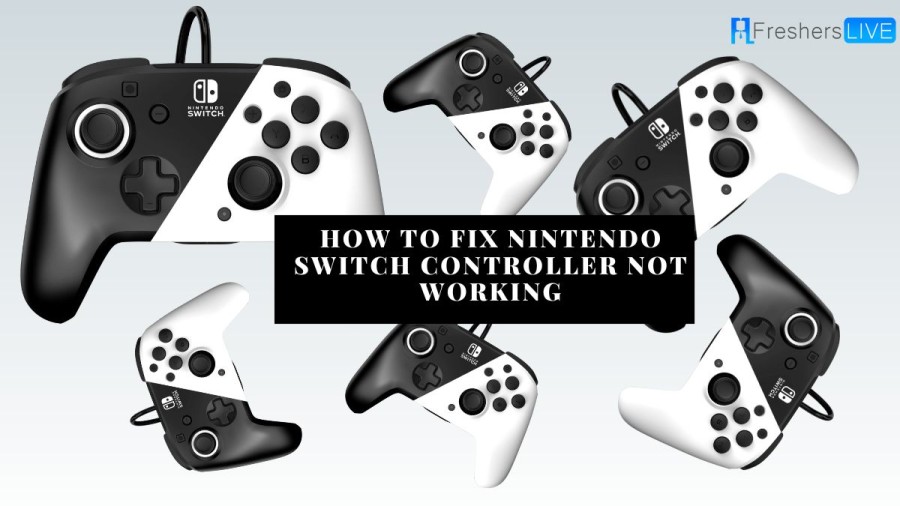Nintendo Switch Controller Not Working
Many have encountered the issue of the Nintendo Switch controller not working. They are still wondering how to solve the issue with very simple techniques. For them, the answers are plenty. If your Nintendo Switch controller is not working, there could be several reasons for this issue. The Nintendo Switch is a gaming console developed by Nintendo that was globally released on March 3, 2017. It's a hybrid console that can be used as a portable device or a home console when docked.
Article continues below advertisement
The console comes with wireless Joy-Con controllers that have standard buttons, analog sticks, motion sensors, and haptic feedback for user input. These controllers can attach to either side of the console for handheld-style play, connect to a grip accessory to provide a traditional gamepad form, or be used individually like the Wii Remote and Nunchuk, supporting local multiplayer modes. The console's software supports online gaming through Internet connectivity and local wireless ad hoc connectivity with other consoles..
How to Fix Nintendo Switch Controller Not Working?
Listed below are the steps to fix Nintendo Switch Controller Not Working
Method 1: Disable Airplane Mode
In case your Nintendo Switch is in Airplane Mode, it will disable some features and prevent it from connecting to the controller. You can follow these steps to turn off Airplane Mode without using the controller:
- Tap the Home button on the touchscreen thrice to access the Home screen.
- Tap the gear icon to open System Settings.
- Locate and select Airplane Mode in the list of settings on the left side of the screen.
- Toggle the switch for Airplane Mode on the right side of the screen to turn it off.
Method 2: Check for System Updates
Although your device should automatically download the latest updates, you can verify by performing these three steps:
Article continues below advertisement
- Ensure that your console is connected to the internet.
- Go to the Home screen, then select System Settings > System > System Update.
- If a new update is available, it will be downloaded automatically.
Method 3: Restart Your Switch
- To troubleshoot the unresponsive controllers, try restarting your Switch.
- To do this, press and hold the Power button on your device for 3 seconds.
- Then, tap Power Options, followed by Restart.
Method 4: Check If The Controller Is Paired With Your Switch
- Ensure that your controller is paired with your Switch for it to work.
- If it's paired, one or more LEDs will light up.
- If the LEDs are not lit, it means the system and the controller are not connected.
Article continues below advertisement
Method 5: Unpair And Re-pair Your Controllers
If you've paired your controllers before the 12.0.0 update, you may need to unpair and re-pair them. Follow these steps:
- Go to Settings.
- Select Controllers and Sensors, then choose Disconnect Controllers.
- Press and hold the X button to unpair the controllers.
- To re-pair the controllers, you can attach them to the device. If that doesn't work, select Change Grip/Order and press the Sync button to pair them.
Method 6:Enable Pro Controller Wired Communication
- If your Switch controller still isn't working, check if Pro Controller Wired Communication is enabled in Settings > Controllers and Sensors.
- If it is, try unchecking and checking the checkbox again to see if this resolves the issue.
Article continues below advertisement
Method 7: Reset Your Controller
You can attempt to reset your controller by detaching them from the side of the device and resetting one controller at a time.
- Simply press the small Sync button on the top or side of one controller and then press any other button to restart it.
- Repeat the same process with the second controller. Afterward, firmly reattach both controllers to the console by snapping them securely into place.
- If this method does not resolve the issue, try detaching and reconnecting the controllers again.
- If the controllers are still not connecting, try using a different controller, if available, to determine if the one you are using is broken.
Method 8: Verify The Maximum Number Of Connected Switch Controllers
- Typically, the Nintendo Switch can connect up to eight wireless controllers, but this may vary depending on the controller type, features, and software.
- To ensure that you haven't connected too many controllers, refer to your owner's manual.
Article continues below advertisement
Method 9: Place Your Controllers Correctly And Charge Them
- To connect your controllers to your Switch, you need to make sure they are charged.
- You can charge the controllers by attaching them to the console while it is plugged into an AC adapter or resting in the dock.
- Be sure to slide both controllers down the side rails of the console from the top until they click into place securely on either side of the device screen.
Why is My Nintendo Switch Controller Not Working?
There are several possible reasons why your Nintendo Switch controller may not connect. The most common ones include:
-
Your Switch needs an update.
-
Your device is in Airplane mode.
-
Your controller needs to be paired with the Switch.
-
Your controller isn't properly attached to the console.
-
Your controller is damaged.
-
The battery of your controller or console is dead.
Nintendo Switch Controller Not Connecting
If your Nintendo Switch controller is not connecting, there are several possible reasons for this issue. Here are some troubleshooting steps you can take:
1. Make sure that the Pro Controller is charged by connecting it to the Nintendo Switch AC adapter
- To reset the Pro Controller, press the SYNC Button once and then press any other button, such as the A Button, to turn it back on.
- After that, pair the controller wirelessly.
2. Check the maximum number of paired controllers allowed:
- The Nintendo Switch can typically connect up to eight wireless controllers, but the number may vary depending on the type of controller and software.
- Check your owner's manual to ensure you haven't connected too many controllers.
3. Charge and properly place the controllers:
- To connect the controllers to your Switch, make sure they are properly charged and securely attached to the console.
- You can charge the controllers by attaching them to the console while it's attached to an AC adapter or resting in the dock.
- Securely attach both controllers by sliding them down the side rails of the console from the top until they click into place on either side of the device screen.
Article continues below advertisement
4. Check the device for updates:
- Ensure that your Switch has the latest software updates by going to the System Settings > System > System Update menu.
- If an update is available, it will download automatically.
5. Check Airplane Mode:
- If your device is in Airplane mode, it may turn off some functions and prevent it from connecting to the controller.
- Turn off Airplane Mode by tapping the Home button on the touchscreen, tapping it three times to get to the Home screen, then accessing System Settings and turning off Airplane Mode.
6. Pair your controller with your Switch:
- For your controller to work, you need to pair it with your Switch. If it's paired, one or more LEDs will show a solid light. If the LEDs are unlit, that means the system and the controller are not connected.
- You can pair your controller by going to the System Settings > Controllers and Sensors > Change Grip/Order menu and following the on-screen instructions.
Article continues below advertisement
7. Reset your controller:
- Try resetting your controller by detaching it from the console, pressing the small Sync button on the top or side, and then pressing any other button on the controller to restart it.
- Repeat with the second controller if necessary. Firmly reattach both controllers to the console by snapping them securely into place.
8. Check for controller damage:
- If the controllers still won't connect, try attaching a different controller to see if the one you're using is broken.
Nintendo Switch Controller Buttons Not Working
If the buttons on your Nintendo Switch controller are not working, there could be several reasons for this. Here are some steps you can take to troubleshoot the issue:
- Check for any physical damage: Inspect the controller for any visible damage or wear and tear, as this could be causing the buttons to malfunction.
- Reset the controller: Try resetting the controller by detaching it from the console and then pressing the SYNC button on the controller. After that, press any other button, such as the A button, to power it on again.
- Charge the controller: Ensure that the controller is fully charged by attaching it to the console while it is attached to an AC adapter or resting in the dock.
- Check controller pairing: Make sure that the controller is properly paired with the console. You can do this by going to the System Settings > Controllers and Sensors > Change Grip/Order on the console and following the instructions to pair the controller.
- Check for system updates: Ensure that your Nintendo Switch console is up-to-date with the latest system updates. Go to the System Settings > System > System Update on the console to check for any available updates.
TRENDING
Disclaimer: The above information is for general informational purposes only. All information on the Site is provided in good faith, however we make no representation or warranty of any kind, express or implied, regarding the accuracy, adequacy, validity, reliability, availability or completeness of any information on the Site.