How to Fix PlayStation Friends List Not Loading? Know its Causes
by Alaguvelan M
Updated Apr 10, 2023
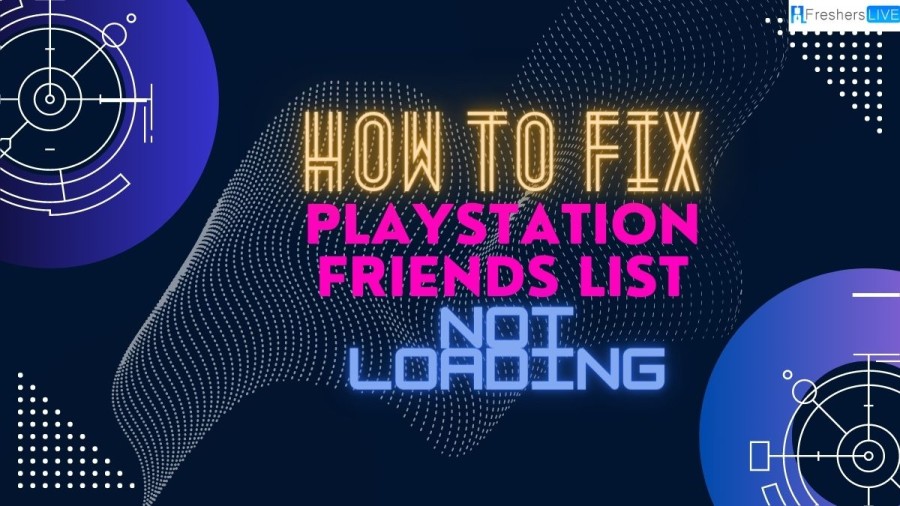
PS5 Friends List Not Loading
The PS5 stands out as one of the most sought-after gaming consoles currently available. Its exceptional hardware is capable of delivering high-quality visuals and a smooth, uninterrupted gaming experience. With Sony's diverse range of subscription services, gamers can team up with friends to play multiplayer or co-op games. Moreover, Game Base enables users to socialize and share content with their friends while enjoying their favorite games. Regrettably, many individuals are currently experiencing this problem. It's understandable that everyone is eager to find a solution to overcome this issue and resume playing games with their friends on the PS5. Envision scheduling a gaming session with your buddies only to come across the problem of the PS5's friends list and Game Base not loading. The PS5's DualSense controller, featuring haptic feedback and adaptive triggers, offers a truly immersive gaming experience. Its advanced SSD storage ensures speedy load times and smooth transitions between games. Despite its impressive capabilities, some users have reported occasional system crashes and other technical glitches. Nonetheless, with regular software updates and a helpful support team, Sony is dedicated to providing its users with a top-notch gaming experience on the PS5.
How to Fix PlayStation Friends List Not Loading?
A frequent issue experienced by PS4 users is the inability to load their friend list, which can prevent them from inviting others to their gaming sessions. This issue often arises due to server maintenance or an unstable network connection. Here are some given steps to be followed to fix the issues.
Verify PlayStation Network servers.
In case your PS4 friend list fails to load, the initial step is to check the status of PlayStation Network’s servers. Luckily, Sony provides a specific webpage where you can monitor the current status of PSN’s services. The key element to focus on is the "Gaming and Social" status. If this service is experiencing issues, your only option is to wait for PSN's team to resolve the problem. Alternatively, if the Playstation Network is not the issue, you may try the following methods below.
Update Your PS4's Latest Software Version.
If you are unable to view your friend list on your PS4, it could be due to bugs or glitches. To resolve this, Sony frequently releases updates to its console to fix any errors and ensure its software is fully compatible with the latest apps and games. Follow the steps below to check for updates on your PS4:
Reboot your PS4.
If you're facing the issue of your PS4 friend list not loading, it could be due to temporary bugs and glitches. To resolve this problem, you can try restarting your console, which will reload its system resources and remove the error. Follow the steps below to restart your PS4:
Login Back into Your Account
If your PS4 friend list is still not loading, you may try resetting your user data by signing out of your PSN account on your Playstation and logging back in after a few minutes. Here are the steps to guide you through the process:
Verify and Reset Your Internet Connection.
If your PS4 friend list is still not loading, it could be due to a slow or unstable internet connection. To determine if this is the issue, use Fast.com to check your connection's upload and download speeds. If the test reveals that your internet is unstable, try restarting your router to refresh the connection with your ISP. Simply unplug your router from the wall outlet and wait a few seconds before reconnecting the power cable. Run the test again to see if the problem has been resolved. If the issue persists, it's recommended that you contact your ISP's customer support and report the problem.
Altering Your DNS Configuration.
Here are the steps to set up a custom DNS on your PS4 if you want to switch from your default DNS to Google's DNS for a potentially improved network performance, especially if your ISP is currently having technical problems:
Notify PSN Support About the Issue.
If the previous troubleshooting methods did not work for you, it's best to seek help from PlayStation's official support. You can visit their support page and reach out to their customer service for assistance. To expedite the process, provide your account details and your Playstation model when you ask for help. This concludes our guide on how to fix the issue of the PS4 friend lists not loading. If you have any questions or other concerns, please leave a comment below, and we will be happy to assist you.
Causes of PlayStation Friend List Not Loading
Over the years, multiplayer gaming and the PlayStation Network (PSN) have evolved significantly. With PSN, you can easily connect and share with friends while playing on your PS4. However, online connectivity can sometimes make the experience a bit bumpy. One common issue faced by the community is when players are unable to access their friends list, which prevents them from connecting with friends for multiplayer games.
Before attempting any of the troubleshooting methods, it is essential to check your internet connection as it could be the root cause of your PS4 friend list not loading. Without a stable internet connection, other solutions may not be effective. To verify your internet connection, we recommend running a speed test. You can easily perform a free internet speed test online. If the test results show a speed lower than 5 Mbps, not only will your friend list take a long time to load, but all other network features may also experience delays.
PS5 Not Loading Anything
PS5 is not loading anything, there could be several reasons behind it. It could be due to a faulty power supply, a system software glitch, a hardware issue, or an internet connectivity problem. Some troubleshooting steps you can take include checking the power cable and outlet, ensuring proper ventilation, restarting the console, and rebuilding the database in Safe Mode. If the issue persists, you may need to contact Sony customer support or take your console to a professional for repair. The causes include power supply issues, power outlet problems, display detection issues, overheating problems, issues with waking up from rest mode, and other firmware issues. The article provides detailed instructions on how to troubleshoot each cause and provides solutions such as checking the power supply, checking the power outlet, ensuring proper ventilation, manually rebooting the PS5, and resetting the PS5 in safe mode. These include power supply issues, problems with the power outlet, HDMI connectivity issues, overheating, and firmware glitches. It's important to try the solutions mentioned above in a step-by-step manner to determine the root cause and address the problem accordingly. If all else fails, resetting the console to factory settings may be the last resort to fix the issue. Here are some steps to fix it.
Issues with Power Supply
Non-functional Power Outlet
Display Detection Failure
Overheating Troubles
PS5 unable to Wake from Rest Mode
Other Firmware Malfunctions
How to Fix PlayStation Friends List not Loading - FAQs
If the friends list on your PS5 is not loading, it means that you cannot view or access your friends' profiles or send/receive friend requests.
The friends list not loading issue on PS5 can be caused by various factors such as a poor internet connection, server issues, or a problem with the PS5 system software.
To restart your PS5 console, press and hold the power button on your console until it turns off. Wait a few seconds, and then press the power button again to turn it back on.
To update your PS5 system software, go to the Settings menu, select System, and then choose System Software Update. Follow the on-screen instructions to download and install the latest software updates.







