How to Fix Refused to Connect Error in Chrome? 10 Methods to Fix The Issue
by Ushapriyanga
Updated Mar 20, 2023
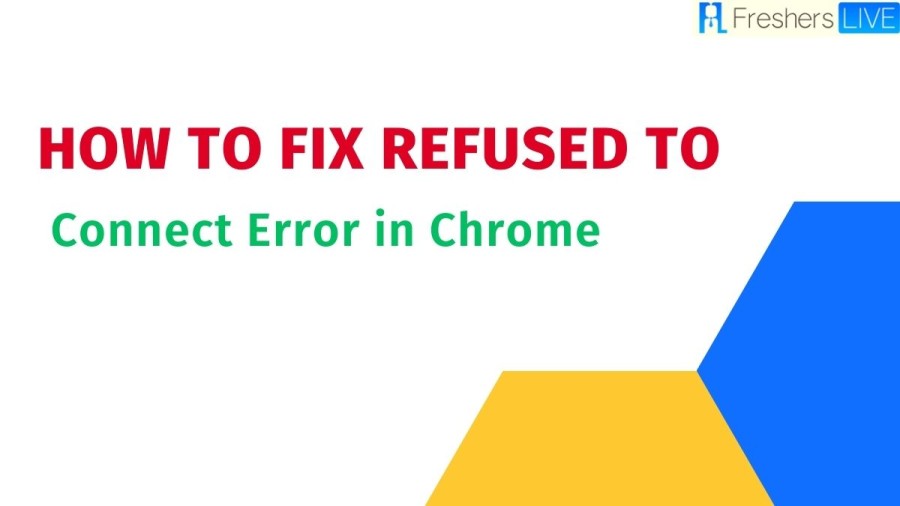
Chrome Wiki
Google's cross-platform web browser, Chrome, was introduced in 2008 for Windows and later made available for Linux, macOS, iOS, and Android, where it is the default browser. It is also the primary component of ChromeOS, which serves as a platform for web applications. While most of Chrome's source code is derived from Google's open-source project Chromium, Chrome itself is licensed as proprietary freeware. Originally built with WebKit, Google later forked the engine to create Blink, which is now used in all Chrome variants except iOS. According to StatCounter, Chrome's worldwide browser market share peaked at 72.38% in November 2018 and currently stands at 67% on PCs as of October 2022. It is also the most widely used browser on tablets and smartphones and holds a 65% market share across all platforms combined. Google has leveraged the success of Chrome to create other products such as ChromeOS, Chromecast, Chromebook, Chromebit, Chromebox, and Chromebase.
How to Fix Refused to Connect Error in Chrome?
When browsing the web, encountering an error message like ERR_CONNECTION_REFUSED can be frustrating for users seeking instant gratification. The message can be particularly confusing for average users since it's often difficult to distinguish between a problem with their WordPress site and other issues such as networking or browser-related problems. However, there is good news as this error message is relatively easy to fix. In this post, we'll provide an explanation of what the message means and offer a step-by-step guide on how to resolve the issue. This usually involves performing a few straightforward actions.
- Check if the webpage is down: Before trying anything else, check if the webpage you're trying to access is down. You can do this by visiting the website on another device or by checking social media to see if other users are reporting similar issues.
- Restart your router: Sometimes, the error message may be caused by your router. Restart your router by unplugging it for at least 30 seconds, then plugging it back in and waiting for it to restart.
- Clear your browser's cache: Clearing your browser's cache can often fix issues related to browsing data. Go to your browser's settings and clear the cache and cookies.
- Check proxy settings: If you're using a proxy server, try adjusting your settings to see if this resolves the error.
- Disable antivirus and firewall software: Temporarily disable your antivirus and firewall software and try accessing the webpage again.
- Flush DNS cache: Flushing your DNS cache can help resolve any issues with domain name resolution. Open the Command Prompt and type "ipconfig /flushdns" to do this.
- Change your DNS address: Sometimes, changing your DNS address can help resolve the error. Try using a different DNS address such as Google's Public DNS.
- Disable outdated Chrome extensions: Outdated Chrome extensions can cause errors in your browser. Disable any extensions that you haven't updated in a while to see if this resolves the issue.
- Reinstall Chrome: If none of the above steps work, try reinstalling Chrome. Uninstall the browser, download the latest version, and reinstall it.
What is Refused to Connect Error in Chrome?
One of the connection errors that can occur in Chrome is ERR_CONNECTION_REFUSED. This error message typically points to a client-side issue and may be caused by several factors, such as an unstable internet connection, problems with Chrome extensions, interference from antivirus and firewall software, and incorrect internet settings.
Check Website Status
- Check if the website is down using website status tools like Website Planet to make sure that the issue isn’t with the website’s server.
Restart Network Adapter
- Restart your network adapter by turning off your router and turning it back on again after 10-30 seconds.
Troubleshoot Internet Connection
- Use the built-in internet troubleshooters provided by your operating system to troubleshoot your internet connection.
Turn Off Synchronization to Google
- Temporarily turn off Google synchronization in the Chrome browser settings, which sometimes may cause the error.
Check Google Chrome Extensions
- Try disabling outdated or problematic Chrome extensions to see if the error is caused by an extension.
Reinstall Chrome
- Reset Chrome to its default settings. If the error persists, try reinstalling it.
Disable Antivirus and Firewall
- Temporarily disabling antivirus and firewall software may solve the error caused by wrongfully diagnosing safe websites as dangerous.
Flush DNS Cache
- Use the command prompt or Terminal to flush the DNS cache, which may be outdated or incompatible and causing connection issues.
Configure Proxy Server Settings
- Try disabling the proxy you use and see if the error persists.
Change DNS Server Address
- Try using another publicly available DNS or revert your custom DNS to your ISP’s original address.
Cause of Refused to Connect Error in Chrome
In today's digital world, Google Chrome has become one of the most widely used web browsers. Despite tough competition from other popular browsers such as Mozilla Firefox, Internet Explorer, and Safari, Chrome continues to dominate due to its fast browsing speed, quick page loading and display, and user-friendly features. However, like all browsers, Chrome can display various errors, such as the titled or untitled errors that appear when a page is unresponsive. One such error is the "ERR_CONNECTION_REFUSED" message, which typically occurs when Chrome is unable to open a web page.
How to Fix Refused to Connect Error in Chrome - FAQs
Google's cross-platform web browser, Chrome, was introduced in 2008 for Windows and later made available for Linux, macOS, iOS, and Android, where it is the default browser.
When browsing the web, encountering an error message like ERR_CONNECTION_REFUSED can be frustrating for users seeking instant gratification.
One of the connection errors that can occur in Chrome is ERR_CONNECTION_REFUSED. This error message typically points to a client-side issue and may be caused by several factors, such as an unstable internet connection, problems with Chrome extensions, interference from antivirus and firewall software, and incorrect internet settings.
One such error is the "ERR_CONNECTION_REFUSED" message, which typically occurs when Chrome is unable to open a web page.







