How to fix Share My Location Not Working? A Complete Guide
by Ushapriyanga
Updated Mar 29, 2023
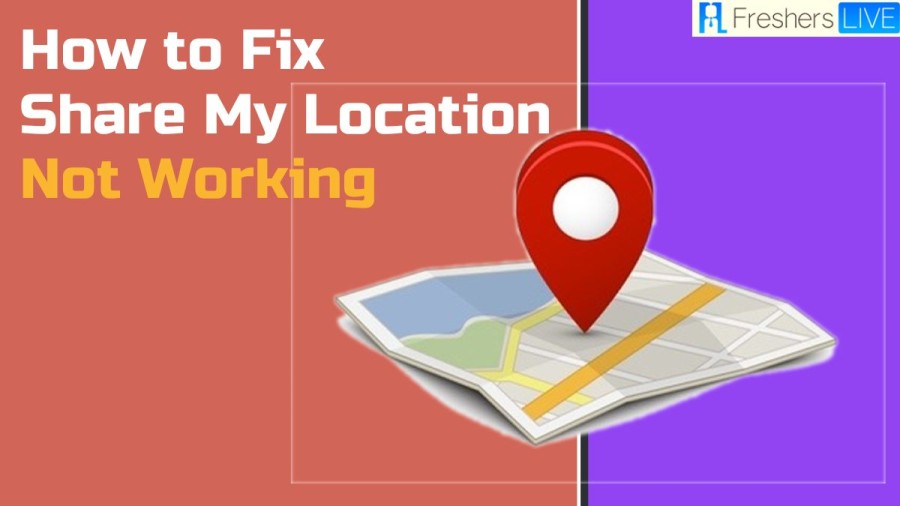
Share My Location
In case the "Share My Location" feature on your iPhone is not functioning or the option appears grayed out, there are steps you can take to troubleshoot and resolve the issue. Typically, the problem is related to Location Services either not being enabled or being restricted on your device. Additionally, it's necessary to be signed in to iCloud to utilize the "Share My Location" feature on supported applications such as iMessage.
How to fix Share My Location Not Working?
Heading: Sign-in to iCloud
- To access the "Share My Location" feature on your iPhone, you need to sign in to your iCloud account. Here's how:
Enable Location Services
- If the "Share My Location" feature is not working on your iPhone, the most common reason is that Location Services are disabled. Here's how to enable it:
Disable Restrictions
- Another reason why "Share My Location" may not be working on your iPhone is due to Location Sharing being disabled under Content & Privacy Restrictions in Screen Time. Here's how to fix it:
Share My Location iPhone Not Working
Tip 1: Enable Location Services for Find My iPhone If your device's location services are turned off, Find My iPhone won't be able to locate your device, resulting in the "Find iPhone online not sharing location" error. To fix this issue, you need to enable location services for your iOS device. To do so, go to Settings > Privacy > Location Services and turn on the Location Services toggle.
Tip 2: Sign in to Your iCloud Account If you haven't signed in to your iCloud account, Find My iPhone won't be able to use iCloud to locate your device's location. To fix the "Find iPhone online not sharing location" error, sign in to your iCloud account by going to Settings > [your name] > iCloud and entering your Apple ID and password.
Tip 3: Enable Share My Location Make sure that Share My Location is enabled on your device. To do this, go to Settings > [your name] > Find My > Share My Location, and turn on the toggle. Additionally, make sure that you've enabled location sharing from "This Device" by tapping on the "From" option next to the Share My Location toggle.
Tip 4: Allow Find My iPhone to Access Location If you haven't granted permission to Find My iPhone to access your device's location, it won't be able to locate your device. To solve the "Find iPhone online not sharing location" error, allow Find My iPhone to access location by going to Settings > Privacy > Location Services > Find iPhone and selecting "Always" or "While Using" for location permissions.
Share My Location Not Working on iPhone
Below are some of the common reasons that may be causing difficulty in sharing your location on your iPhone.
Location Services Disabled:
Ensure Location Services are Enabled For your iPhone to be able to share your location with others, you need to have Location Services turned on. If it is turned off, your device won't be able to share your location.
Poor Network Connection:
Check Your Network Connection A reliable network connection is necessary for sharing your location with others. If you have poor or no network connectivity, others won't be able to receive or send your location information.
Privacy Settings Issue:
Check Privacy Settings Privacy settings on your iPhone may prevent the app from sharing your location with others. In this case, you need to ensure that your privacy settings are set up to allow location sharing.
Outdated iOS:
Update iOS to the Latest Version Having an outdated iOS can cause issues with features such as location sharing. To ensure that location sharing works correctly, you need to update your iOS to the latest version.
Software Glitches:
Headline - Troubleshoot Software Issues Sometimes, software glitches or bugs can prevent location sharing from working as intended. To fix this, you may need to troubleshoot software issues and resolve any bugs or glitches that are causing problems.
How to fix Share My Location Not Working - FAQs
To enable Location Services on your iPhone, go to Settings > Privacy > Location Services and toggle the switch to "On." You can also choose which apps can access your location information from this menu.
There could be several reasons for this issue, such as Location Services being turned off, poor or no network connection, privacy settings, outdated iOS, or software glitches. Try checking each of these areas to troubleshoot the issue.
First, make sure that you are signed in to iCloud and that Location Services are enabled
You can control who sees your location by going to Settings > Privacy > Location Services > Share My Location. From there, you can choose to share your location with all contacts or select individuals, or you can turn off location sharing altogether.







