How To Fix Shared Album Invite Not Showing Up? Why Am I Not Getting Shared Album Invite?
by P Nandhini
Updated Feb 03, 2023
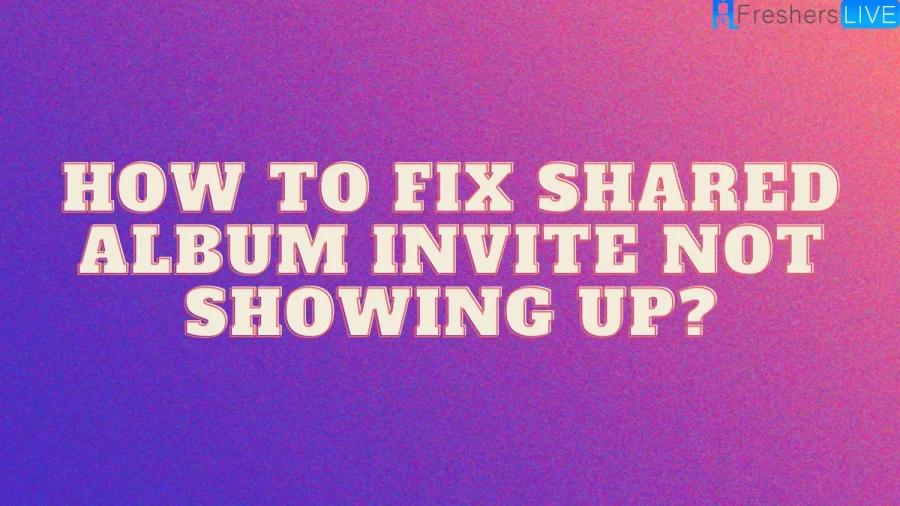
What Is A Shared Album?
We frequently send photos and movies to our loved ones. Direct messaging is one thing, but Apple device owners may also use Shared Albums. Previously known as iCloud Photo Sharing, it allowed you and your family members to contribute photos and videos to albums and to like and comment on them. But there will always be some issues. For instance, Why did I not receive an invitation to Shared Albums? This is a frequent problem that some users run across. You must have the feature turned on in order to share albums or join other shared albums. Continue reading to learn How To Fix a Shared Album Invite Not Appearing.
How To Fix Shared Album Invite Not Showing Up?
Here are some suggestions to assist you to resolve the issue of not receiving shared album invites. You can apply each of these approaches in turn until the issue is resolved.
Check basic settings
First, make sure Shared Albums is turned on for both iPhones by going to Settings > [your name] > iCloud > Photos. Please be aware that you should also have iCloud Photos turned on.
If it's already on, you can switch it back on after a short delay. You can also attempt to log out and back into your iCloud account again.
Check Apple System Status
When the Apple server is offline, iCloud Photos won't work. To see whether there are any problems with Photos, visit the Apple System Status page. You should wait for Apple to fix the issue if it is not green, which indicates that shared album invites do not appear on any iPhone.
Check network condition
A solid network connection is necessary for iCloud Photos to function. Any network problems could make it difficult for iPhone users to receive invites to shared albums. Airplane mode can be activated and deactivated to update the Internet.
You may also reset the network settings by going to Settings > General > Transfer or Reset iPhone > Reset. The Wi-Fi password needs to be entered once again.
Force restart iPhone
System bugs that led to the iPhone issue of not receiving shared album invites may be resolved by doing a hard reset.
Update iOS
Because the obsolete operating system has so many problems, Apple always suggests that consumers update iOS to the most recent version. To see if an update is available, navigate to Settings > General > Software Update.
Why Am I Not Getting Shared Album Invite?
A fantastic option that lets you share pictures and movies with loved ones, friends, and anybody else is shared albums. Anyone who joins the shared album has the ability to add their own images, and even more intriguingly, anyone can comment or like the photos. It's a convenient method of iPhone-to-iPhone photo transfer. But you can only use these features if you subscribe to the album. The following circumstances can lead to problems with shared album invites not being received.
● Incorrect settings: On iPhone, iCloud Photos and Shared Albums are disabled.
● Problems with Apple services: Because of a problem or periodic maintenance, the Apple server is not available.
● Poor network connection: To work, iCloud needs a reliable network. iCloud won't be able to send or receive invitations if the network is unreliable.
● Software glitch: The shared album invite not appearing on iPhone could be the result of a minor bug or a more serious software problem.
How To Fix Shared Album Invite Not Showing Up: FAQs
If they didn't get the invitation, ask the invitee for another email address that you can send the invitation to. You can also send the invitation to the phone number that they use for Messages. Ask the invitee if they've ever received an invitation, and if they might have unsubscribed from Shared Albums emails.
Any issues with the network may lead to not receiving shared album invite on iPhone problem. You can turn on and off Airplane mode to refresh the Internet condition. In addition, you can go to Settings > General > Transfer or Reset iPhone > Reset to Reset Network Settings. You need to re-enter the Wi-Fi password.
You will find a Shared Album Activity section that includes invitations. If you tapped on the invitation notification, it should take you here. Just tap the blue Accept button for any albums you want to join. After a moment, the Shared Album Activity section should update to show that you have joined the album.
On your iPhone, iPad, or iPod touch, go to Settings > [your name] > iCloud > Photos. Scroll down, then turn on Shared Albums. To view shared albums on your device, open the Photos app. In the Albums tab, scroll to the Shared Albums section.
With iCloud Photo Sharing, you create a shared photo album for the images you want to share. You can then choose who you want to share it with (up to 100 people). Subscribers can view, like, and comment on photos in a shared album. They can also add photos and videos of their own.







