How to Fix Spotify Web Player Not Working? A Step-by-Step Guide
by Naveenkumar
Updated Mar 24, 2023
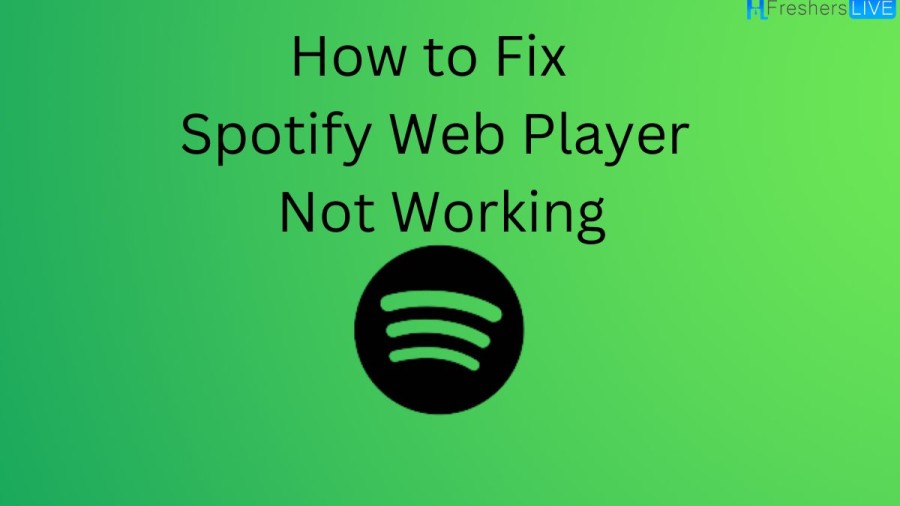
Spotify Player
Spotify is a popular digital music streaming service that was founded in Sweden in 2006. It provides users with access to a vast library of songs, podcasts, and other audio content from around the world. Spotify allows users to search for and stream music and audio content on demand, create playlists, and discover new music based on their listening history and preferences. The platform is available on various devices, including smartphones, tablets, desktops, and laptops, and can be accessed through a web browser or the Spotify app. The service offers both free and premium subscription plans, with the premium plan offering additional features such as ad-free listening, offline playback, and higher-quality audio.
How to fix Spotify Web Player not working?
Spotify is one of the most popular music streaming services globally, but like any software, it can experience occasional glitches that disrupt its functionality. One of the most common issues with Spotify is when the web player fails to work correctly on Windows 10. The good news is that there are many easy fixes to solve these problems. In this article, we'll explore six different solutions to help you fix Spotify web player not working in Windows 10.
Spotify Web Player Not Working for Windows 10 “N” Version
The “N” version of Windows 10 has the same functionality as other versions except for the lack of preloaded media apps, such as Skype, Video, Music, and Voice Recorder. Additionally, the media-playing functionality required for the Spotify web player to work is missing. Thankfully, it's easy to fix this issue by installing the Media Feature Pack for “N” versions of Windows 10. After downloading and installing the pack, restart Edge, and the Spotify web player should work.
Open the Web Player in a Private Window
Before trying the other tips, you should check if there's an extension or feature in your browser interfering with the web player. To do this, try opening the web player in a private window, which launches a browser window without extensions or cached data that could interfere with Spotify's functionality. To open a private window in Chrome, click the three-dot menu icon at top right, then “New incognito window.” In Microsoft Edge, click three-dot menu icon at the top right, then “New InPrivate window.” Clear your browser cache and try disabling extensions one by one to find which one was causing the problem.
Enable Protected Content
If you receive a message that says “Playback of protected content is not enabled,” you need to enable protected content in your browser. In Chrome, go to chrome://settings/content, scroll down to “Protected content,” and enable “Allow site to play protected content.” In Firefox, go to the Spotify web player site, click the shield icon to the left of the URL bar, then click “Turn off blocking for this site.” If you need to install Widevine to play protected content, do so before attempting to use the Spotify web player.
Clear Cache and Flush DNS
If the web player launches but doesn't play music, try flushing the DNS cache on your system. To do this in Windows, hit Win + R, then enter ipconfig /flushdns.
Clear Cookies
If the web player refuses to load at all, clear the cookies in your browser. This varies slightly from browser to browser, but it should be under Settings, then Privacy or History. Clear the cookies, restart your browser, and see if it works. Keep in mind that if you're using a public computer on your employer's or school's network, Spotify may be blocked and the website may not load.
Update Your Browser
One of the most common reasons for the Spotify web player not working is an outdated browser. The web player requires specific features and security measures, and older browsers may not have them. To update your browser, go to your browser’s settings or about page and look for an update option.
Disable Your Ad Blocker for Spotify
Ad-blocker extensions can sometimes interfere with the Spotify web player, so if you have one enabled, try disabling it for Spotify. Most ad-blockers have a button or icon you can click to disable them for a specific site. If you can’t find the option, try looking for it in your browser’s extensions or plug-ins settings.
Try a Different Browser
If you’ve tried updating your browser and disabling your ad-blocker but the Spotify web player still isn’t working, try using a different browser. Some browsers may have compatibility issues with the web player, and using a different one can help resolve the issue. Check the list of supported browsers, and try one of them to see if it works better.
Other Common fixes
If none of the above solutions work, here are a few other things to check:
In conclusion, there are several ways to fix the Spotify web player when it’s not working. Updating your browser, disabling ad-blockers, trying a different browser, and checking for other common issues can all help get the web player back up and running.
Spotify Web Player Not Playing
Spotify is available on many platforms, but they also maintain a web player. A lot of folks I know prefer the web player instead of the desktop or mobile apps. Especially those who spend a lot of their time working on their desks. But the web player is not working for several Spotify There could be so many reasons for the Spotify web app not working and some might be related to the browser. Others could be due to the web app itself by users.
How to Fix Spotify Web Player Not Working - FAQs
There could be several reasons why the Spotify web player is not working, such as a poor internet connection, outdated browser, or an issue with your Spotify account.
Try clearing your browser cache and cookies, and then refreshing the page. If that doesn't work, try using a different browser or updating your current browser to the latest version.
If your Spotify web player keeps pausing, it could be due to a poor internet connection. Try closing any other tabs or applications that might be using up your bandwidth, or try using a wired internet connection instead of a wireless one.
First, check your internet connection to make sure it's strong enough to stream music. If that's not the issue, try disabling any browser extensions or ad-blockers that might be interfering with the player. If all else fails, try using a different browser or clearing your browser cache and cookies.







