How to Fix Steam Application Load Error 3:0000065432?
by A N Rahul
Updated Apr 20, 2023
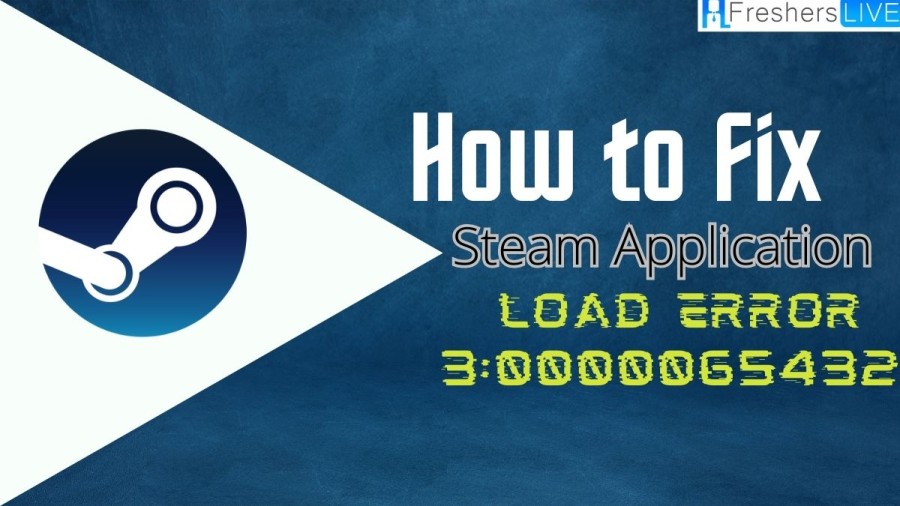
What is Steam Application Load Error 3:0000065432?
Steam application load error 3:0000065432 is a common error that occurs when trying to launch games, particularly Bethesda games such as Fallout 4, Doom, and Skyrim, among others. There are a number of possible causes for this error, including conflicts with antivirus software, installation of the game outside of the original Steam directory, and issues with game files.
Antivirus software conflicts may prevent Steam from accessing necessary files to launch the game. It is recommended to temporarily disable your antivirus program to see if this resolves the issue. If disabling the antivirus program works, it may be necessary to add Steam as an exception to your antivirus software to prevent this issue from recurring.
Another reason for this error could be the installation of the game outside the original Steam directory. This may occur if the game was installed manually or through another gaming platform. In such cases, you may need to move the game files to the correct Steam directory and restart the Steam client to resolve the issue.
Lastly, it's possible that some game files may be corrupted or missing, which could cause the error to occur. In such cases, you may need to verify the game files in the Steam client to ensure that all the necessary files are present and correctly installed.
How to Fix Steam Application Load Error 3:0000065432?
Error code 3:0000065432 is a common issue experienced by many Steam users when attempting to launch an application. This error usually appears due to an incomplete version of the game being downloaded, or some updated files being missing. There are several methods that you can use to resolve this error code. In this response, we will explain these methods step by step to help you fix the error.
Method 1: Verify the Game's Integrity
The first method that we recommend is verifying the integrity of the game files. This method is simple and can easily rectify the issue. Here's how to do it:
If you are still seeing the Load Error 3:0000065432, move on to the next method.
Method 2: Reinstall Steam
If the first method fails to fix the error, you can try reinstalling Steam. Here's how to do it:
If the error persists, move on to the next method.
Method 3: Move the Game Folder to the Original Steam Directory
Sometimes, the game may be installed in a different directory than the original Steam directory, causing the error code 3:0000065432. Here's how to fix it:
If you're still encountering the error code, try the next method.
Method 4: Disable the DeepGuard Feature of F-Secure
If you are using F-Secure as an extra cybersecurity solution, you may experience issues with the Deep Guard feature causing the game to crash. Here's how to disable it:
Cause of the Steam Application Load Error 3:0000065432
The Potential cause of the Steam application load error 3:0000065432 is a corrupt or missing game file. This can happen if the game installation was interrupted or if there was a problem during the download process. Additionally, outdated or incompatible graphics drivers can also cause this error to occur, as the game may not be able to load properly without the necessary graphics support.
Another possible cause of this error is a conflict with other software running on your computer. This can include programs that are using a large number of system resources, such as video editing software or virtual machines, or software that may be conflicting with the game files, such as system optimization or cleaning tools.
Furthermore, the error may also occur if there is a problem with the Windows operating system, such as a corrupted system file or registry entry. This can be caused by malware or other types of malicious software that have infected the computer and caused damage to the system files.
Overall, the Steam application load error 3:0000065432 can be caused by a variety of factors, ranging from conflicts with antivirus software to issues with game files or the Windows operating system. It's important to carefully troubleshoot the issue and identify the specific cause of the error in order to find an effective solution.
Steam Application Load Error
The Steam Application Load Error is a type of error that often occurs when you try to launch games through Steam. It is usually caused by the game not being installed in the original Steam directory, or by an antivirus conflict. One common reason for this error is when the game's installation folder is not in the same directory as the Steam installation. To resolve this issue, you can try running a Steam executable file in the game's folder or linking it using specific commands in the Command Prompt. This error can be particularly problematic for Bethesda games like Fallout 4, Doom, and Skyrim.
How to Fix Steam Application Load Error 3:0000065432 - FAQs
The Steam Application Load Error 3:0000065432 is an error code that occurs when launching a game through Steam. This error can be caused by incomplete game files or missing update files.
There are several methods that you can use to fix this error. These include verifying the integrity of the game files, reinstalling Steam, moving the game folder to the original Steam directory, and disabling the DeepGuard feature of F-Secure.
If the first method of verifying the integrity of the game files does not fix the error, you can try reinstalling Steam. If this method also fails, you can try moving the game folder to the original Steam directory or disabling the DeepGuard feature of F-Secure.
Yes, antivirus software can cause conflicts and result in the Steam Application Load Error 3:0000065432. The DeepGuard feature of F-Secure, in particular, can cause issues with launching games through Steam. Disabling this feature may help resolve the error.







