How to Fix Unable to Install Diablo 4 Error, A Step-by-Step Guide
by Janani
Updated Mar 24, 2023
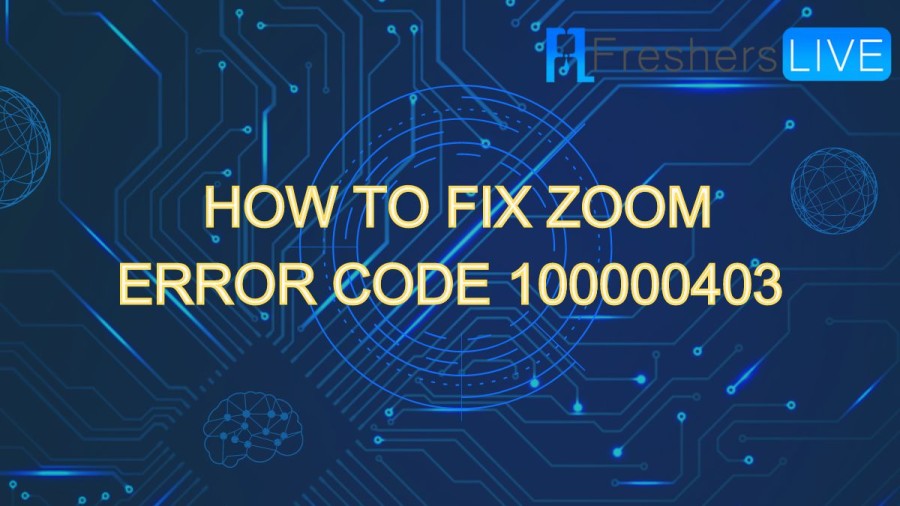
Diablo 4
Diablo 4 is an upcoming action role-playing video game developed by Blizzard Entertainment, set in the Diablo series. It is the fourth game in the series and features an open world with shared multiplayer experiences. The game is set in a darker and more gothic world compared to the previous games and has a new class system with customizable skill trees. Blizzard has released some information about the game's features and gameplay mechanics, including new skills and abilities for the various classes, revamped crafting and itemization systems, and a new open-world exploration system.
How to Fix Unable to Install Diablo 4 Error?
Though there are many causes, which make the Unable To Install Diablo 4 Error, yet there are some solutions for the issue.
1) Verify Diablo IV System Requirements
Even though Diablo 4 may attempt to launch on a system that does not meet the minimum requirements, it may still encounter issues during installation or patching. Here are the minimum and recommended system requirements for Diablo 4:
Minimum Requirements
Recommended Requirements
Operating System
Windows 10 64-bit or newer
Windows 10 64-bit or newer
Processor
Intel Core i5-2500K or AMD FX-8100
Intel Core i5-4670K or AMD R3-1300X
Memory
8 GB RAM
16 GB RAM
Graphics
NVIDIA GeForce GTX 660 or AMD Radeon R9 280
NVIDIA GeForce GTX 970 or AMD Radeon RX 470
Storage
SSD with 45 GB available space
SSD with 45 GB available space
DirectX
Version 12
Version 12
It's important to note that meeting the minimum requirements may allow the game to launch, but you may experience performance issues and lower-quality graphics. Meeting the recommended requirements will provide a better gameplay experience with higher-quality graphics and smoother performance.
2) Update GPU Drivers
Keeping your GPU drivers up to date is essential for optimal performance in PC gaming, and outdated drivers can cause a variety of issues, including installation errors.
3) Update Microsoft Windows
Keeping your Windows operating system updated is important for many reasons, including ensuring compatibility with the latest software, improving security, and fixing bugs and issues that may cause errors during installation or patching.
Here are the steps to check for and install Windows updates:
After installing any available updates, try to install or patch Diablo 4 again to see if the issue has been resolved. If you continue to experience issues, you may want to try other troubleshooting steps, such as checking your internet connection, disabling antivirus software, or verifying the integrity of game files.
4) Check your internet connection:
A weak or unstable internet connection can cause issues with downloading and installing game files. Make sure that your internet connection is stable and has enough bandwidth to download large files.
5) Run the game as an administrator:
Right-click on the game's icon and select "Run as administrator." This will give the game the necessary permissions to install or patch files.
6) Clear your game cache:
Clearing your game cache can help resolve issues with installation or patching. To do this, go to the Diablo 4 game folder and delete the cache files.
7) Temporarily disable the firewall or antivirus software:
Sometimes, security software can interfere with the installation or patching process. Try disabling your firewall or antivirus software temporarily while you install or patch Diablo 4.
8) Reinstall the game:
If none of the above steps work, try reinstalling the game. This can help fix any corrupted or missing files.
If you continue to experience issues, you may want to contact the game's support team or seek further assistance from online forums or community groups.
Causes of the Issue Unable to Install Diablo 4 Error
There are many reasons which cause the issue Unable To Install Diablo 4 Error. Here are some of those errors, which cause the error.
Fix Unable to Install or Patch Diablo Immortal Error
Here are some steps you can take to fix the "Unable to Install or Patch Diablo Immortal" error:
If you continue to experience issues, you may want to contact the game's support team or seek further assistance from online forums or community groups.
How to Fix Unable to Install Diablo 4 Error - FAQs
Diablo IV is an upcoming action role-playing game.
Diablo IV was developed by Blizzard Entertainment.
Diablo IV was published by Blizzard Entertainment.
Diablo IV will be released on 6 June 2023.
Diablo IV will be released.on PlayStation 5, Xbox One, PlayStation 4, Xbox Series X and Series S, and Microsoft Windows.







