How to fix Unpacking Error in Star Wars Jedi Survivor? Check Here!
by A N Rahul
Updated Apr 29, 2023
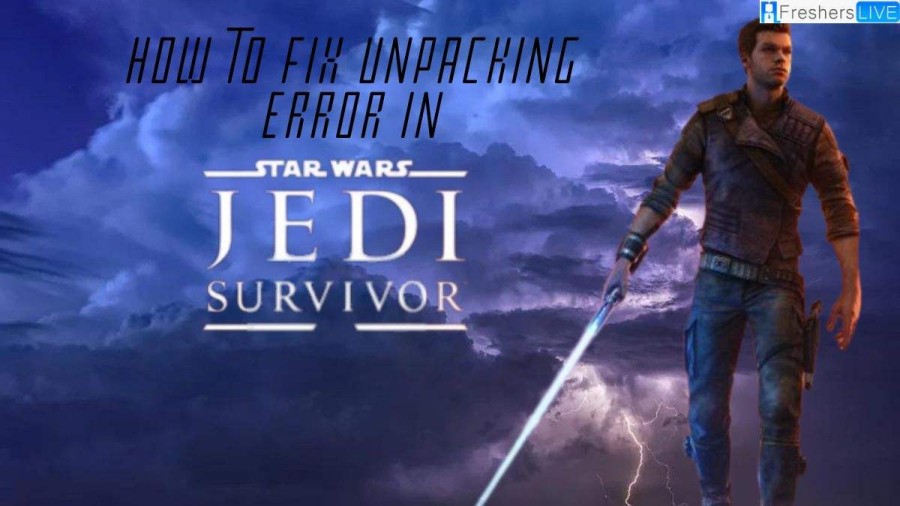
How to fix Unpacking Error in Star Wars Jedi Survivor?
If you're an avid gamer and a fan of the Star Wars franchise, you might have come across unpacking errors while trying to play Star Wars Jedi Survivor. Unpacking errors usually occur when a game client is unable to complete the installation process due to various issues. This article aims to provide various solutions to address the unpacking error that players may encounter while playing Star Wars Jedi Survivor.
Restart the client
Pause and resume unpacking
Shut down all background processes
Set the client as a high priority task
Wait for a fix
What is Jedi Survivor Unpacking Error?
Attention all gamers! Have you ever been excited to play a game only to be hit with an unpacking error? Frustrating, isn't it? Well, unfortunately, this is exactly what's happening to some players trying to play Star Wars Jedi Survivor.
The unpacking error occurs when you've pre-loaded the game onto your system, but it fails to unpack and prepare the game for play. This error can be caused by various reasons, such as a lack of space on your hard drive, internet connectivity issues, or even background processes interfering with the game.
This error can ruin your gaming experience, but don't worry, there are solutions. By following some simple steps, you can quickly fix this error and start playing the game you've been eagerly waiting for.
Star Wars Jedi: Survivor Slow Unpacking
Firstly, the game is quite large and requires a significant amount of hard drive space, exceeding the minimum requirement of 150GB. Hence, if you have limited storage space, the unpacking process might be slower than expected. In this case, it is recommended to free up some space on your hard drive by deleting unnecessary files or uninstalling unused programs.
Secondly, errors in the hard drive can also slow down the unpacking process. The operating system Windows comes with a built-in tool for checking errors that can identify and repair any damaged files present on your hard drive. Running this tool before unpacking the game could help to identify and resolve any errors that may slow down the unpacking process.
In addition, it is also essential to ensure that your computer meets the minimum system requirements for the game. Insufficient RAM or outdated graphics card drivers can also affect the speed of the unpacking process. Upgrading your hardware or drivers could help to improve the unpacking process and the overall performance of the game.
Star Wars Jedi Survivor Game
Star Wars Jedi: Survivor is the latest action-adventure game by Respawn Entertainment and published by Electronic Arts. It is the sequel to Star Wars Jedi: Fallen Order that was released in 2019. The game was launched on April 28, 2023, and is available on PlayStation 5, Windows, and Xbox Series X/S platforms.
The game follows the journey of Cal Kestis, a Jedi Padawan, who survived Order 66 and the subsequent massacre of the Jedi Order. He is now on a mission to rebuild the Jedi Order with his new apprentice, Cere Junda.
Star Wars Jedi: Survivor has received generally favorable reviews from players and critics alike. The game has been praised for its engaging storyline, improved gameplay mechanics, and stunning graphics. The game is set in a galaxy far, far away and allows players to explore different planets, interact with various characters, and battle powerful enemies.
Star Wars Jedi: Survivor is a must-play game for any Star Wars fan or anyone who enjoys action-adventure games. With its compelling storyline, immersive gameplay, and stunning visuals, it is a game that is sure to entertain and captivate players.
How to fix Unpacking Error in Star Wars Jedi Survivor - FAQs
An unpacking error occurs when the game client is unable to complete the installation process due to various issues.
Some possible solutions include restarting the client, pausing and resuming unpacking, shutting down all background processes, setting the client as a high priority task, and waiting for a fix from the developers.
Yes, many players have reported that simply restarting the client has fixed the unpacking error for them.
You can wait for a fix from the developers. It's likely that the developers will release a patch to address the unpacking error, considering the number of players facing the issue.







