How to fix windows Error Code 0x80070035? A Complete Guide
by Hemalatha R
Updated Mar 27, 2023
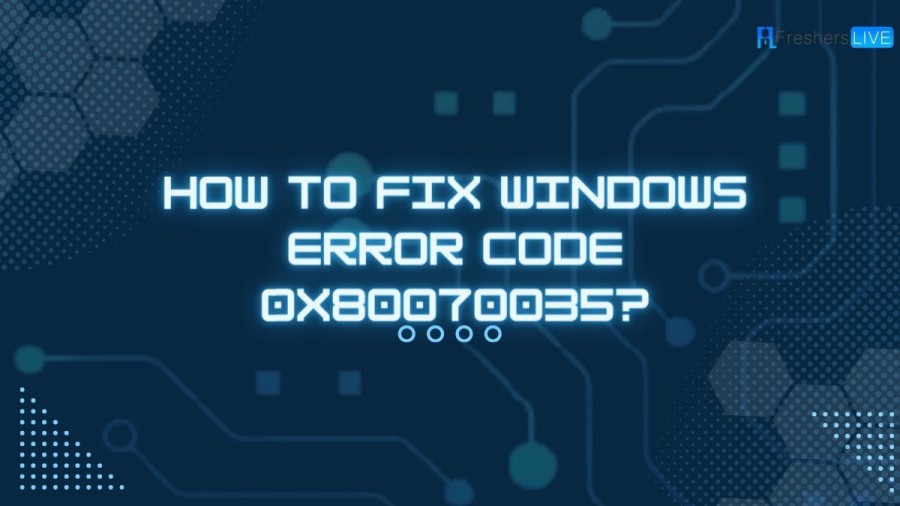
What is Error Code 0x80070035?
If you've ever encountered the error code 0x80070035 while trying to connect to a network, you know how frustrating it can be. This error code is a common occurrence on Windows operating systems and can cause significant disruptions to your work or personal life. But what exactly is error code 0x80070035, and how can you fix it? In simple terms, error code 0x80070035 is an indication that there is a problem with your network connectivity. It usually means that your device is having trouble locating the trail of a network to which it is linked. This could happen for a variety of reasons, such as incorrect network settings, firewall issues, or outdated network drivers. It's important to note that this error can occur in different places within the operating system, making it difficult for those without technical knowledge to fix the issue on their own. However, understanding the possible causes can help you troubleshoot the problem and find a solution.
One common reason for error code 0x80070035 is a firewall blocking network access. Firewalls are essential for protecting your computer from unauthorized access, but they can also prevent your computer from connecting to a network. If your firewall is blocking network access, you will need to configure it to allow the connection. Another possible cause is outdated network drivers. Like any other software, network drivers can become outdated and cause compatibility issues with your operating system. Updating your network drivers to the latest version can often solve the problem.
In some cases, the error may also be due to incorrect network settings. Double-checking your network settings, such as IP address and DNS server, can help identify any discrepancies and resolve the issue. In summary, error code 0x80070035 is an indication of network connectivity challenges that can occur for various reasons. While it may be challenging for non-technical users to resolve the issue without assistance, understanding the possible causes can help you troubleshoot the problem and find a solution. Whether it's configuring your firewall, updating your network drivers, or double-checking your network settings, there are steps you can take to fix error code 0x80070035 and get back to using your computer without interruption.
How to fix windows Error Code 0x80070035?
Solution 1: Turn off the Antivirus and Firewall
The Windows Defender Firewall and third-party antivirus programs can block system resources and conflict with network settings, resulting in interrupted internet access. Therefore, disable the firewall and third-party antivirus program temporarily to check if this solution works for you. Here's how to turn off the Windows Defender Firewall:
Solution 2: Check your Drive is Shared
Sometimes, error code 0x80070035 occurs when the drive is not shared. Here's how to check if your drive is shared:
Solution 3: Update Network Driver
Running outdated network drivers can cause several issues related to the network and prevent you from accessing the internet. It is recommended to update the wireless drivers on your Windows system. Here's how to do it:
Solution 4: Reinstall the Network Adapters & the Hidden Adapters too
If updating the outdated network drivers doesn't work, try reinstalling the network adapters. Here's how to do it:
Solution 5: Enable NetBIOS over TCP/IP
Enabling NetBIOS over TCP/IP has worked for many users to fix error 0x80070035, where the network path was not found. Here's how to do it:
Cause of windows Error Code 0x80070035
If you are a Windows user, you may have encountered the error code 0x80070035 while trying to connect to a network or access files shared over the network. This error can be frustrating as it prevents you from accessing files or resources on the network. But what exactly causes error code 0x80070035, and how can you fix it? One possible cause of error code 0x80070035 is a long or complex machine name.
Some users have reported that shortening the name of the machine they are trying to connect to has resolved the issue. This is because long or complex machine names can sometimes cause problems with network connectivity. Another potential cause of the error is corrupted registry entries. If your computer's registry has been corrupted, it can lead to various problems, including error code 0x80070035. In this case, correcting the corrupted registry entries may resolve the issue.
Firewall and antivirus settings can also cause error code 0x80070035. Your firewall or antivirus software may restrict Internet access or block resources, which can prevent you from accessing files or resources on the network. To fix this, you may need to adjust your firewall or antivirus settings to allow network access. Other possible causes of error code 0x80070035 include outdated network drivers, network configuration issues, or issues with network protocols. To troubleshoot and fix the issue, you may need to update your network drivers, adjust your network settings, or reset network protocols.
In summary, error code 0x80070035 can be caused by various factors, including long or complex machine names, corrupted registry entries, firewall or antivirus settings, outdated network drivers, network configuration issues, or problems with network protocols. To fix the issue, you may need to try different solutions, such as shortening the machine name, correcting registry entries, adjusting firewall or antivirus settings, updating network drivers, or resetting network protocols. By troubleshooting and addressing the underlying cause of the error, you can resolve the issue and regain access to files and resources on the network.
How to fix windows Error Code 0x80070035? - FAQs
Windows Error Code 0x80070035 is a common network-related error that appears on Windows 10/11 computers when trying to access shared files or folders over a network.
There are several ways to fix Windows Error Code 0x80070035, including turning off the antivirus and firewall, checking if the drive is shared, updating the network driver, reinstalling the network adapter, enabling NetBIOS over TCP/IP, and changing the network security settings.
Error Code 0x80070035 can occur due to various reasons, including network issues, outdated network drivers, firewall or antivirus blocking the network access, incorrect network security settings, and more. It is essential to identify the root cause of the problem to apply the appropriate solution.
Disabling the firewall and antivirus program temporarily is safe, as it will not permanently remove the software from your system. However, it is important to re-enable the software once the issue is resolved to maintain your computer's security and protection from potential threats.
Yes, there are several third-party software tools available, such as Driver Easy, that can automatically detect and update outdated network drivers on your Windows 10/11 computer







