How to Fix Windows Update Error Code 0x80070002?
by A N Rahul
Updated May 09, 2023
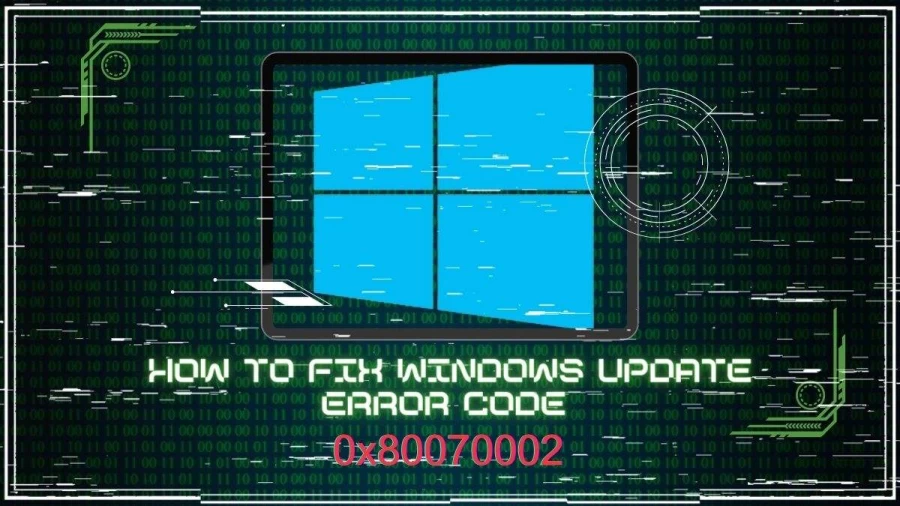
How to Fix Windows Update Error Code 0x80070002?
Windows Update Error Code 0x80070002 can prevent you from updating your operating system, and it can be quite frustrating. But don’t worry; there are several solutions you can try to fix this error. In this article, we will explore some of the most effective methods to fix Windows Update Error Code 0x80070002.
Solution 1: Check the System Date and Time
If your system date and time are not set correctly, this can cause synchronization issues, leading to errors like the 0x80070002 error. Follow these steps to fix it:
Solution 2: Restart the Windows Update Service
If the Windows Update Agent (WUA) is not working properly, it can cause the 0x80070002 error. To restart the Update Agent, follow these steps:
Solution 3: Check and Repair System Files
Missing or faulty system files can also cause the 0x80070002 error. Use the System File Checker (SFC) tool to check and repair all system files in your Windows installation. To use the SFC tool, follow these steps:
Solution 4: Check the Windows Drive for File System Errors
File system errors, such as defective hard drive sectors, can cause the 0x80070002 error. To discover these kinds of errors in the file system structure and resolve them, use the CHKDSK tool. Here's how:
Error Code 0x80070002 Windows 10
Error code 0x80070002 is a common error message that Windows 10 users encounter when attempting to install updates. This error code can appear due to several reasons, making it important to understand the underlying causes to resolve it efficiently. When this error code appears during a Windows update, it typically indicates that the update installation process has failed.
One possible reason for this error is that the Windows update service is not functioning correctly, which can prevent updates from being installed. Another cause of the error code could be corrupt or missing system files, which can cause issues with the update installation process.
If you encounter the 0x80070002 error code while attempting to update Windows 10, it is essential to take the necessary steps to troubleshoot and resolve the issue. This might include restarting your computer, running a virus scan, repairing corrupt system files, or resetting the Windows update service.
Causes of Windows Update Error Code 0x80070002?
Have you ever encountered the Windows update error code 0x80070002? If so, you might be wondering what could be causing this issue. Well, there are several factors that can contribute to this frustrating error. Firstly, corrupt or missing system files can be the culprit behind the error code 0x80070002. This means that some essential files required for the update installation may have become damaged or deleted, causing the update process to fail.
Secondly, insufficient disk space can also cause this error. If your system is running low on storage, it may not have enough room to download and install the update, resulting in an error message. Lastly, hardware conflicts can also cause this error code to pop up. If there are incompatible or faulty hardware devices connected to your system, they can interfere with the update process and trigger the error.
So, there you have it - the primary causes of the Windows update error code 0x80070002. Knowing these potential culprits can help you troubleshoot and fix the issue quickly, so you can get back to using your computer without any further delays.
Needs for Windows Update
The installation of Windows updates is an essential aspect of maintaining the security and functionality of your computer system. These updates are designed to address security vulnerabilities and improve system performance by fixing bugs and other issues that can compromise the stability of your operating system.
By keeping your computer up-to-date with the latest security patches and software updates, you can help prevent malicious attacks from compromising your data or stealing your personal information. Hackers are always on the lookout for security loopholes, and software updates often contain critical security patches that address newly discovered vulnerabilities in the system.
Moreover, software updates also provide access to new features and functionalities, which can enhance the overall user experience. By installing these updates, you can take advantage of the latest technology and improvements to software performance. Therefore, it is essential to regularly check for and install Windows updates to ensure that your computer remains secure, stable, and up-to-date with the latest software features.
How to Fix Windows Update Error Code 0x80070002 - FAQs
Windows Update Error Code 0x80070002 is an error that can prevent the Windows operating system from being updated.
The error can be caused by incorrect system date and time settings, issues with the Windows Update Agent, missing or corrupt system files, and file system errors.
There are several solutions you can try, including checking the system date and time, restarting the Windows Update Service, using the System File Checker (SFC) tool to check and repair system files, and using the CHKDSK tool to check the Windows drive for file system errors.
The solutions provided in the article can be tried by any user, but if the error persists even after trying the solutions, it may be necessary to seek professional help from a technician or Microsoft support.







