How to Fix Xbox Error Code 0x80004005? Causes and Fixes
by Aishwarya R
Updated May 04, 2023
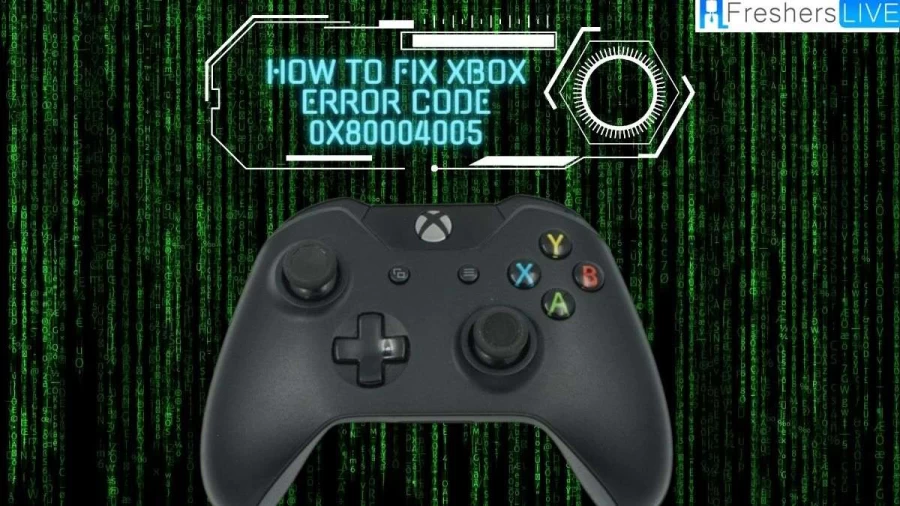
What is Xbox Error Code 0x80004005?
Xbox error code 0x80004005 typically indicates a problem with the Xbox app or a game on your Xbox console. Specifically, this error code often appears when there is an issue with game installation, update, or launch.
Xbox error code 0x80004005 can be frustrating because it can prevent you from playing your games or even accessing the Xbox app. This error code can be caused by a number of different issues, and troubleshooting it can take some time and effort.
Xbox error code 0x80004005 can be very disruptive for gamers. This error code can prevent you from launching games, accessing the Xbox app, or downloading game updates, which can be frustrating and impact your gaming experience.
Some gamers may find the error code particularly frustrating if they're in the middle of a game or trying to play with friends. There are several potential causes of this error code, including corrupted game files, problems with the Xbox Live service, issues with network connectivity, or a conflict with antivirus software. Still, we can solve this issue with some simple troubleshooting steps.
How to Fix Xbox Error Code 0x80004005?
Here are some potential solutions you can try to fix Xbox error code 0x80004005:
Check the Xbox Live service status
Sometimes Xbox Live can experience issues that prevent you from downloading or launching games. You can check the status of Xbox Live by visiting the Xbox Live Status page.
Check your network connection
Make sure your Xbox is connected to the internet and that your network is working properly. You can test your network connection from the Xbox settings menu.
Restart your Xbox
Sometimes simply restarting your Xbox can resolve issues like this. Try turning off your Xbox, unplugging it for a few seconds, and then plugging it back in and turning it on again.
Clear your Xbox cache
Clearing your Xbox cache can sometimes resolve issues like this. To do this, turn off your Xbox and unplug it from the wall. Wait for 10-15 seconds, then plug it back in and turn it on again.
Delete and reinstall the game
If you're experiencing the error code with a specific game, try deleting and reinstalling the game. This can sometimes fix issues with corrupted game files.
Disable antivirus software
If you have antivirus software installed on your Xbox or computer, try disabling it temporarily to see if that resolves the issue. Sometimes antivirus software can interfere with game installations or updates.
Check for Xbox app updates
Make sure the Xbox app on your device is up to date. You can check for updates in the Microsoft Store or in the Xbox app settings.
Perform a factory reset
This is a more drastic step, but if all else fails, you can try performing a factory reset on your Xbox. This will erase all data on your console, so be sure to back up any important information first.
Check your storage space
Make sure you have enough storage space on your Xbox to install and run games. You can check your storage space in the Xbox settings menu.
Use a wired connection
If you're using a wireless network connection, try using a wired connection instead. This can improve network stability and reduce the likelihood of network-related issues.
Reinstall the Xbox app
If you're experiencing the error code with the Xbox app, try uninstalling and reinstalling the app.
Hopefully one or more of these fixes will resolve the Xbox error code 0x80004005 for you. If you continue to have issues, don't hesitate to contact Xbox support for further assistance.They can help you diagnose the issue and provide additional troubleshooting steps if necessary.
Cause of Xbox Error Code 0x80004005
There are several potential causes of Xbox error code 0x80004005. Here are some of the most common ones:
If the game files on your Xbox become corrupted, it can cause issues with installation, updates, or launching the game.
Sometimes Xbox Live can experience issues that prevent you from downloading or launching games.
If there are issues with your network connection, it can prevent you from accessing Xbox Live or downloading game updates.
Antivirus software can sometimes interfere with game installations or updates, causing issues like error code 0x80004005.
If you don't have enough storage space on your Xbox, it can prevent you from installing or launching games.
If the Xbox app on your device is outdated, it can cause issues with game installations or updates.
In some cases, hardware issues with your Xbox, such as a faulty hard drive or network adapter, can cause error code 0x80004005.
By identifying the cause of the error code, you can more effectively troubleshoot and resolve the issue.
XBOX
Xbox is a line of video game consoles and gaming services developed and produced by Microsoft. The Xbox brand was first introduced in 2001 with the release of the original Xbox console, and has since evolved into a multi-billion dollar business with a large and dedicated fanbase.
There are several different Xbox consoles, including the Xbox, Xbox 360, Xbox One, Xbox One S, Xbox One X, and the most recent console, the Xbox Series X|S. Each new console release has brought with it technological advancements and improved gaming experiences for players.
In addition to consoles, Xbox offers a variety of gaming services, including Xbox Live, a subscription-based service that allows players to connect with each other online and play games together. Xbox Game Pass is another popular service that provides access to a large library of games for a monthly fee.
One of the biggest draws of Xbox is its exclusive game titles, such as the Halo, Forza, and Gears of War franchises. These games are only available on Xbox consoles, which has helped to establish Xbox as a major player in the video game industry.
Xbox has also been at the forefront of advancements in gaming technology, such as the integration of virtual reality and augmented reality into its gaming experiences. Xbox has also recently entered the cloud gaming space with Xbox Cloud Gaming, which allows players to stream games directly to their devices without needing a console or powerful gaming PC.
Overall, Xbox has established itself as a major player in the video game industry, with a dedicated fanbase and a wide range of products and services.
How to Fix Xbox Error Code 0x80004005 - FAQs
Xbox Live is a subscription-based online gaming service for Xbox consoles. It allows players to connect with each other online and play games together, as well as access other features like game downloads and exclusive discounts.
Xbox Game Pass is a subscription-based service that provides access to a large library of games for a monthly fee. It includes a mix of new and classic games, and allows players to download and play games on their Xbox console or PC.
Yes, Xbox offers several ways to play games on your PC. Xbox Game Pass for PC allows you to download and play games on your computer, while Xbox Cloud Gaming allows you to stream games to your device without needing a console or powerful gaming PC.
Yes, Xbox controllers can be used with PCs. You can connect your Xbox controller to your PC via USB cable or Bluetooth, and many games on PC support Xbox controllers.
Xbox Series X|S is the latest generation of Xbox consoles, released in 2020. The Xbox Series X is a high-end console that supports 4K resolution and advanced graphics features, while the Xbox Series S is a more affordable option that offers similar performance in a smaller form factor.







