How to Fix Xbox Error Code 0x800704cf? A Troubleshooting Guide
by Fredrick
Updated Apr 03, 2023
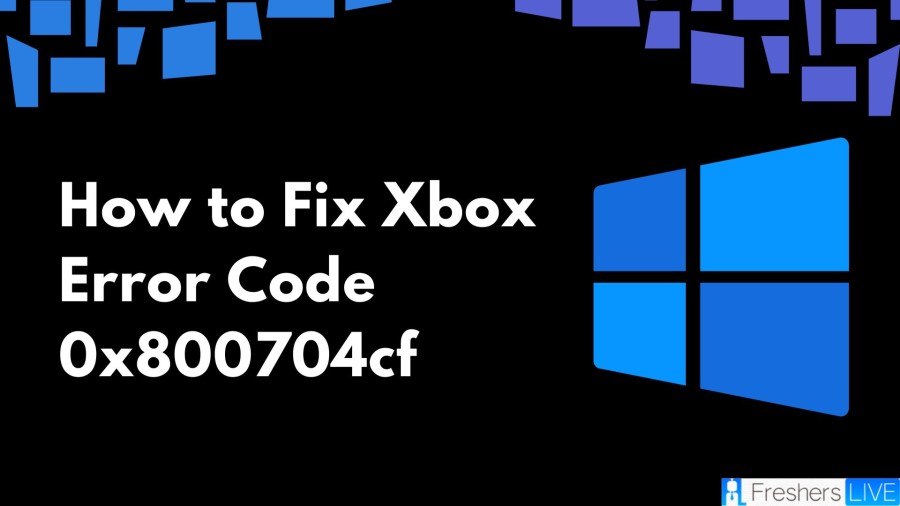
What is Xbox?
Xbox is a video gaming brand created and owned by Microsoft. It comprises a series of video game consoles, as well as an online gaming service, called Xbox Live, that allows players to connect and play games with others from around the world. The first Xbox console was launched in 2001 and was Microsoft's first foray into the video gaming industry. Since then, Microsoft has released several generations of Xbox consoles, each with more advanced hardware and new features. The most recent generation of Xbox consoles includes the Xbox Series X and Xbox Series S, which were released in November 2020.
In addition to the hardware, Xbox offers a vast library of games, ranging from popular titles such as Halo and Gears of War to indie games and classic titles from previous generations. Xbox Game Pass is a subscription service that offers unlimited access to a library of games for a monthly fee. Xbox Live Gold, on the other hand, is a subscription service that offers online multiplayer gaming and free monthly games.
Xbox has also expanded into other areas of gaming, such as PC gaming and mobile gaming. Microsoft's Windows operating system supports Xbox games, allowing players to play their favorite Xbox games on their PC. Xbox Game Pass Ultimate is a subscription service that combines Xbox Game Pass and Xbox Live Gold, as well as access to games on PC and mobile devices.
How to Fix Xbox Error Code 0x800704cf?
1. Try Checking the Xbox Server Status
To troubleshoot issues accessing your Xbox account, it is important to first check the status of the Xbox servers. The Xbox website provides real-time updates on any known outages and offers troubleshooting tips for common issues that other gamers may have experienced. You can also report a possible outage on the website. By checking the Xbox server status, you can quickly determine if the issue is on your end or with the servers, and take appropriate action to resolve the problem.
2. Try Restarting your Console
Restarting your console is a simple yet effective troubleshooting step that can resolve minor issues with your Xbox One. By power cycling the console's software, you can clear out any temporary glitches or errors that may be affecting its performance.
To restart your console, simply unplug the power cable from the back of the device and wait for about 10-15 seconds. Then, plug the cable back in and turn on your Xbox One. This will initiate a power cycle that can refresh the system and help it function properly.
It is important to note, however, that power cycling should only be used for minor issues. If you are experiencing more serious problems with your Xbox One, such as hardware malfunctions or software corruption, power cycling may not be enough to solve the problem. In these cases, you may need to seek additional help from Xbox customer support or a professional repair service.
3. Try Clearing your Local Xbox 360 Storage
Clearing the local Xbox 360 storage has been a successful solution for some users in resolving the error code 0x800704cf. If you want to try this troubleshooting method, follow these steps:
- Navigate to the "Settings" menu on your Xbox One.
- Select "All Settings".
- Choose "System" from the left side menu.
- Select "Storage".
- Finally, choose "Clear local Xbox 360 storage".
This process will remove any temporary files or data that may be causing issues with your Xbox One. However, it's important to note that this may also delete any saved games or content that are not stored in the cloud. Therefore, it's recommended that you backup your data before proceeding with this solution. Additionally, clearing the local Xbox 360 storage may not be effective in resolving all issues, so it's best to explore other troubleshooting options if the problem persists.
4. Try Checking the Internet Connection
In cases where the error code 0x800704cf persists even if there are no server outages, it's important to check the console's internet connection. There may be instances where the connection has been interrupted, or the console has been disconnected from the network.
To address this issue, start by checking if your console is connected to the internet. If it is not, you may need to troubleshoot your network connection or contact your internet service provider. Once you've confirmed that your console is connected to the internet, try to reconnect it to your wifi network. This can be done by navigating to the network settings on your Xbox One and selecting the appropriate wifi network.
If you're still encountering the error code after reconnecting to the network, it's possible that the problem may lie with your console's wireless adapter or other hardware components. You can try resetting your console to its factory settings, or contact Xbox customer support for further assistance.
5. Try Improving Wireless Connection
When troubleshooting the Xbox One error code 0x800704cf, it's important to consider the quality of your wireless connection. A weak or unstable connection can cause this error to occur, and there are several steps you can take to improve your signal strength.
One solution is to move your console closer to your router. This can help to improve your wireless signal and reduce the chances of interference or interruption. Additionally, you should ensure that there are no metal objects placed near the router or the console, as this can cause signal interference and degrade the quality of your connection.
Another effective method to improve your connection is to connect your Xbox One console directly to your router using a LAN cable. This can provide a more stable and reliable connection compared to wireless, especially for online gaming or streaming.
If you're still encountering the error code 0x800704cf even after improving your wireless connection or using a LAN cable, you may need to explore other troubleshooting options. This could include resetting your console's network settings, updating your firmware, or seeking help from Xbox customer support.
6. Try Clearing the MAC Address from your Console
One possible reason for encountering the Xbox One error code 0x800704cf is due to issues with the MAC address. To resolve this problem, you can try shuffling or resetting your MAC address.
Here are the steps to reset the MAC address on your Xbox One console:
- From the Home Screen of your console, select the Menu button.
- Choose Settings from the list of options.
- Select General from the left side menu.
- Click on Network Settings.
- Choose Advanced Settings.
- Select Alternate MAC Address option.
- Choose Clear to remove the MAC address.
- Confirm your action by clicking Yes.
- Select Restart to save the changes.
- Wait for the console to restart and reconnect to your network.
- Try accessing your Xbox Live account again to see if you can successfully login to your profile.
By following these steps, you should be able to clear any issues related to the MAC address and resolve the Xbox One error code 0x800704cf. However, if the issue persists, you may need to try other troubleshooting methods or contact Xbox customer support for assistance.
What is Xbox Error Code 0x800704cf?
The Xbox One error 0x800704cf can occur due to network problems on the console, including lack of internet connection or intermittent wireless connection. It can also be caused by Xbox server issues or other Xbox service downtime. To resolve the issue, ensure a stable and sufficient internet connection and wait for server outages to be resolved. One common reason for this error is a lack of internet connection on the console. To fix this, ensure that your console is connected to the internet and that the connection is stable. You may need to troubleshoot your network connection or check your internet service provider if you are experiencing connectivity issues.
Another cause of the error is Xbox server issues. This means that there may be an outage or maintenance going on with Xbox Live Core Services or other Xbox services, preventing you from accessing your account. In this case, you may need to wait for the issue to be resolved and try again later. Additionally, intermittent wireless connection can also trigger the error code. If you are experiencing this issue, it is important to make sure that your device is connected to a stable and reliable network, with a speed that meets the minimum requirements.
If you have tried all of these solutions and are still experiencing the error, you may want to contact Xbox customer support for further assistance. They can help you diagnose and fix the problem or guide you through any necessary troubleshooting steps.
Cause of Xbox Error Code 0x800704cf
The Xbox One error 0x800704cf can be caused by various network problems, including lack of internet connection, intermittent wireless connection, or Xbox server issues. To resolve the issue, ensure a stable and sufficient internet connection, and wait for server outages to be resolved. If you have tried all the solutions and are still experiencing the error, contact Xbox customer support for further assistance. The Xbox One error 0x800704cf is a common error code that can be frustrating for gamers. While it can be caused by various network problems, the good news is that it can be resolved with some simple troubleshooting steps.
One of the most common reasons for this error is a lack of internet connection on the console. To fix this, ensure that your console is connected to the internet and that the connection is stable. This can be done by checking your network settings and performing a network test to see if your console is successfully connected to the internet. If you are experiencing connectivity issues, you may need to troubleshoot your network connection or check your internet service provider. Another cause of the error code is Xbox server issues. This means that there may be an outage or maintenance going on with Xbox Live Core Services or other Xbox services, preventing you from accessing your account. In this case, you may need to wait for the issue to be resolved and try again later.
How to Fix Xbox Error Code 0x800704cf - FAQs
Windows is an operating system developed by Microsoft Corporation. It is used by millions of people worldwide and is designed to provide an easy-to-use interface for running software applications and managing computer hardware.
There have been many different versions of Windows released over the years, including Windows 95, Windows 98, Windows XP, Windows Vista, Windows 7, Windows 8, and Windows 10. Each version has its own features and system requirements.
To update Windows, go to the Settings app, then select Update & Security. From there, you can check for updates and install any available updates. Windows updates typically include security patches and bug fixes, as well as new features.
To install software on Windows, you can typically download the software from the internet or use a physical installation disc. Once you have the installation file, double-click it to start the installation process. Follow the on-screen instructions to complete the installation.
To troubleshoot issues on Windows, you can use the built-in Troubleshooter tool. Go to the Settings app, then select Update & Security, and click on Troubleshoot. From there, you can choose the type of problem you are experiencing and follow the on-screen instructions to resolve the issue. Additionally, you can search online for solutions or seek help from Microsoft's support team.







