How to Fix XBOX Error Code 0x801900cc? A Step-by-Step Guide
by Aishwarya R
Updated Apr 29, 2023
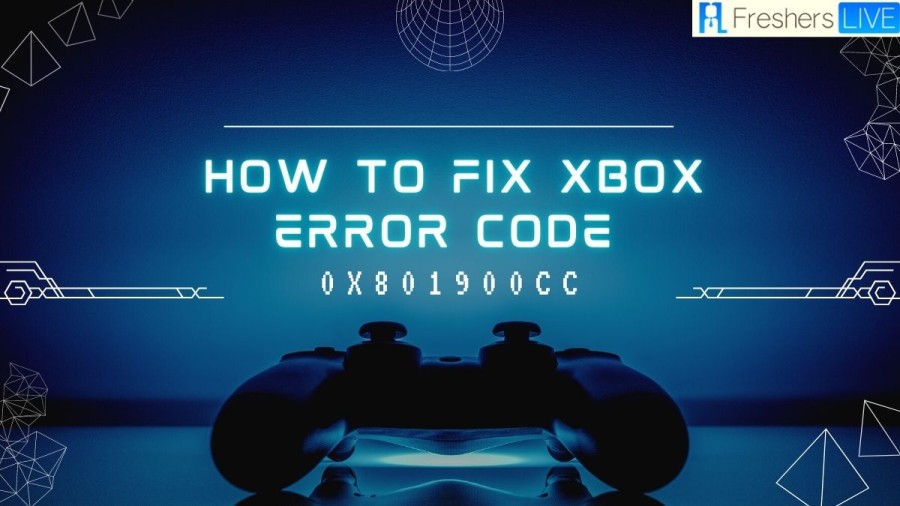
What is XBOX Error Code 0x801900cc?
Xbox error code 0x801900cc is a common error that occurs when trying to sign in to an Xbox account. This error indicates that there was a problem with the sign-in process, and it usually appears along with the following error message: "Sorry, there was a problem. We couldn't sign you in. Try again in a few minutes, or check your account by signing in to account.live.com. Sign in: 0x801900CC".
Xbox error code 0x801900cc can be frustrating as it prevents you from signing in to your Xbox account and accessing your games and other content. This error can also be frustrating because it can be caused by a number of different factors, which can make it difficult to pinpoint the exact cause of the problem. However, by following the steps I provided earlier, you may be able to resolve the issue and get back to using your Xbox normally.
Xbox error code 0x801900cc can be a recurring error for some users, but it is not always the case. This error can occur due to a number of reasons, including issues with the Xbox Live service, problems with your internet connection, or issues with your Xbox account. If the underlying issue causing the error is not resolved, it is possible that it may occur again in the future.
How to Fix XBOX Error Code 0x801900cc?
This error can be caused by a number of different factors, including issues with the Xbox Live service, problems with your internet connection, or issues with your Xbox account. To resolve this error, you can try the following steps:
Check the Xbox Live service status
To check if the Xbox Live service is experiencing any issues that may be causing Xbox error code 0x801900cc, you can visit the Xbox Live Status page. This page provides real-time information about the status of Xbox Live, including any outages or maintenance that may be affecting the service.
If the Xbox Live service is down, you will need to wait until it is back up and running before you can sign in to your Xbox account. In this case, there is not much that you can do to resolve the issue on your end. You can keep an eye on the Xbox Live Status page for updates and try signing in again once the service is back up and running.
Check your internet connection
To troubleshoot Xbox error code 0x801900cc, it's important to ensure that your Xbox is properly connected to the internet and that your internet connection is working as it should. This can involve a few different steps, depending on the specific setup of your home network.
First, check that your Xbox is connected to your home network. You can do this by navigating to the Network settings on your Xbox and checking the status of your network connection. If your Xbox is not connected to the internet, you may need to troubleshoot your network connection by checking your modem or router settings, verifying your Wi-Fi password, or restarting your network hardware.
Once you've confirmed that your Xbox is connected to your home network, you should also test your internet connection to ensure that it's working properly. You can do this from the Network settings on your Xbox, which will run a connection test and report any issues that it finds. If there are any problems with your internet connection, you may need to contact your internet service provider (ISP) for assistance.
By ensuring that your Xbox is properly connected to the internet and that your internet connection is working as it should, you can rule out any network-related issues that may be causing Xbox error code 0x801900cc.
Restart your Xbox
If you're experiencing Xbox error code 0x801900cc, one possible solution is to restart your Xbox. This involves turning off your Xbox completely, waiting a few seconds, and then turning it back on.
Restarting your Xbox can help to clear any temporary issues or errors that may be causing the sign-in problem. It can also reset the Xbox's network settings, which can help to establish a more stable connection to Xbox Live.
To restart your Xbox, press and hold the Xbox button on your controller until the Power menu appears. Select "Turn console off" and wait for the Xbox to shut down completely. Then, press the Xbox button on your console to turn it back on.
Once your Xbox has restarted, try signing in to your account again to see if the issue has been resolved. If restarting your Xbox doesn't fix the problem, you may need to try other troubleshooting steps to determine the root cause of the error.
Clear the cache on your Xbox
Another troubleshooting step you can take to fix Xbox error code 0x801900cc is to clear the cache on your Xbox. Clearing the cache can sometimes help to resolve sign-in issues and improve overall system performance.
To clear the cache on your Xbox, you'll need to navigate to the Network settings in the Settings menu. From there, select "Advanced settings" and then "Alternate MAC address." You'll see an option to "Clear" the alternate MAC address - select this option to clear the cache on your Xbox.
It's important to note that clearing the cache will not delete any of your saved data or personal information. Instead, it will simply clear temporary files and other data that may be causing issues with your Xbox's network connectivity.
Once you've cleared the cache on your Xbox, try signing in to your account again to see if the issue has been resolved. If not, you may need to try other troubleshooting steps to determine the root cause of the error.
Remove and re-add your account
Removing and re-adding your Xbox account can also help to resolve Xbox error code 0x801900cc. This process involves removing your account from your Xbox and then re-adding it, which can help to refresh your account settings and resolve any sign-in issues.
To remove your account from your Xbox, navigate to the Settings menu and select "Account." From there, select "Remove accounts" and follow the on-screen instructions to remove your account.
Once you've removed your account, you can then re-add it by selecting "Add new" under the "Sign-in, security & passkey" section of the Settings menu. Follow the on-screen instructions to sign in to your account and set up any necessary security features, such as a passkey.
After re-adding your account, try signing in again to see if the issue has been resolved. If not, you may need to try other troubleshooting steps to determine the root cause of the error.
Reset your Xbox
If you've exhausted all other troubleshooting options and are still experiencing Xbox error code 0x801900cc, you may need to consider resetting your Xbox to its factory settings. It's important to note that resetting your Xbox will erase all data and settings on the console, so be sure to back up any important data before proceeding.
To reset your Xbox to its factory settings, navigate to the Settings menu and select "System." From there, select "Console info" and then "Reset console." You'll have the option to either keep your games and apps or to fully reset your Xbox to its factory settings.
If you choose to fully reset your Xbox, you'll need to go through the initial setup process again, including signing in to your Xbox account and setting up any necessary settings or preferences.
Resetting your Xbox to its factory settings can help to resolve a wide range of issues, including sign-in problems and network connectivity issues. However, it should only be considered as a last resort after other troubleshooting steps have been attempted.
Check your Microsoft account
Another potential cause of Xbox error code 0x801900cc is an issue with your Microsoft account. It's important to make sure that your account is active and in good standing, as any issues such as an expired password or an unpaid balance could prevent you from signing in to your Xbox.
To check the status of your Microsoft account, you can visit the Microsoft account website and sign in using your account credentials. From there, you can check your account details, including any balances or notifications, and ensure that your account is up-to-date and active.
If you do notice any issues with your Microsoft account, such as an expired password or an unpaid balance, be sure to resolve these issues before attempting to sign in to your Xbox again. This can help to ensure that your account is in good standing and that there are no barriers preventing you from signing in to your Xbox.
Try a different network
If you're still experiencing Xbox error code 0x801900cc, it's possible that the issue is related to your current network. In this case, you can try connecting to a different network to see if that resolves the issue.
If you have access to another Wi-Fi network, you can try connecting your Xbox to that network to see if the error code persists. Alternatively, you can try using an Ethernet cable to connect your Xbox directly to your modem or router, bypassing your Wi-Fi network altogether.
If the error code disappears when using a different network or a wired connection, this could indicate that the issue is related to your current network or Wi-Fi setup. In this case, you may need to troubleshoot your Wi-Fi network or contact your internet service provider for assistance.
Trying a different network can help to identify the root cause of the error code and determine whether the issue is related to your Xbox or your network.
Update your Xbox
It's important to ensure that your Xbox has the latest system updates installed, as outdated software can sometimes cause issues with sign-in and connectivity. To check for updates, you can navigate to Settings > System > Updates & downloads > Console update on your Xbox.
From there, you can check to see if any updates are available and initiate the download and installation process if necessary. It's recommended to keep your Xbox updated with the latest software to ensure optimal performance and reduce the risk of encountering errors like Xbox error code 0x801900cc.
If your Xbox is set to automatic updates, it should automatically download and install updates as they become available. However, if you've disabled automatic updates or haven't turned on your Xbox in a while, you may need to manually check for and install any available updates.
Updating your Xbox can often be an effective solution for resolving issues related to connectivity or sign-in, so it's important to make sure that your console is up-to-date with the latest software.
Check for account restrictions
If you're part of a family group on Xbox, it's possible that there may be account restrictions in place that are preventing you from signing in. To check for account restrictions, you can go to the Family settings page on the Microsoft website and sign in with your Microsoft account.
From there, you can view and manage the settings for your family group, including any restrictions that may be affecting your ability to sign in to your Xbox account. It's important to ensure that your account settings are appropriate for your age and needs, and that any restrictions are intentional and necessary.
If you find that there are account restrictions in place that are preventing you from signing in, you may need to adjust your settings or request changes from the family group administrator. By making sure that your account is properly configured and any necessary restrictions are in place, you can reduce the risk of encountering issues like Xbox error code 0x801900cc.
Perform a power cycle
Performing a power cycle on your Xbox is another troubleshooting step that can sometimes resolve sign-in issues. To power cycle your Xbox, follow these steps:
Performing a power cycle can sometimes help to clear any temporary issues with your Xbox's hardware or software that may be causing sign-in problems. If the issue persists after performing a power cycle, you can try some of the other troubleshooting steps we've discussed to resolve Xbox error code 0x801900cc.
Hopefully, one of these solutions will work for you and help you fix Xbox error code 0x801900cc. If none of these steps work, you may need to contact Xbox Support for further assistance. They can help you identify the root cause of the problem and provide additional guidance on how to resolve it.
Cause of XBOX Error Code 0x801900cc
Here are some of the common causes of Xbox error code 0x801900cc:
Sometimes, the Xbox Live service can experience outages or maintenance, which can prevent users from signing in to their accounts.
If there are issues with your internet connection or network, you may experience difficulty signing in to Xbox Live.
If your Xbox profile becomes corrupted, it can prevent you from signing in to your account.
If your Xbox is not running the latest system software, it may prevent you from signing in to your account.
If there are issues with your Xbox account, such as an unpaid balance, an expired password, or a suspension, it can prevent you from signing in.
If you have third-party applications or software installed on your Xbox, they may interfere with the sign-in process and cause error code 0x801900cc.
These are just a few of the possible causes of Xbox error code 0x801900cc. By identifying the root cause of the issue, you can take the necessary steps to resolve it and get back to using your Xbox normally.
XBOX
Xbox is a popular video gaming brand created and owned by Microsoft. It includes a series of video game consoles, as well as an online gaming service known as Xbox Live. The brand was first introduced in 2001 with the launch of the original Xbox console, and has since expanded to include several different console models, including the Xbox 360, Xbox One, and Xbox Series X/S.
Xbox Live is an online service that allows gamers to connect with each other and play multiplayer games over the internet. It also provides access to a range of other features, such as digital game downloads, video streaming, and social networking. Xbox Live requires a paid subscription to use, but offers a range of benefits to users, including free monthly games and discounts on digital content.
In addition to its gaming consoles and online service, Xbox also produces a range of gaming accessories and peripherals, such as controllers, headsets, and other hardware. Xbox has become a major player in the gaming industry, competing with other popular brands such as Sony's PlayStation and Nintendo's Switch.
How to Fix XBOX Error Code 0x801900cc - FAQs
Xbox Game Pass is a subscription service that gives users access to a large library of games for a monthly fee. The service includes games from a variety of genres and publishers, and new games are added to the library regularly. Xbox Game Pass also includes discounts on game purchases and access to exclusive in-game content.
Yes, you can play many Xbox games on your PC through the Xbox app or by using an Xbox controller with your computer. This is made possible through the Xbox Play Anywhere program, which allows users to purchase a game once and play it on both Xbox and Windows 10 devices.
Xbox Live is an online service that allows gamers to connect with each other and play multiplayer games over the internet. Users must have an Xbox Live account and a subscription to access the service. Xbox Live also provides access to digital game downloads, video streaming, and social networking features.
Xbox Series X/S is the latest generation of Xbox consoles, released in 2020, while Xbox One was released in 2013. The Series X/S offers more advanced hardware, including faster load times, better graphics, and higher frame rates. The Series X/S also includes backward compatibility with many Xbox One games, meaning users can play their existing Xbox One games on the new console.
If you encounter an error code on your Xbox, the first step is to search for the specific code online to see if there are any known solutions. You can also try restarting your Xbox, checking your internet connection, or clearing the cache. If the issue persists, you can contact Xbox support for further assistance.







