How to Fix Xbox Error Code 0x87dd0033? A Step-by-Step Guide
by Ushapriyanga
Updated May 04, 2023
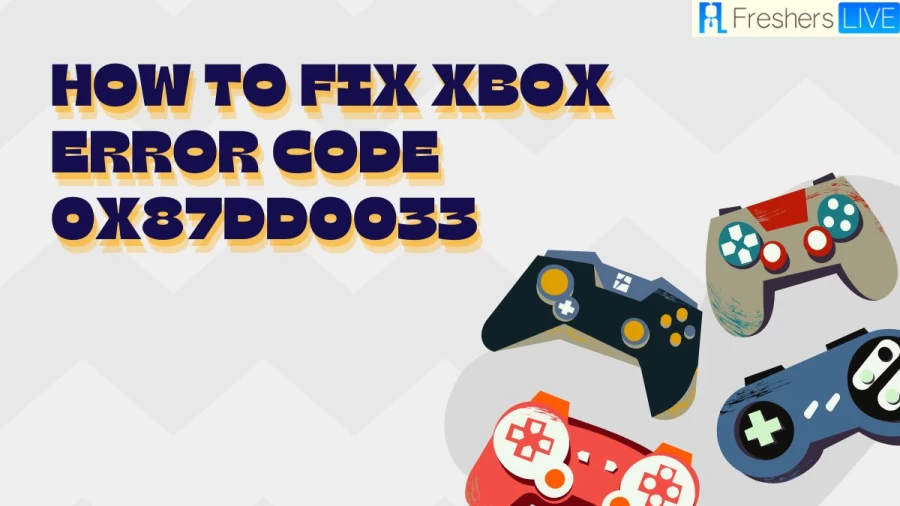
Xbox Wiki
Microsoft's Xbox is a video gaming brand that includes five gaming consoles, games, streaming services such as Xbox Cloud Gaming, online services like the Xbox network and Xbox Game Pass, and the game development division Xbox Game Studios. It was launched in November 2001 in the US and was the first American-made console after the Atari Jaguar stopped sales in 1996.
By May 2006, the original Xbox had sold over 24 million units. The Xbox 360, released in 2005, has sold 86 million units as of October 2021, while the Xbox One, launched in November 2013, has sold 51 million units. In November 2020, the latest Xbox consoles, the Xbox Series X and Series S, were released. Phil Spencer is the current head of Xbox, taking over from former head Marc Whitten in late March 2014.
How to Fix Xbox Error Code 0x87dd0033?
Checking Xbox Server Status
If you encounter the 0x87DD0003 error code on your Xbox, the first step you should take is to check the Xbox servers' status. Checking the status of the servers is necessary to ensure that the error is not caused by any server problem. You can visit the Xbox support page to check the server's status.
If the server is under maintenance or having problems, it is recommended that you wait until the developers fix the issue. Alternatively, you can also check the official Xbox support Twitter account for more information about the server issues. You can also use sites like DownDetector to know if other players are experiencing the same issue.
Disabling 3rd Party Antivirus (PC Only)
If you are using 3rd party antivirus software on your PC, it might be blocking communication with the Xbox server, causing the 0x87DD0003 error code. In such cases, it is recommended that you disable or uninstall the software temporarily. If you don't know how to disable your 3rd party antivirus, you can check online for the steps specific to your software.
After disabling the software, try logging into your Xbox account to see if the issue persists. If the issue is fixed after disabling the 3rd party antivirus, you can uninstall it to ensure that the error will not occur again. To uninstall the antivirus, open the Programs and Features menu by searching for "appwiz.cpl" in the Run dialog box. After finding the software in the list, right-click on it and click on Uninstall to start the process.
Setting the Correct Time Zone (PC Only)
Another reason you might be getting the 0x87DD0003 error code is that your PC's time zone is not set correctly. In that case, it is recommended that you set the correct time zone on your PC. You can do this by going to the Date & time settings in Windows and setting the correct time zone or toggling the button next to "Set time zone automatically." After setting the correct time zone, open the Xbox Live application to see if the issue persists.
Update the Xbox App from Microsoft Store (PC Only)
One possible cause of the 0x87DD0003 error code is an outdated Xbox application. If you are missing the latest updates, it can cause problems with the app. To fix this, open the Microsoft Store and go to the Library. Look for any pending updates for the Xbox app and install them. If you're unsure how to install the latest updates, follow these steps:
- Open the Run dialog box and type ‘ms-windows-store:‘.
- Click on the Library button, then the Get updates button.
- Wait for the verification to complete and install any pending updates.
- Launch the Xbox app to check if the error is resolved. If not, move to the next method.
Change the Xbox DNS to Manual (Console Only)
Changing the DNS server on your Xbox console can fix the 0x87DD0003 error code and improve your internet connection's speed and security. To change the DNS server, go to the network settings of your Xbox console and select the advanced settings. Choose the manual option and enter 1.1.1.1 for the primary IPv4 DNS and 1.0.0.1 for the secondary IPv4 DNS. Submit the changes and test if the error is resolved. If not, move to the next method.
Reinstall the Gaming Services (PC Only)
Reinstalling the Gaming Services app on your computer can fix the error code. However, you cannot uninstall the app like most applications. To uninstall the Gaming Services app, use PowerShell with admin privileges. Once uninstalled, reinstall the app from the Microsoft Store. Follow these steps to reinstall the app:
- Open the PowerShell with administrator privileges.
- Type the command to uninstall the Gaming Services app and press Enter.
- Type the command to open the Microsoft Store to reinstall the Gaming Services app and press Enter.
- Click on the Install button to reinstall the app and wait for it to complete installation.
- Reboot your computer and try using Xbox Live again. If the error persists, try the next method.
- Repair/Reset the Xbox App Repairing or resetting the Xbox application can replace any corrupted files that might be causing the error. To do this, open the Settings app on your PC and select the Xbox app. Click on the Advanced options and choose either the Repair or Reset option. Follow the prompts to complete the repair or reset process. Check if the error is resolved. If not, try the next method.
What is Xbox Error Code 0x87dd0033?
Many individuals who use Xbox have come across the error code 0x87DD0003 while attempting to log in to their Xbox accounts. After entering their login information, they receive an error message indicating that there is an issue with their account and that something has gone wrong. This error is commonly encountered on consoles such as Xbox One and Xbox Series X/S, as well as on personal computers.
The Xbox's fourth generation, which is known as Xbox and was launched on November 10, 2020, includes the Xbox Series X and Xbox Series S. These two consoles are part of the ninth generation of video game consoles, which also includes the PlayStation 5, and are similar to the Xbox One in that they use an AMD 64-bit x86-64 CPU and GPU and have up to 16 GB of memory.
Cause of Xbox Error Code 0x87dd0033
Common causes of the 0x87DD0003 error:
ongoing server problems Paragraph: If you encounter the 0x87DD0003 error while trying to log in to your Xbox account, it might be caused by ongoing server problems. You can check the official Xbox page or Twitter account for updates, or use sites like DownDetector to see if other people are experiencing the same issue. Unfortunately, there is no immediate solution for this problem, and you will have to wait until the developers fix the server issue.
3rd party antivirus interfering with Xbox app Paragraph:
Another possible cause for the 0x87DD0003 error is your 3rd party antivirus software. Sometimes, the antivirus might interfere with the Xbox app and prevent it from functioning properly. To solve this problem, you can try disabling the antivirus temporarily to see if it makes a difference. If it does, you can consider uninstalling the antivirus or configuring it to allow the Xbox app to work properly.
Incorrect time zone causing Xbox error Paragraph:
Some players have reported that setting the incorrect time zone might cause the 0x87DD0003 error. To fix this problem, you can go to the Date & time settings on your device and ensure that the correct time zone is selected. This might help the Xbox app work correctly and prevent the error from happening.
Outdated Xbox app needing update Paragraph:
If you have an outdated version of the Xbox app, you might encounter the 0x87DD0003 error. To fix this problem, you should update the Xbox app from the Microsoft Store. This will ensure that you have the latest version of the app with all the necessary updates and bug fixes.
Corrupted files in the Xbox app causing error Paragraph:
The 0x87DD0003 error might also be caused by some corrupted or missing files in the Xbox app. This could happen if some files were deleted or became damaged. To fix this problem, you can go to the Apps & Features section on your device and locate the Xbox app. From there, you can choose to repair or reset the app, depending on your preference.
Missing or outdated Xbox Identity Provider causing error Paragraph:
The Xbox Identity Provider is a crucial system app that enables games and apps to connect to Xbox Live. If you are missing updates or the app is not installed on your device, this could cause the 0x87DD0003 error. To fix this problem, you can go to the Xbox Identity Provider page on the Microsoft Store and install or update the app. This should help resolve the error and enable you to use the Xbox app without any issues.
How to Fix Xbox Error Code 0x87dd0033 - FAQs
The 0x87DD0003 error code on Xbox is an error message that appears when users try to sign in to their Xbox account, indicating that there is a problem with their account and something went wrong.
The possible causes of the 0x87DD0003 error code include ongoing server problems, interference from a 3rd party antivirus, incorrect time zone settings, outdated Xbox app, corrupted files, and missing/outdated Xbox Identity Provider.
You can check if the Xbox servers are experiencing problems by visiting the official Xbox page, checking their Twitter account for updates, or using sites like DownDetector to view reports from other users.
If your 3rd party antivirus is interfering with your Xbox app, you should temporarily disable the antivirus to see if that fixes the problem. If it does, consider uninstalling the antivirus to avoid future issues.
To fix the 0x87DD0003 error code caused by missing/outdated Xbox Identity Provider, go to the Xbox Identity Provider page on the Microsoft Store and install or update it.







