How To Hide Profile Picture On Whatsapp From Some Contacts? Steps To Hide Profile Picture On Whatsapp From Some Contacts
by Rajalaxmi
Updated Mar 06, 2023
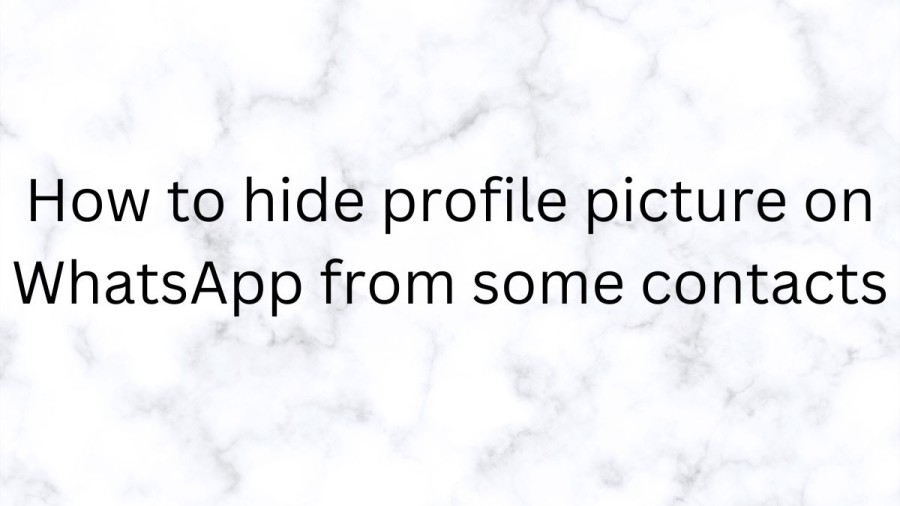
WhatsApp Chat
WhatsApp is a popular messaging app that has become an essential part of modern communication. With over two billion active users worldwide, it allows people to send text messages, and voice messages, make voice and video calls, share media files, and even make payments.
One of the unique features of WhatsApp is the ability to chat with individuals or groups. Group chats can include up to 256 people, making it a convenient way to stay connected with friends, family, and coworkers.
Starting a chat on WhatsApp is simple. Once you have downloaded the app and created an account, you can either search for a contact using their phone number or add them to your list of contacts. Once you have added someone as a contact, you can start a chat with them by clicking on their name in your contact list or by tapping the new chat icon in the top right corner of the screen.
WhatsApp chats are end-to-end encrypted, meaning that only the sender and the recipient can read the messages. This ensures the privacy and security of your conversations. Additionally, WhatsApp allows users to delete messages, mute notifications, and archive chats for later retrieval.
Group chats on WhatsApp are particularly useful for organizing events or staying in touch with a large group of people. They can be created by selecting the "New Group" option and adding contacts to the group. Group admins have the ability to add or remove members, change the group's name and profile picture, and even restrict who can send messages to the group.
WhatsApp also has a feature called WhatsApp Web, which allows users to access their chats on a desktop or laptop computer. This feature is useful for users who want to type longer messages or who prefer to type on a keyboard rather than on their phone.
How To Hide Profile Picture On Whatsapp From Some Contacts?
Step 1
Open the WhatsApp app First The app icon is usually located on the home screen or in the app drawer.
Step 2
Tap on the Settings tab Once the app is open, locate the Settings tab in the bottom right corner of the screen. It looks like a gear icon.
Step 3
Tap on Account After tapping on the Settings tab, you will be directed to a new screen.
Step 4
Tap on the Privacy option to access the various privacy settings available on WhatsApp.
Step 5
Tap on Profile Picture Among the various privacy settings, you will find the option to control who can see your profile picture.
Step 6
Once you tap on Profile Picture, you will see a list of options. Select My Contacts Except... to exclude specific contacts from viewing your profile picture.
Step 7
A new screen will appear, displaying a list of your contacts. Select the ones you want to exclude from seeing your profile picture. Once you are done selecting contacts, tap on the tick icon in the top right corner.
Step 8
Finally, tap on Done in the top right corner of the screen to save the changes.
How To Hide Profile Picture On Whatsapp?
WhatsApp allows you to hide your profile picture from everyone, but it does not provide a straightforward way to hide it from specific contacts or individuals. However, there is still a way to accomplish this goal. You can hide your WhatsApp profile picture from certain contacts by restricting it to contacts only and removing the contacts you want to hide the profile picture from your address book. Here's how you can do it: Open WhatsApp on your phone. Go to Settings > Account > Privacy. Select "Nobody" from the Profile Photo drop-down menu. By doing this, you will hide your profile picture from everyone on WhatsApp. However, you can still allow certain contacts to see your profile picture. To do this, you can change the privacy settings to "My Contacts" instead of "Nobody" and only add the contacts you want to see your profile picture to your address book.
How to hide profile picture on WhatsApp from some contacts - FAQs
WhatsApp uses end-to-end encryption, which means that only the sender and receiver of messages can read them. This makes it a secure way to chat with others.
To start a new chat, you can either search for a contact using their phone number or add them to your list of contacts. Once you have added someone as a contact, you can start a chat with them by clicking on their name in your contact list or by tapping the new chat icon in the top right corner of the screen.
Yes, you can create group chats on WhatsApp that include up to 256 people. To create a group chat, select the "New Group" option and add contacts to the group.
To delete a message, long-press on the message and select "Delete" from the menu that appears. You can choose to delete the message for everyone in the chat or just for yourself.
Yes, you can use WhatsApp on your computer by accessing the WhatsApp Web feature. Simply go to web.whatsapp.com on your computer and scan the QR code using your phone's camera to log in.







