How to Hide Your Location on Snapchat? How to Turn Off Your Snapchat Location?
by Rubaditsha
Updated Apr 29, 2024
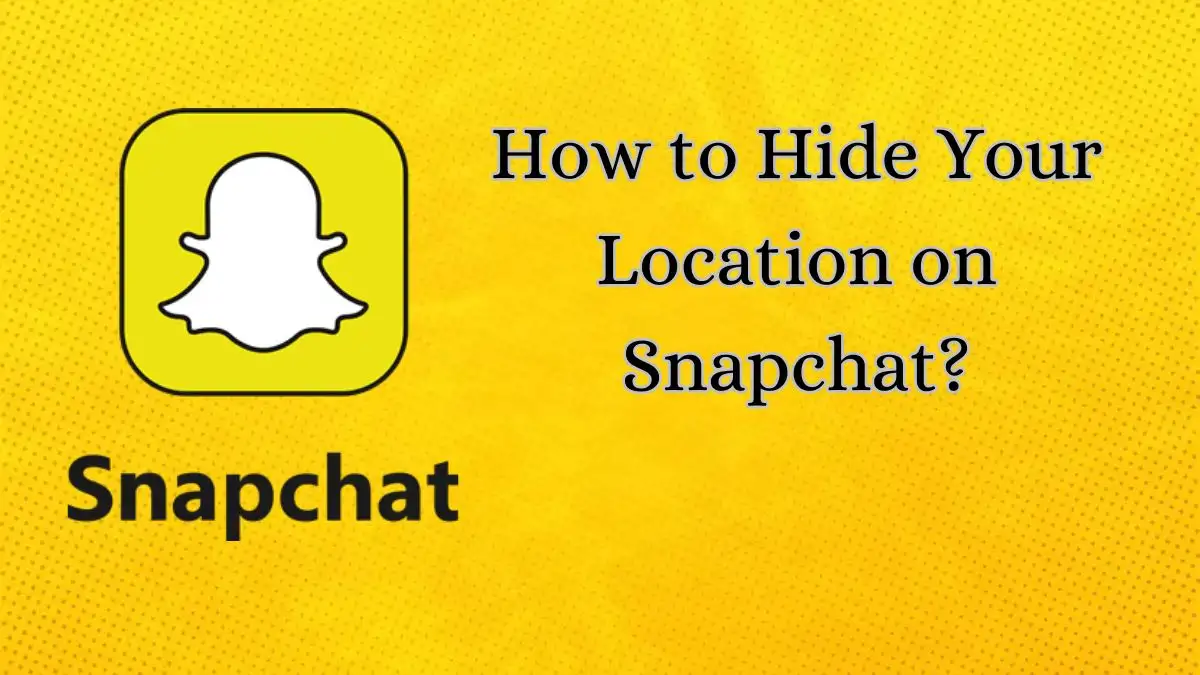
How to Hide Your Location on Snapchat?
To Hide your Live Location from friends, follow these steps:
-
Begin by swiping right twice from the Camera screen, which will open up the Snap Map feature.
-
In the top right corner, locate and tap the Settings icon. This action will open the Settings menu.
-
Within the Settings menu, navigate to the "My Live Location" section.
-
You will find an option labeled 'Hide My Live Location' in this section. Toggle this option on by tapping it.
How to Turn Off Your Snapchat Location?
If you want to turn off your Snapchat Location, follow the steps given below:
-
Open Snapchat.
-
Tap your profile icon in the top left, then tap the gear icon for settings.
-
Scroll down and tap 'See My Location' under 'Privacy Controls.'
-
Turn on 'Ghost Mode' by sliding the toggle. This hides your location from everyone.
- If you still want some friends to see your location, tap 'Only These Friends' instead and choose who can see it.
Why Would you Spoof your Snapchat Location?
People might fake their location on Snapchat for a few reasons:
-
Privacy: To keep where they are a secret from their friends.
-
Getting Around Bans: Snapchat is not allowed in some countries or schools. Faking location lets them use it anyway.
-
Accessing Fun Stuff: They might want to use filters or features only available in other places. Changing their location lets them do that.
How Long Does My Location Stay on Snap Map?
Your location stays on Snap Map for as long as you want:
-
If you share your live location, it remains visible until you turn it off.
-
It also disappears if it reaches the set expiration time.
-
Your settings control how long your location stays visible.
-
You have the power to decide when it is visible.
-
Essentially, it stays until you decide otherwise.
Does Snapchat Hide Your Location Automatically?
If you want to know if Snapchat hides your location automatically, follow these steps below:
-
Snapchat does not hide your location automatically.
-
Your location only updates when you use Snapchat.
-
It does not update in the background.
-
Your location on the map expires after 24 hours.
-
So, it is not hidden by default; you control it.
Can you Ghost your Location on Snapchat?
Yes, you can ghost your location on Snapchat. Here's how:
1. Open Snapchat Settings
Tap your profile icon in the top-left corner.
Then, tap the gear icon in the top-right corner to access Settings.

2. Access Location Settings
Scroll down to the "Who Can..." section and tap "See My Location."

3. Enable Ghost Mode
Toggle on "Ghost Mode" at the top of the screen.
You can choose to ghost your location temporarily or indefinitely.
4. Confirm Ghost Mode
Once enabled, your location won't be visible on Snap Map.
Your profile will show a blue-and-white Snapchat ghost to indicate ghost mode is active.

5. Return to Snapchat
Swipe down to open the Map and confirm your location is hidden.
6. Adjust Privacy Settings (Optional)
You can customize who can see your location by selecting "My Friends, Except…" or "Only These Friends…" in location settings.

7. Revoke Location Permissions (Optional)
Alternatively, you can disable Snapchat's location permissions through your device settings for complete privacy.
By following these steps, you can easily ghost your location on Snapchat and control who sees your whereabouts.







