How To Make Videos On Snapchat? Steps To Make Videos On Snapchat
by Aishwarya R
Updated Mar 13, 2023
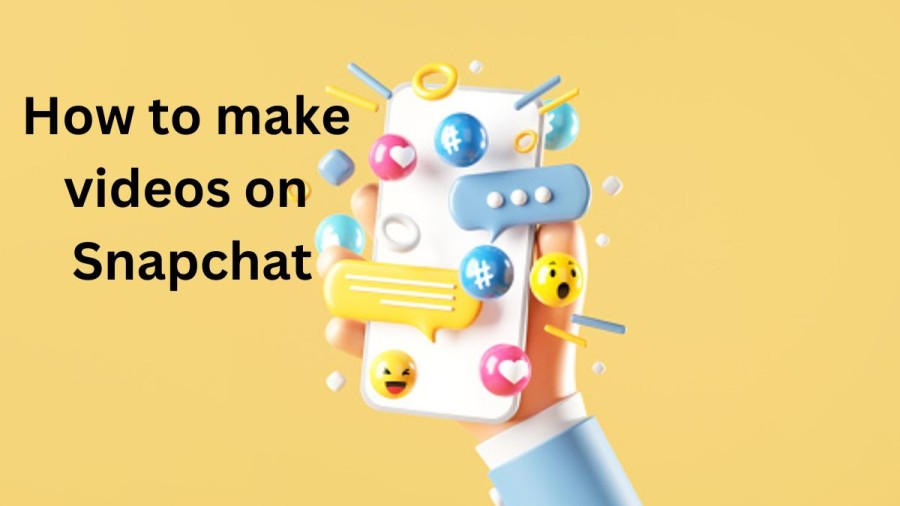
Snapchat
Snapchat is a popular social media platform that allows users to share photos, videos, and messages with their friends and followers. The app was first launched in 2011 and quickly gained popularity among young people, thanks to its unique features and focus on ephemeral content.
One of the key features of Snapchat is its "Stories" feature, which allows users to share a series of photos or videos that disappear after 24 hours. This has become a popular way for users to share their daily lives with their followers and keep up with the lives of their friends.
Snapchat also offers a range of filters, lenses, and stickers that users can apply to their photos and videos to add fun and creative elements. The app also allows users to add text and drawings to their snaps, making it a versatile platform for creative expression.
Another unique feature of Snapchat is its "Snap Map," which allows users to see the location of their friends on a map in real-time. This has become a popular way for users to stay connected and plan meetups with their friends.
Snapchat has also expanded its offerings to include news and entertainment content through its "Discover" feature, which features a range of articles, videos, and shows from publishers and content creators.
While Snapchat has faced competition from other social media platforms, it remains a popular platform among young people and continues to innovate with new features and offerings.
How to make videos on Snapchat?
here is a step-by-step guide to make videos on Snapchat:-
Step 1: Download and install Snapchat from your app store.
Step 2: Sign up for a Snapchat account by creating a username and password. If you already have an account, log in with your username and password.
Step 3: Open the Snapchat app and tap on the camera icon located at the bottom center of the screen.
Step 4: On the camera screen, you will see a red button at the bottom center. Tap on this button to start recording a video.
Step 5: While recording the video, you can add different filters, lenses, and effects by swiping left or right on the screen. You can also tap on the smiley face icon to add different stickers to your video.
Step 6: To end the video recording, lift your finger off the red button. You can record up to 60 seconds of video.
Step 7: After recording the video, you can preview it by tapping on the play button located at the bottom left corner of the screen. If you are not happy with the video, you can retake it by tapping on the X button located at the top left corner of the screen.
Step 8: If you are happy with the video, you can add it to your Snapchat story or send it to your friends by tapping on the blue arrow icon located at the bottom right corner of the screen. You can select the friends you want to send the video to by tapping on their names.
Step 9: If you want to save the video to your phone, tap on the down arrow icon located at the bottom left corner of the screen. You can save the video to your camera roll or to your Snapchat memories.
And that's it! With these simple steps, you can easily create and share videos on Snapchat.
How to Post Videos on Snapchat?
To post a video on Snapchat, follow these simple steps:
It’s important to note that the maximum duration of a Snapchat video is 60 seconds. If your video is longer than 60 seconds, you can break it down into smaller clips and post them separately.
How to use Snapchat?
Here are the basic steps to get started with Snapchat:
Download the Snapchat app from the App Store or Google Play Store and install it on your smartphone.
Create an account by entering your email address, date of birth, and creating a username and password.
Once you have created an account, you can add friends by searching for their usernames or by allowing the app to access your phone's contact list.
To take a photo or video, open the Snapchat camera by tapping the white circle at the bottom of the screen. You can switch between the front and rear cameras by tapping the camera icon in the top-right corner.
To add a filter, swipe left or right on the screen. To add a lens, press and hold on your face until the lens options appear. To add text or a drawing, tap on the screen and use the tools provided.
Once you have taken a photo or video, you can choose to send it to a friend or add it to your Story by tapping the blue arrow icon at the bottom of the screen. If you choose to send it to a friend, you can select the recipient and set a time limit for how long the snap will be visible.
To view your friends' snaps, swipe right from the camera screen to access the Friends tab. You can also view stories from your friends and from publishers on the Discover tab.
You can customize your settings by tapping on your profile icon in the top-left corner and selecting the gear icon. Here, you can manage your privacy settings, add friends, and change your account information.
Snapchat also offers a range of advanced features and settings, such as Snap Map, Memories, and Shazam integration, which can be accessed by exploring the app further.
Advantages of using Snapchat
Snapchat has several advantages that make it a popular social media app among users. Here are some of the advantages of using Snapchat:
Disappearing messages
One of the main advantages of Snapchat is its self-destructing messages. The messages, photos, and videos sent through Snapchat disappear after a set time, which makes the app perfect for sharing short-lived moments.
Filters and lenses
Snapchat offers a range of fun filters and lenses that can be used to add different effects to photos and videos. Users can apply filters to their snaps, such as adding dog ears or a flower crown to their head, and share them with their friends.
Privacy
Snapchat has several features that make it a safe and private social media app. Users can control who sees their snaps, and the app notifies users when someone takes a screenshot of their snap.
Creative tools
Snapchat offers various creative tools, including stickers, text, and drawing tools, which make it easy for users to personalize their snaps.
Discover feature
Snapchat's Discover feature allows users to access a wide range of content from news, sports, entertainment, and more. Users can also follow their favorite celebrities, brands, and influencers to stay up-to-date with their latest content.
Overall, Snapchat is a fun, engaging, and creative app that offers a range of features and tools to help users share their moments with their friends and followers.
how to make videos on snapchat - FAQs
Snapchat is a social media app that allows users to share photos, videos, and messages with their friends and followers. The app is known for its unique features, such as disappearing messages and filters and lenses that can be applied to photos and videos.
Yes, Snapchat is a free app that can be downloaded from the App Store or Google Play Store. However, some premium features may require in-app purchases or a subscription fee.
Snapchat is primarily designed for use on mobile devices, but there is a web-based version of the app called Snapchat Web. However, the web version has limited functionality and does not offer all of the features available on the mobile app.
Snapchat has built-in privacy settings that allow users to control who can view their content and communicate with them. Additionally, the app emphasizes ephemeral content, with snaps and stories disappearing after a set amount of time, which reduces the risk of personal information or images being shared without consent.
Yes, Snapchat can be used for business purposes, such as promoting products or services, building brand awareness, and engaging with customers. The app offers advertising options and features like Snapchat Stories and Discover, which can be used by businesses to reach a wider audience. However, it is important to consider the app's younger demographic when using it for marketing purposes.







