How to Post Videos on Snapchat Story? How to Upload Videos on Snapchat Story?
by Aishwarya R
Updated Mar 13, 2023
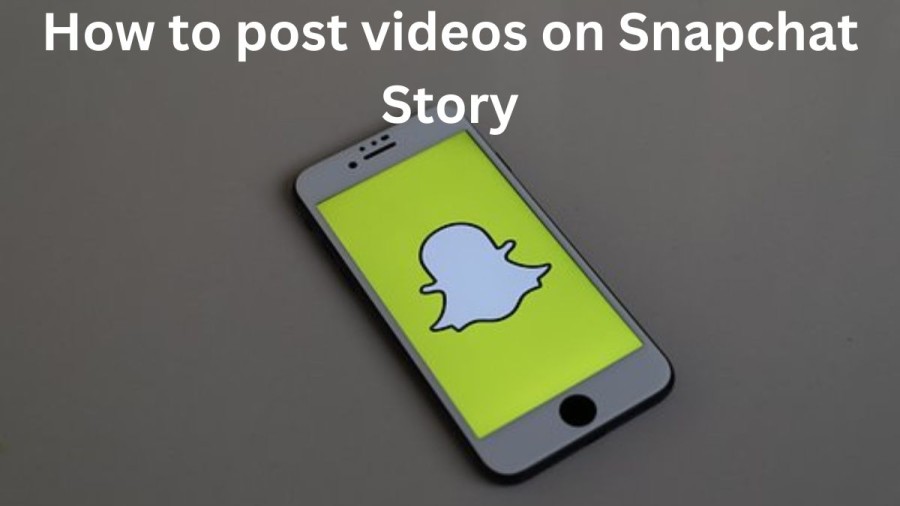
Snapchat
Snapchat is a popular social media platform that allows users to share photos, videos, and messages with their friends and followers. The app was first launched in 2011 and quickly gained popularity among young people, thanks to its unique features and focus on ephemeral content.
One of the key features of Snapchat is its "Stories" feature, which allows users to share a series of photos or videos that disappear after 24 hours. This has become a popular way for users to share their daily lives with their followers and keep up with the lives of their friends.
Snapchat also offers a range of filters, lenses, and stickers that users can apply to their photos and videos to add fun and creative elements. The app also allows users to add text and drawings to their snaps, making it a versatile platform for creative expression.
Another unique feature of Snapchat is its "Snap Map," which allows users to see the location of their friends on a map in real-time. This has become a popular way for users to stay connected and plan meetups with their friends.
Snapchat has also expanded its offerings to include news and entertainment content through its "Discover" feature, which features a range of articles, videos, and shows from publishers and content creators.
While Snapchat has faced competition from other social media platforms, it remains a popular platform among young people and continues to innovate with new features and offerings.
How to post videos on Snapchat Story?
To post a video on Snapchat, follow these simple steps:
It’s important to note that the maximum duration of a Snapchat video is 60 seconds. If your video is longer than 60 seconds, you can break it down into smaller clips and post them separately.
How to put videos on Snapchat story from camera roll?
Here are the steps to put videos from your camera roll on your Snapchat story:
On the Snapchat app, Swipe down on the camera screen to access your profile page.
Tap on the "Camera Roll" option at the bottom of the screen.
Select the video that you want to upload to your Snapchat story from your camera roll.
Once you've selected the video, tap the "Send" button.
In the next screen, select the "My Story" option.
You can add filters, text, and stickers to your video if you wish.
Finally, tap on the "Send" button to post your video to your Snapchat story.
That's it! Your video from your camera roll is now posted on your Snapchat story for all your friends to see.
How to make videos on Snapchat?
here is a step-by-step guide to make videos on Snapchat:
And that's it! With these simple steps, you can easily create and share videos on Snapchat.
How to post videos on Snapchat Story - FAQs
Snapchat is a social media app that allows users to share photos, videos, and messages with their friends and followers. The app is known for its unique features, such as disappearing messages and filters and lenses that can be applied to photos and videos.
Yes, Snapchat is a free app that can be downloaded from the App Store or Google Play Store. However, some premium features may require in-app purchases or a subscription fee.
Snapchat is primarily designed for use on mobile devices, but there is a web-based version of the app called Snapchat Web. However, the web version has limited functionality and does not offer all of the features available on the mobile app.
Snapchat has built-in privacy settings that allow users to control who can view their content and communicate with them. Additionally, the app emphasizes ephemeral content, with snaps and stories disappearing after a set amount of time, which reduces the risk of personal information or images being shared without consent.
Yes, Snapchat can be used for business purposes, such as promoting products or services, building brand awareness, and engaging with customers. The app offers advertising options and features like Snapchat Stories and Discover, which can be used by businesses to reach a wider audience. However, it is important to consider the app's younger demographic when using it for marketing purposes.







