How to Record on Snapchat without Holding the Button? Complete Guide
by Abinaya
Updated May 24, 2023
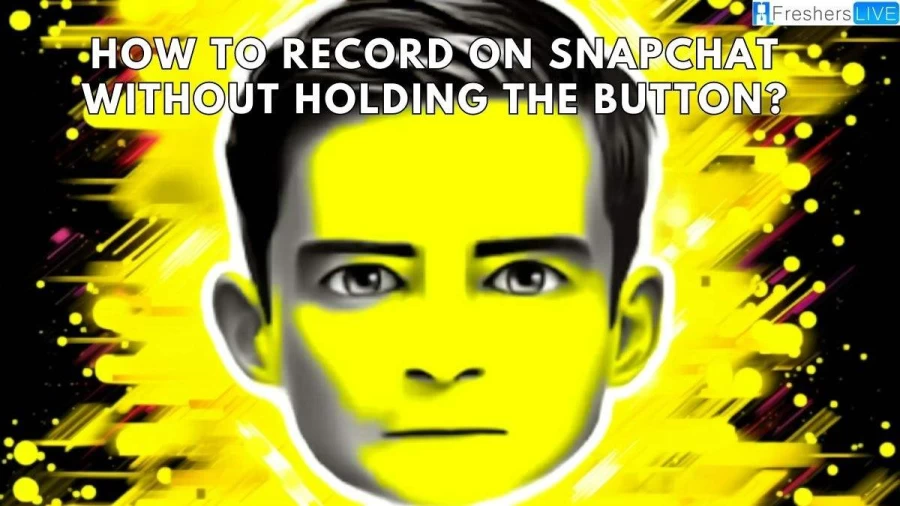
What is Snapchat?
Snapchat, developed by Snap Inc. (previously known as Snapchat Inc.), is an American multimedia instant messaging app and service. Its unique characteristic is that the pictures and messages shared through the app are typically accessible for a short duration before they become unavailable to their recipients. Initially, Snapchat focused on facilitating person-to-person photo sharing.
However, it has evolved to include various features. One of these features is the "Stories" function, where users can compile and share 24-hour chronological content. Another feature called "Discover" allows brands to showcase ad-supported short-form content. Snapchat also provides a secure storage option called "My Eyes Only," where users can safeguard their photos with a password. Additionally, the app has incorporated limited use of end-to-end encryption, with plans to expand its implementation in the future.
How to Record on Snapchat without Holding the Button?
Snapchat has become a prominent social media app globally, offering a vibrant platform for users to share their lives through photos and videos. However, some users have encountered a limitation while recording videos on Snapchat: the necessity to continuously hold down the record button for the recording process to function properly.
While Snapchat hasn't implemented a built-in hands-free video recording feature yet, there are still five methods available to overcome this challenge. For both iOS and Android users, Snapchat provides a simple solution for recording videos without the need to hold down the button. Follow the steps below to achieve hands-free recording on Snapchat:
Step 1
Open the Snapchat app on your device. Once you have chosen the desired video filter, locate the Record button situated at the bottom of the screen.
Step 2
Press and hold the Record button to initiate the recording. As you continue holding the button, slide your finger to the left side of the screen. You will notice a lock icon appearing. Slide your finger over the lock icon and release it. At this point, Snapchat will take over the recording process automatically, allowing you to record hands-free.
Step 3
Record the content you desire. Once you have captured what you need, simply tap the Record button again to end the recording process.
It's important to note that when using this hands-free recording method, the initial few seconds of the video might include some content that you don't need. However, you can easily trim the recorded video afterward to achieve the desired effects and remove any unwanted footage. By following these steps, you can conveniently record videos on Snapchat without having to hold down the button, enabling a hands-free and hassle-free recording experience.
How to Take a Snapchat Video without Holding the Button?
There are a few ways to take a Snapchat video without holding the button :
Hands-free mode:
This is the easiest way to take a video without holding down the button. To enable hands-free mode, open Snapchat and tap the record button. Then, slide your finger to the left until you see the lock icon. Snapchat will continue recording even after you release your finger?
Timer:
If you want to take a video with a timer, you can do so by opening Snapchat and tapping the + icon in the top left corner of the screen. Then, select Timer and choose the amount of time you want to record. When you're ready, tap the record button.
Voice recording:
You can also record a voice memo on Snapchat without holding down the button. To do this, open Snapchat and tap the microphone icon in the top right corner of the screen. Then, speak into the microphone and Snapchat will start recording. When you're finished, tap the stop button.
Capture Snapchat Videos without Holding the Button With Timer
Easily Capture Snapchat Videos Hands-Free Using the Timer Feature: If sliding your finger while holding down the button feels inconvenient, Snapchat offers an alternative solution through its Timer tool. This feature allows you to record videos on Snapchat without the need for manual input. Follow these four simple steps:
Step 1
Launch the Snapchat app and locate the toolbar on the right side of your phone. Tap the "+" icon to access additional options, and add the Timer tool to the toolbar.
Step 2
Once again, tap the "+" icon and select the Timer option.
Step 3
A Video Timer setting window will appear at the bottom of the screen. Slide the slider to choose the desired duration for your video recording, with a maximum limit of 10 seconds. Once you have made your selection, click the "Set Timer" button to confirm.
Step 4
Now, click the Record button, and Snapchat will automatically initiate the recording process. It will stop recording when the set timer duration is reached.
Capture Snapchat Videos on iPhone without Holding the Button
Apart from using the native features within Snapchat, there is a method available for iOS users to record Snapchat videos without the need to continuously hold down the button. Follow the steps below:
Step 1: Go to the Settings app on your iPhone and navigate to Accessibility > Touch > AssistiveTouch > Create New Gesture.
Step 2: Press and hold your finger on the screen to create a gesture. Once the blue progress bar at the bottom of the screen is complete, save the gesture.
Step 3: Open the Snapchat app on your iPhone and tap on AssistiveTouch. Then select Custom and choose the gesture you created in the previous step.
Step 4: A gray graphic will appear on your screen. Drag this graphic to the Record button in Snapchat.
Step 5: Now, the gesture you created will simulate holding down the button, allowing you to record Snapchat videos without the need for manual input.
By following these steps, iOS users can enjoy hands-free recording on Snapchat, thanks to the AssistiveTouch feature on their iPhones. This method provides a convenient way to capture videos without the hassle of continuously pressing the record button
How to Record on Snapchat without Holding the Button - FAQ
Snapchat is known for its ephemeral nature, where pictures and messages shared through the app are typically accessible for a short duration before they become unavailable to recipients.
Snapchat offers various features, including person-to-person photo sharing, the "Stories" function for sharing 24-hour chronological content, the "Discover" feature for ad-supported short-form content, and a secure storage option called "My Eyes Only." It also incorporates limited use of end-to-end encryption.
Yes, there are methods available to record on Snapchat without holding the button. You can use the hands-free mode by sliding your finger to the left of the record button or utilize the timer feature to set a duration for recording. iOS users can also use the AssistiveTouch feature to create a gesture that simulates holding down the button.
Snapchat incorporates limited use of end-to-end encryption and plans to expand its implementation in the future. Additionally, the "My Eyes Only" feature allows users to protect their photos with a password, providing a secure storage option.
Yes, Snapchat is available for both iOS and Android devices, allowing users of both platforms to enjoy its features and functionality.







