How to Recover Lost Drafts on Tiktok? Know the Steps Here
by T Santhosh
Updated Apr 01, 2024
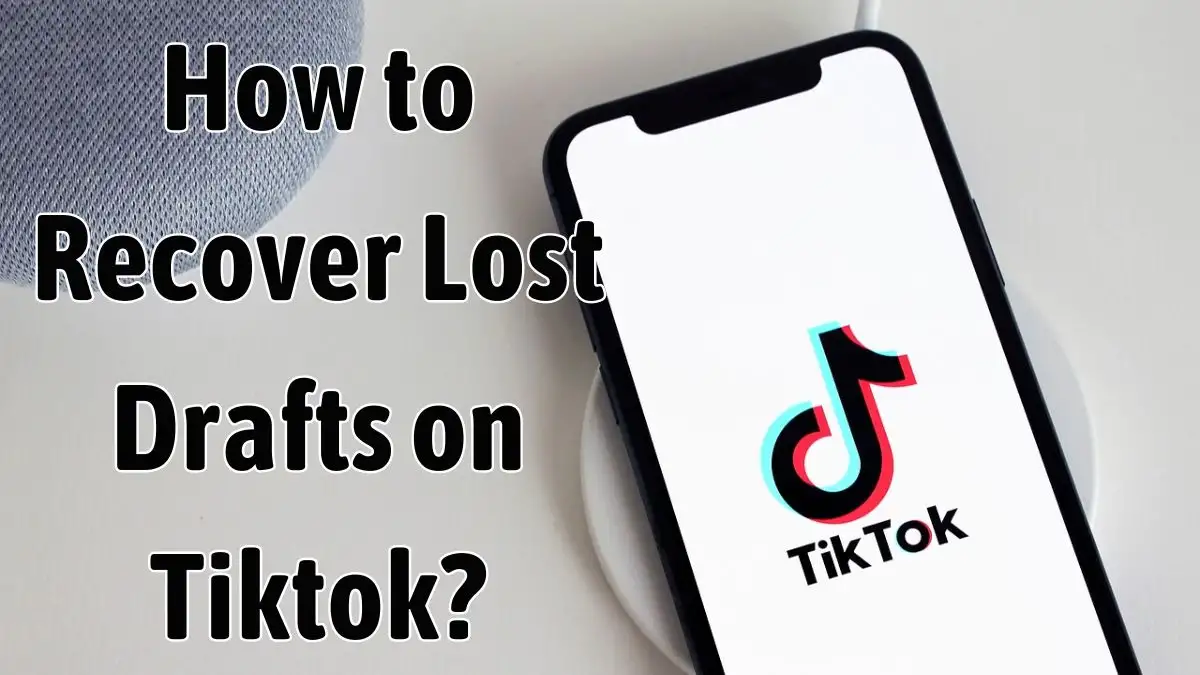
Recover Lost Drafts on Tiktok
To recover lost drafts on TikTok, you need to use several techniques to recover deleted TikTok videos from any device, like a PC, SD card, Android, or iPhone. You might face difficulties when making videos on TikTok while accidentally deleting a video or losing it because of a system crash. So follow the steps for getting back your most deleted drafts and deleted TikTok videos.
How to Recover Lost Drafts on Tiktok?
For Smartphones
Follow these steps to find deleted TikTok drafts on your phone:
Also, another method of restoring deleted videos is a simple process if you have enabled backup for your TikTok videos. Android users can use Google Drive or any other cloud storage service, but iOS users are limited to using iCloud backup as the default option. You can also use an external hard drive or a PC to backup your TikTok videos. The most reliable approach is to restore deleted videos from a backup, because backups include both current and lost files.
Steps for Android Backup
Steps for iPhone Backup
For PC
Data Recovery from the Trash or Recycle Bin
For SD Card
Using a card reader, connect your SD card to your PC. Use a data recovery program, then choose the SD card from the accessible drives list. After the scan is finished, locate the TikTok drafts folder and choose the ones you want to recover. Finally, check if the restored drafts are now available in the TikTok app.
How Do TikTok Drafts Get Lost?
TikTok drafts can be lost for many reasons, like accidentally deleting them. Sometimes, you may unintentionally delete drafts when you're trying to free up space on your device. App issues are another factor. You could also lose your draft if the TikTok app crashes while you’re recording or uploading a video.
This can be frustrating, particularly if you've worked on it for a while. Problems can also arise from software updates. Sometimes, updating the software on your phone can cause data loss, including TikTok drafts. You may lose your drafts if there is a problem with your device, such as hardware problems or other glitches.
If you upload a TikTok video and your internet connection drops out, the video may not be saved correctly, and you may lose the draft. These factors can all lead to the loss of your TikTok drafts, so it's important to be aware of them and take measures to keep your data safe.
App Deletion Consequences
There may be consequences if you delete the TikTok app, since it may affect your drafts. All of your drafts will be gone if you delete the TikTok app from your phone. Any videos or other content you were working on but hadn't released will also be deleted. It's important to remember that you cannot retrieve your drafts from the app, not even if you immediately delete and reinstall it. This is due to the fact that TikTok drafts are saved as data in your phone's memory rather than within the app itself.
This data is also erased when you uninstall or reinstall an app, which also results in the loss of your drafts. As a result, save your TikTok draft videos to your device because you lose your drafts when you log out of your TikTok account. Any drafts you haven't saved will be deleted when you log out. To ensure you don't lose any content, it's important to save all of your drafts to your phone before logging out of the app or deleting it.
How to Create Drafts on TikTok?
To Edit Drafts
Wiki
Users can store their videos in the TikTok app before sharing them by using the drafts function. The video you create gets saved in the Drafts section of your account, where it is only accessible to you with privacy. Your work can be saved as drafts while you're making interesting videos for TikTok.
With the help of this feature, you may revisit your video at any time, make any required adjustments, and publish it when you're ready. It just makes it a lot simpler for creators to modify and preview their work before releasing it.







