How To Save And Download Pinterest Images? How To Download Images From Pinterest To Gallery?
by Krishika M
Updated Feb 27, 2023
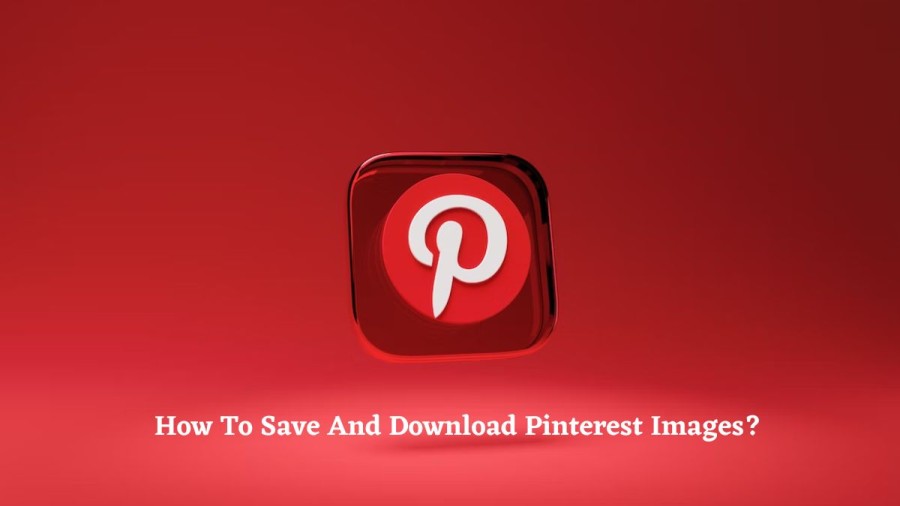
Pinterest is a social media platform and image-sharing service that enables users to discover and save information or "ideas" from the internet using images, videos, and animated GIFs on virtual pinboards. The website was founded by Ben Silbermann, Paul Sciarra, and Evan Sharp, and is headquartered in San Francisco. As of December 2022, Pinterest has 450 million monthly active users worldwide. The concept for Pinterest originated from a previous app created by Silberman and Sciarra called Tote, which was designed to be a digital substitute for paper catalogues.
How To Save And Download Pinterest Images?
To save and download Pinterest images, you can follow these steps:
Log in to your Pinterest account.
Navigate to the image you want to download.
Hover your mouse over the image, and click on the three dots icon in the top right corner of the image.
Select "Download image" from the dropdown menu.
The image will download to your default "Downloads" folder on your computer.
Alternatively, you can also save an image to one of your Pinterest boards and then download it from there. To do this, follow these steps:
Log in to your Pinterest account.
Navigate to the image you want to save.
Hover your mouse over the image, and click on the "Save" button.
Select the board you want to save the image to, or create a new board.
Once the image is saved to your board, click on the image to open it.
Hover your mouse over the image, and click on the three dots icon in the top right corner of the image.
Select "Download image" from the dropdown menu.
The image will download to your default "Downloads" folder on your computer.
How To Download Images From Pinterest To Gallery?
To download images from Pinterest to your gallery on your phone, you can follow these steps:
Open the Pinterest app on your phone and log in to your account.
Navigate to the image you want to download.
Tap on the image to open it.
Tap on the three dots icon in the top right corner of the image.
Select "Download image" from the options.
Once the image is downloaded, open your phone's gallery app.
Look for the folder named "Pinterest" or "Downloads" and open it.
Find the downloaded image and tap on it to open it.
Tap on the share icon (usually represented by a box with an upward arrow) in the bottom left corner of the screen.
Alternatively, you can also long-press on the image in the Pinterest app and select "Save image" from the options. The image will be saved to your phone's gallery in the same way as mentioned above.
How To Download Pinterest Images In HD?
To download Pinterest images in HD (high definition), you can try the following methods:
Use the Pinterest app:
a. Open the Pinterest app on your phone or tablet and log in to your account.
b. Navigate to the image you want to download in HD.
c. Tap on the image to open it.
d. Tap on the three dots icon in the top right corner of the image.
e. Select "Download image" from the options.
f. The image will be downloaded in its original resolution, which is usually HD.
Note: It is important to note that downloading images from Pinterest without permission may infringe on the copyright of the original owner. It is always recommended to obtain permission or use images that are free to use for commercial purposes.
How To Save Images From Pinterest?
To save images from Pinterest, you can easily do so by following a few simple steps. First, log in to your Pinterest account using your username and password. Then, navigate to the image you want to save by either searching for it or browsing through your boards. Once you have found the image, hover your mouse over it, and click on the "Save" button that appears in the top left corner. This will bring up a dropdown menu that allows you to select the board you want to save the image to. If you don't have a suitable board, you can create a new one by clicking on the "Create board" button at the bottom of the dropdown menu.
Alternatively, you can also save an image directly to your computer or mobile device without saving it to a board. To do this, simply hover your mouse over the image and click on the three dots icon that appears in the top right corner. This will bring up a dropdown menu, where you can select "Download image". The image will then be saved to your default "Downloads" folder on your computer or to your phone's gallery on your mobile device.
It's important to note that while Pinterest allows you to save and download images, it's essential to respect the copyright of the image owner and only save images that you are authorized to use or have the rights to use. If you plan to use the image for commercial purposes, it's recommended to obtain permission from the image owner or use images that are free to use for commercial purposes.
How To Save And Download Pinterest Images - FAQs
No, you should only save images from Pinterest that you are authorized to use or have the rights to use. It's important to respect the copyright of the image owner and avoid using images that are copyrighted or have restrictions on their use.
To find the images you saved on Pinterest, go to your profile and click on the "Saved" tab. Here you can browse all the images you have saved to your boards.
Yes, you can download Pinterest images in high resolution by selecting the "Download image" option from the dropdown menu that appears when you hover over the image. This will download the image to your computer or mobile device in its original resolution.
Yes, you can organize the images you save on Pinterest by creating boards and categorizing the images by topic, theme, or any other criteria you choose. This makes it easy to find and access the images later on.
The use of the images you save on Pinterest depends on their copyright and usage rights. If the images are copyrighted, you will need to obtain permission from the image owner before using them. However, if the images are free to use for personal or commercial purposes, you can use them in your projects, presentations, or social media posts, as long as you comply with the usage terms and attribution requirements.







