How to See What Your Friends are Listening to on Spotify? A Complete Guide
by V Gomala
Updated Apr 03, 2024
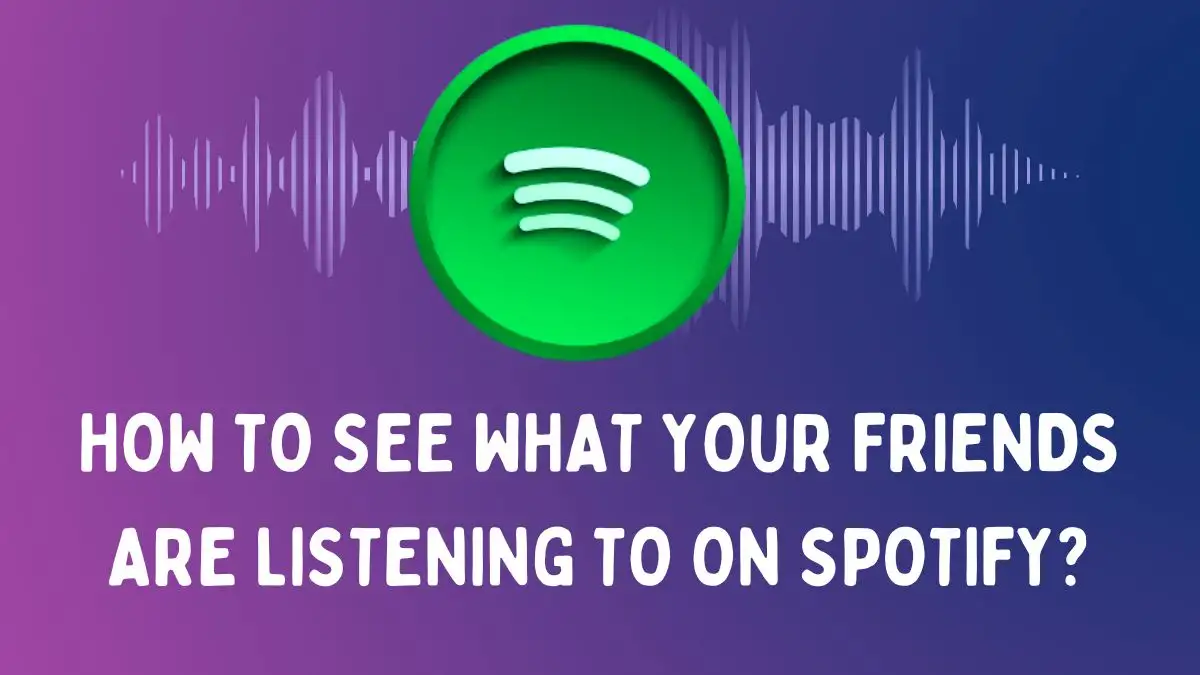
Can You Check Your Friends' Spotify Activity?
Spotify has an interesting feature called Friend Activity. It allows you to look at what your friends are listening to. So, if you are curious about what your friend's favorite song is or if you are looking for some fresh music, checking your friends' Spotify activity is a great way to do it.
On Spotify, you can see how long ago your friends were listening to something and what they were listening to. Yes. By default, anyone who follows you on Spotify can see what you are listening to. Similarly, you can also see what the people you follow are listening to.
So, if you are curious to know how to see your friend’s activity on Spotify, scroll down and check how it is done.
How to See What Your Friends are Listening to on Spotify?
On Mobile
Here are the steps to see your friend’s activity on Spotify on mobile:





Note: On the mobile app, you can check out your friends' playlists and the artists they are listening to. But what you see might depend on what your friends have decided to share. For instance, if they only share their playlists, that's all you can see.
On Desktop
Here are the steps to see your friend’s activity on Spotify on desktop:





Note: When you use the desktop app, you get more details compared to the mobile app. You can see not only their playlists and recently played artists but also who they follow and who follows them.
Steps to Show or Hide Your Spotify Activity
It is simple to show or hide your Spotify activity. This is how it is done:
On the mobile app:
- Open Spotify and go to ‘Settings and Privacy.’
- Scroll down until you find ‘Social.’
- Tap ‘Private session’ to hide your activity.
On desktop:
- Click on your profile icon.
- Select Private session.
You can see a padlock icon indicating that your session is private. This hides your listening activity from others. It will automatically end after six hours. To show your activity again, just turn off the private session and enable the ‘Listening activity’ feature in the Social section.







