How to Share Your Screen on WhatsApp Video Call? WhatsApp Introduces Screen Sharing Mode in Video Calls
by Aishwarya R
Updated Aug 11, 2023
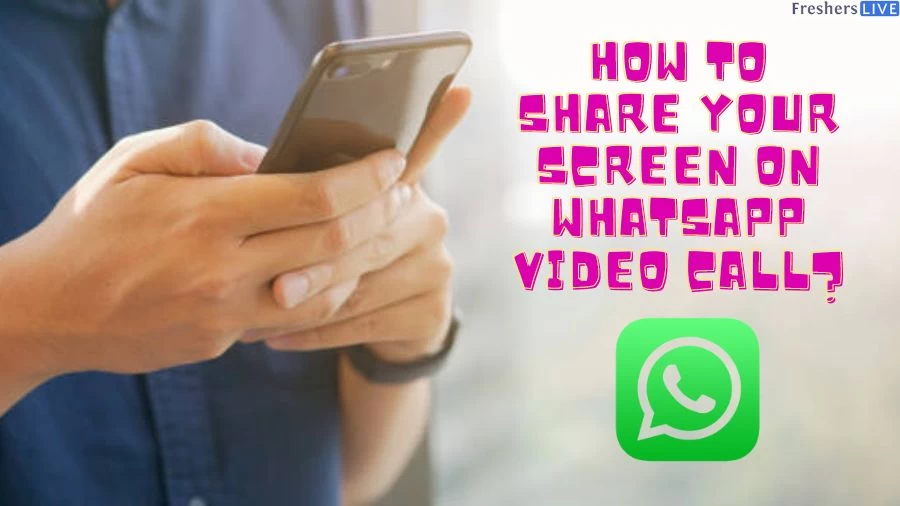
WhatsApp Introduces Screen Sharing Mode in Video Calls
WhatsApp has unveiled an exciting new addition to its repertoire of features: screen sharing during video calls. This latest enhancement, brought to fruition under the guidance of Meta CEO Mark Zuckerberg, takes WhatsApp's video calling experience to new heights and directly challenges more robust video-calling platforms like FaceTime and Google Meet.
This novel screen sharing feature, compatible across multiple platforms, empowers users to share a live view of their screens seamlessly during video calls. Whether it's for collaborating on work documents, reminiscing over family photos, jointly planning a vacation, engaging in online shopping with friends, or even offering tech support to grandparents, this feature facilitates a dynamic exchange of visual information.
WhatsApp's introduction of the screen sharing mode in video calls stands as a testament to the platform's ongoing evolution and commitment to meeting the diverse needs of its users. With this feature, WhatsApp not only enhances the practicality of its video calling service but also reshapes the way we engage with one another, both personally and professionally.
How to Share Your Screen on WhatsApp Video Call?
In its latest stride towards enhancing user experiences, WhatsApp has introduced a groundbreaking feature that allows you to share your screen during video calls. This dynamic addition brings a new layer of interactivity and collaboration to the platform's video calling capabilities. If you're eager to explore this innovative feature, follow these step-by-step instructions:
Ensure Your WhatsApp is Up-to-Date
Before embarking on your screen-sharing journey, confirm that you're using the latest version of WhatsApp. This ensures that you have access to all the latest features and enhancements.
Initiate a Video Call
Choose the contact or contacts you wish to connect with and initiate a video call as you normally would. Whether it's a one-on-one conversation or a group call, the screen-sharing feature is ready to accommodate your needs.
Locate the 'Share' Icon
During the video call, direct your attention to the bottom of the screen. Here, you'll spot a distinctive new 'Share' icon, characterized by a phone icon with an outward-pointing arrow. This icon is your gateway to the screen-sharing experience.
Grant Screen Share Access
Upon tapping the 'Share' icon, WhatsApp will request access to your screen sharing capabilities. This is a necessary step to ensure a secure and seamless sharing process. To proceed, you'll be presented with two options: 'Start Now' or 'Start Broadcast'. Pick either of these options to kickstart the screen-sharing session.
Observe the Screen Sharing Indicator
As you begin sharing your screen, a conspicuous red bar will appear at the top of your screen. This serves as a visual cue to both you and the other party that screen sharing is in progress. With this indicator in place, you can confidently navigate your device, knowing that your actions are being shared in real-time.
Converse and Collaborate
With your screen being shared, engage in conversation or collaboration as you normally would during a video call. This feature proves invaluable for an array of scenarios, from discussing work projects to seeking tech support or sharing cherished moments.
Conclude the Screen Sharing Session
When it's time to conclude the screen sharing session, you have two simple methods at your disposal. First, tap on the red bar at the top of your screen. A menu will appear, offering the option to 'Stop' or 'Stop Broadcast'. Alternatively, you can revisit the 'Share' icon and select 'Stop Sharing'. Both approaches promptly halt the screen sharing, returning your call to its original state.
With these straightforward steps, WhatsApp's screen-sharing feature empowers you to seamlessly transmit your screen to your contacts, transforming video calls into dynamic and interactive exchanges. This functionality not only enriches personal conversations but also redefines professional collaborations, making WhatsApp an indispensable tool for both social interactions and business endeavors. As technology continues to evolve, WhatsApp's commitment to innovation ensures that users can communicate and connect in ways that were once thought to be beyond the realm of possibility.
Tips to use WhatsApp's New Feature
WhatsApp's screen sharing feature introduces a new dimension of interaction and collaboration to your video calls. As this functionality continues to roll out gradually, here are some tips to help you make the most of this exciting addition:
Since the feature is being released in phases, ensure that you have the latest version of WhatsApp installed on your device. Frequent updates guarantee access to all the latest features and improvements, including the screen sharing capability.
If you don't see the screen sharing option immediately, don't fret. The phased rollout means that it might take some time to become available to all users. Keep an eye on your app updates and notifications to know when the feature is ready for you.
Screen sharing supports landscape mode during video calls. This can be especially advantageous when sharing content from desktop platforms. Rotate your device horizontally for a broader and more immersive view, enhancing the clarity of the shared content.
The beauty of this feature lies in its cross-platform compatibility. Whether you're using WhatsApp on iOS, Android, Windows, Mac, or web, you can share your screen seamlessly with others. This inclusivity ensures that you can connect and collaborate with a wide range of devices.
Screen sharing isn't limited to one-on-one conversations. Embrace the versatility of this feature during group calls as well. It's a game-changer for professional settings, allowing you to discuss presentations, brainstorm ideas, or troubleshoot issues collaboratively.
When sharing your screen, make sure the content you wish to display is clear and easily understandable. Avoid clutter and distractions, ensuring that your viewers can focus on the information you're sharing.
If you're using screen sharing for work-related purposes, consider practicing beforehand. Familiarize yourself with the feature, its controls, and how your content appears on the shared screen. This helps you appear confident and professional during important calls.
While screen sharing is incredibly useful, remember that it exposes your device's content to others. Ensure that sensitive or personal information is not visible on your screen before initiating screen sharing.
Just like in any conversation, effective communication is key. Explain what you're sharing, why you're sharing it, and guide your viewers through the content. This ensures that everyone is on the same page and understands the context.
When you're done sharing your screen, be sure to end the session gracefully. Clearly indicate that you're stopping screen sharing, allowing the conversation to continue without any confusion.
WhatsApp's screen sharing feature brings a realm of possibilities to your video calls, transcending the boundaries of distance and device. Whether you're collaborating on projects, assisting others, or simply sharing moments with friends and family, this tool elevates the way you connect and communicate. As you explore this new avenue of interaction, remember that with every tap of the 'Share' icon, you're opening a virtual window into your world for others to see and engage with.
Details About WhatsApp's New Feature
WhatsApp's press release succinctly captures the essence of this innovation: "Whether sharing documents for work, browsing photos with family, planning a vacation or shopping online with friends, or just helping grandparents with tech support – screen sharing lets you share a live view of your screen during the call."
The feature's applicability varies based on the device in use. On iPhones or Android devices, screen sharing serves as a nifty tool to swiftly exhibit what's on your screen. This functionality could be employed to share amusing content or even to troubleshoot issues faced by others. However, the significance of this feature magnifies on Windows devices. Numerous small businesses and teams already harness WhatsApp groups for collaborative work. Now, this functionality grants them easy access to screen sharing during group calls, thereby amplifying their ability to exchange ideas, collaborate, and solve problems with just a few taps.
As WhatsApp endeavors to expand its capabilities and compete more directly with the likes of FaceTime and Google Meet, the inclusion of the screen sharing mode in video calls marks a pivotal step forward. This development enhances WhatsApp's versatility, positioning it not only as a social communication tool but also as a viable platform for professional collaboration and remote work. The feature's cross-platform compatibility, extending to iPhones, Android devices, and even Windows apps, underscores WhatsApp's commitment to providing a seamless and unified experience for its diverse user base.
It's worth noting that this innovation signifies a potential shift in the way we communicate and interact through video calls. The ability to visually share screens in real-time adds a layer of richness and depth to conversations, allowing for more engaging and interactive exchanges. Whether it's discussing important business strategies, demonstrating intricate concepts, or simply sharing moments of daily life, the screen sharing mode in WhatsApp video calls opens up new avenues for connection and understanding.
About WhatsApp
WhatsApp, also known as WhatsApp Messenger, stands as a freeware communication powerhouse that redefines instant messaging and voice-over-IP (VoIP) services. Owned by the renowned United States tech conglomerate Meta Platforms, this versatile platform offers a centralized hub for seamless communication. With its cross-platform compatibility, WhatsApp enables users to effortlessly send text, voice messages, video messages, and engage in voice and video calls. The platform's capabilities extend further to image and document sharing, user location sharing, and diverse content exchange.
WhatsApp's user-friendly client application operates on mobile devices, while the convenience of access extends to computers as well. To begin this communication journey, users need only a cellular mobile telephone number for sign-up. The innovation within WhatsApp doesn't stop there. In January 2018, the platform unveiled its dedicated business app, WhatsApp Business, designed to enhance communication between businesses and the standard WhatsApp client.
Rooted in its creation by WhatsApp Inc., based in Mountain View, California, this service gained immense attention and underwent a monumental transition. Facebook recognized its potential and acquired WhatsApp Inc. in February 2014, sealing the deal for approximately US$19.3 billion. The impact was profound, catapulting WhatsApp into the limelight as the world's most prominent messaging application by 2015.
This exponential growth continued, and by February 2020, WhatsApp had solidified its place in the digital landscape with over 2 billion users worldwide. Its widespread influence extended to regions like Latin America, the Indian subcontinent, and substantial parts of Europe and Africa, where it seamlessly replaced conventional means of internet communication.
WhatsApp's journey is a testament to the evolution of communication technology, revolutionizing the way we connect, collaborate, and share experiences across the globe. With its user-centric features and expansive reach, WhatsApp remains a dynamic force in the realm of instant messaging, ushering in a new era of digital connection.
How to Share Your Screen on WhatsApp Video Call - FAQs
To utilize the screen sharing mode on WhatsApp video calls, ensure you have the latest WhatsApp version installed. Initiate a video call, and during the call, you'll spot a new 'Share' icon at the bottom of the screen – an icon resembling a phone with an arrow pointing out. Tap this icon to begin screen sharing.
After tapping the 'Share' icon, WhatsApp will request screen share access. You'll be presented with options to 'Start Now' or 'Start Broadcast'. Choose either option to initiate the screen-sharing session. Your screen will be visible to the other participants, and a red bar will appear at the top of your screen to indicate sharing is active.
Yes, absolutely. WhatsApp's screen sharing feature works seamlessly during both one-on-one and group video calls. This versatility opens up opportunities for collaborative work, presentations, troubleshooting, and more within a group setting.
Yes, screen sharing in WhatsApp video calls is designed to be cross-platform compatible. Whether you're on iOS, Android, Windows, Mac, or web versions of WhatsApp, you can share your screen with others. This ensures a consistent experience for all participants, regardless of their device.
To stop sharing your screen, tap on the red bar at the top of your screen while in the video call. This will prompt a menu with the option to 'Stop' or 'Stop Broadcast'. Alternatively, you can tap on the 'Share' icon again and select 'Stop Sharing'. Both methods will promptly halt the screen sharing and return the call to its regular state.







