How To Show FPS In Valorant? How To Enable FPS Counter In Valorant?
by Rajalaxmi
Updated Mar 02, 2023
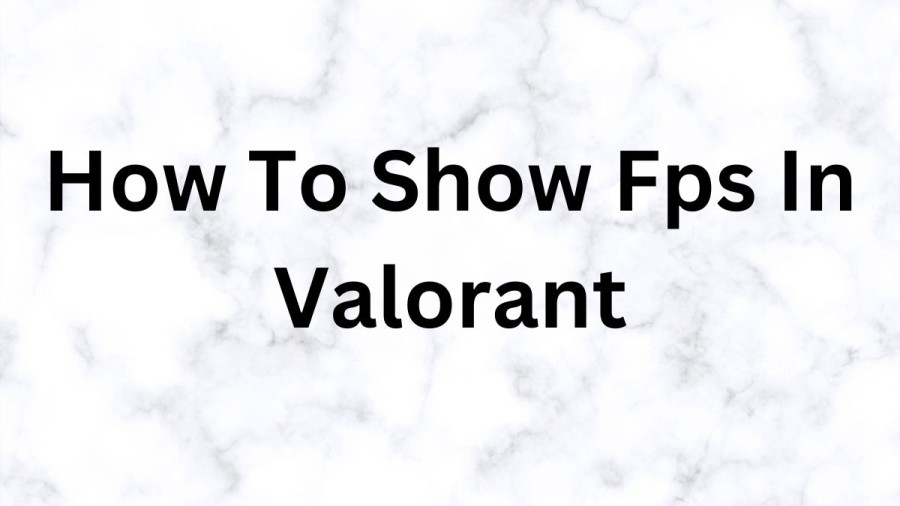
Valorant
Valorant is a popular first-person shooter game developed and published by Riot Games. It was first released in June 2020 and quickly gained a massive following due to its fast-paced gameplay, unique characters, and competitive nature. The game is set in a futuristic world and features a range of agents with diverse abilities, allowing players to create different playstyles and strategies.
Gameplay in Valorant is a combination of tactical shooting and hero-based gameplay. The game is played in rounds, with each team taking turns attacking and defending. The attacking team must plant a bomb in a designated area while the defending team must stop them. The game also features various game modes, including the classic Bomb Defusal mode, Spike Rush, and Deathmatch.
One of the key elements that set Valorant apart from other games in the genre is the focus on strategy and teamplay. Players must work together to coordinate their abilities, communicate effectively, and outsmart their opponents. Each agent has a unique set of skills that can be used to gain an advantage over the enemy team. For example, some agents can create walls or barriers, while others can heal their teammates or cause area-of-effect damage.
Another aspect of Valorant that makes it appealing to players is the game's progression system. Players can earn experience points (XP) by playing matches, completing challenges, and leveling up their accounts. As they level up, they unlock new agents, weapon skins, and other cosmetic items.
The game's competitive scene has also been a significant factor in its success. Valorant has a ranked matchmaking system that allows players to climb the ladder and compete against others with similar skill levels. The game's professional scene has also been growing rapidly, with Riot Games hosting several international tournaments and leagues.
In terms of graphics and performance, Valorant is well-optimized and runs smoothly on most modern gaming PCs. The game's visuals are stylish and futuristic, with a range of different environments and maps to explore.
How To Show FPS In Valorant?
Step 1
Open VALORANT Settings The first step is to launch the game and navigate to the settings tab. You can access this by clicking on the gear icon located at the top right corner of the main menu.
Step 2
Locate Stats Tab Once you are in the settings menu, navigate to the "video" tab and scroll down until you see the "stats" option. This tab is specifically designed to measure your performance while playing.
Step 3
Turn on FPS Counter In the "stats" tab, you will see a variety of different performance measurements, such as latency, GPU usage, and FPS. To enable the FPS counter, simply toggle the "Client FPS" option to "On."
Step 4
Check Your FPS Now that you have enabled the FPS counter, you can check your frame rate while playing VALORANT. The FPS counter will be displayed in the top-right corner of the screen, alongside other performance metrics.
How To Enable FPS Counter In Valorant?
Valorant is a popular first-person shooter game that has garnered a massive following since its release. One of the most requested features in the game is the ability to display an FPS counter, which shows the number of frames per second being rendered on your screen.
Step 1: Open the Settings menu
The first step is to launch Valorant and open the Settings menu. You can do this by clicking on the gear icon in the top-right corner of the main menu.
Step 2: Navigate to the Video settings
Once you're in the Settings menu, click on the "Video" tab located on the left-hand side of the screen.
Step 3: Enable the FPS counter
Under the "Graphics Quality" section, you will see an option labeled "Stats." Click on the drop-down menu next to it, and you will see three options: Off, Text, and Graph. Select "Text" if you want to display only the FPS counter as text, or select "Graph" if you want to display the FPS counter as a graph. If you select "Both," you will see both the text and graph display.
Step 4: Save your changes
After you've made your selection, click on the "Apply" button at the bottom of the screen to save your changes.
Step 5: Check the FPS counter
Once you're back in the game, you should see the FPS counter displayed in your preferred format. If you selected "Text," the FPS counter will appear in the top-right corner of your screen. If you selected "Graph," the FPS counter will appear in the top-left corner of your screen.
How To Show Fps In Valorant - FAQs
The valorant game was released on 2 June 2020.
Riot Games is the developer of this game.
Shooter Video Game is the genre of this game.
You can play this game on Microsoft windows.
5GB is the file size of this game.







