How to speed up and slow down videos on Snapchat
by Aishwarya R
Updated Mar 13, 2023
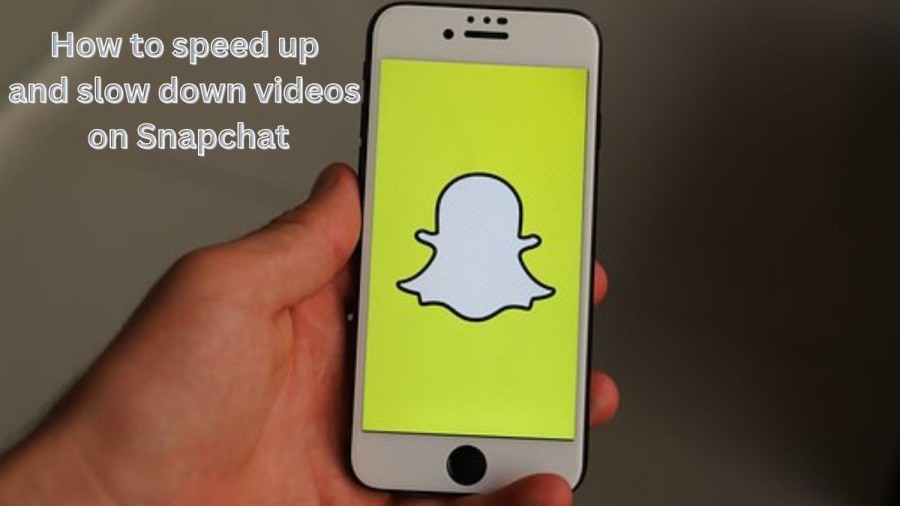
Snapchat
Snapchat is a popular social media platform that allows users to share photos, videos, and messages with their friends and followers. The app was first launched in 2011 and quickly gained popularity among young people, thanks to its unique features and focus on ephemeral content.
One of the key features of Snapchat is its "Stories" feature, which allows users to share a series of photos or videos that disappear after 24 hours. This has become a popular way for users to share their daily lives with their followers and keep up with the lives of their friends.
Snapchat also offers a range of filters, lenses, and stickers that users can apply to their photos and videos to add fun and creative elements. The app also allows users to add text and drawings to their snaps, making it a versatile platform for creative expression.
Another unique feature of Snapchat is its "Snap Map," which allows users to see the location of their friends on a map in real-time. This has become a popular way for users to stay connected and plan meetups with their friends.
Snapchat has also expanded its offerings to include news and entertainment content through its "Discover" feature, which features a range of articles, videos, and shows from publishers and content creators.
While Snapchat has faced competition from other social media platforms, it remains a popular platform among young people and continues to innovate with new features and offerings.
How to speed up and slow down videos on Snapchat?
Here is a step to step guide to speed up videos on Snapchat:-
Open the Snapchat app and log in to your account.
Swipe right from the camera screen to access your ‘Chat’ screen.
Tap the ‘Camera’ icon at the bottom of the screen.
Press and hold the ‘Record’ button to start recording your video.
Once you've recorded your video, swipe right on the screen to access the ‘Speed Filter’ options.
Choose the speed filter that you want to apply to your video. If you want to speed up your video, choose the ‘Rabbit’ filter, which speeds up the video by 2x.
Once you've selected the filter, tap on the checkmark icon at the bottom right corner of the screen to save the changes.
If you want to add more effects or filters to your video, swipe left or right on the screen to access different filters, stickers, or text.
Once you're satisfied with the video, tap the ‘Send’ button at the bottom right corner of the screen.
Choose who you want to send the video to or add it to your Snapchat ‘Story.’
That's it! You've successfully speed up your video on Snapchat. It's important to note that the speed filter feature is only available on some devices, so if you don't see the option to add a speed filter, your device may not be compatible.
Here is a step to step guide to slow down videos on Snapchat:-
Open the Snapchat app on your Android or iOS smartphone.
To record a video, tap and hold the Capture button, and continue to hold it throughout the recording.
When you're done recording, release the button.
Swipe right on the screen until you see the image of a Rabbit, which is the mode to speed up the video.
Keep swiping right until you see the image of a Snail, which represents the Slow-Mo mode on the Snapchat app.
Select the Snail icon to slow down the video playback.
Once you've set the playback speed of the recorded clip, you can share it on Snapchat.
That's it! By following these steps, you can easily slow down Snapchat videos and add a unique touch to your content.
How to make videos on Snapchat?
Here is a guide to make videos on Snapchat:-
And that's it! With these simple steps, you can easily create and share videos on Snapchat.
How to use Snapchat?
Here are the basic steps to get started with Snapchat:
Download the Snapchat app from the App Store or Google Play Store and install it on your smartphone.
Create an account by entering your email address, date of birth, and creating a username and password.
Once you have created an account, you can add friends by searching for their usernames or by allowing the app to access your phone's contact list.
To take a photo or video, open the Snapchat camera by tapping the white circle at the bottom of the screen. You can switch between the front and rear cameras by tapping the camera icon in the top-right corner.
To add a filter, swipe left or right on the screen. To add a lens, press and hold on your face until the lens options appear. To add text or a drawing, tap on the screen and use the tools provided.
Once you have taken a photo or video, you can choose to send it to a friend or add it to your Story by tapping the blue arrow icon at the bottom of the screen. If you choose to send it to a friend, you can select the recipient and set a time limit for how long the snap will be visible.
To view your friends' snaps, swipe right from the camera screen to access the Friends tab. You can also view stories from your friends and from publishers on the Discover tab.
You can customize your settings by tapping on your profile icon in the top-left corner and selecting the gear icon. Here, you can manage your privacy settings, add friends, and change your account information.
Snapchat also offers a range of advanced features and settings, such as Snap Map, Memories, and Shazam integration, which can be accessed by exploring the app further.
How to speed up and slow down videos on Snapchat - FAQs
Snapchat is a social media app that allows users to share photos, videos, and messages with their friends and followers. The app is known for its unique features, such as disappearing messages and filters and lenses that can be applied to photos and videos.
Yes, Snapchat is a free app that can be downloaded from the App Store or Google Play Store. However, some premium features may require in-app purchases or a subscription fee.
Snapchat is primarily designed for use on mobile devices, but there is a web-based version of the app called Snapchat Web. However, the web version has limited functionality and does not offer all of the features available on the mobile app.
Snapchat has built-in privacy settings that allow users to control who can view their content and communicate with them. Additionally, the app emphasizes ephemeral content, with snaps and stories disappearing after a set amount of time, which reduces the risk of personal information or images being shared without consent.
Yes, Snapchat can be used for business purposes, such as promoting products or services, building brand awareness, and engaging with customers. The app offers advertising options and features like Snapchat Stories and Discover, which can be used by businesses to reach a wider audience. However, it is important to consider the app's younger demographic when using it for marketing purposes.







