How To Stop Whatsapp Backup On Android And Iphone? How To Stop Whatsapp Backup In Progress?
by Subhashree M
Updated Mar 07, 2023
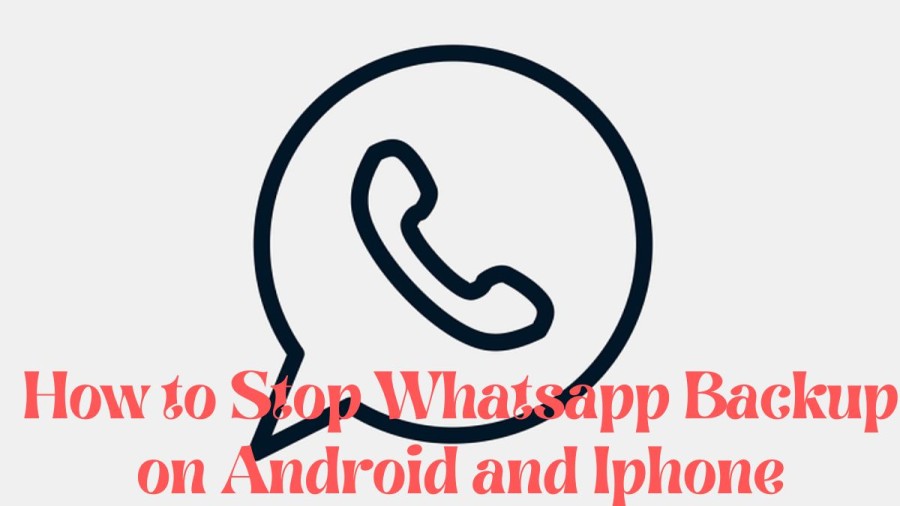
WhatsApp Wiki
WhatsApp, also known as WhatsApp Messenger, is a widely available and free cross-platform instant messaging (IM) and voice-over-IP (VoIP) service. The service is owned by Meta, a US tech conglomerate, and enables users to send voice and text messages, make video and voice calls, and share content such as documents, images, and user locations. WhatsApp's client application can be accessed from computers and runs on mobile devices. To sign up, a cellular mobile telephone number is required. In January 2018, WhatsApp released a standalone business app called WhatsApp Business, which can communicate with the standard WhatsApp client. WhatsApp Inc. of Mountain View, California, created the service, which was acquired by Facebook in February 2014 for approximately US$19.3 billion. By 2015, it had become the world's most popular messaging application and had over 2 billion users worldwide by February 2020. By 2016, WhatsApp had become the primary means of internet communication in several regions, including the Indian subcontinent, Latin America, and large parts of Europe and Africa.
How to Stop WhatsApp Backup on Android and iphone?
Android device users have three options to prevent WhatsApp from automatically updating to Google Drive. These methods are as follows:
iPhone
Stop from iPhone Settings
You can easily disable an automatic WhatsApp backup from the iPhone settings. Follow these simple steps to do it.
Open the settings on your iPhone then tap on your name at the top.
Select “iCloud” and then scroll down to find “WhatsApp”.
Toggle the switch next to it to turn off “WhatsApp”. This will disable the automatic backup and prevent WhatsApp from the backing up to iCloud.
Disable WhatsApp Backup from iCloud
You can disable the automatic WhatsApp backup from within WhatsApp. Here’s how to do it.
-
Open WhatsApp on your device then go to the “Settings”.
-
Tap Chats > Chat Backup.
-
Tap on “Auto Backup” then tap “Off” and automatic backups to iCloud will stop.
Turn off Network Connection
One way to potentially disable automatic backups is by disconnecting the device from any network connections. However, it's important to note that this approach could potentially impact other aspects of the device's functionality, such as preventing updates for various apps and features.
Android
Android device users have three options to prevent WhatsApp from automatically updating to Google Drive. These methods are as follows:
From WhatsApp Settings
To stop WhatsApp backup from the setting in WhatsApp, follow these simple steps:
-
Open WhatsApp on your device then tap on the “Menu” (the three dots at the top right corner of the screen”.
-
Now select “Settings” then tap “Chats”.
-
Tap “Chat Backup” then select “Back up to Google Drive” under “Google Drive Settings”.
- Tap on “Never” to change the backup frequency so WhatsApp will stop all automatic backups on WhatsApp to your Google Drive.
From Google Drive
Follow these simple steps if you want to disable automatic WhatsApp backups from Google Drive:
-
Open the Google Drive app on your device and the tap on the three dots at the top right corner.
-
Tap “Backups” in the options that appear.
-
You should see “WhatsApp Backup”. Tap on the three dots (menu) button next to it.
-
Tap “Turn off this Backup” and automatic WhatsApp backups to your Google Drive will stop.
Turn off Network Connection
Disabling network connections on your device is another potential method for turning off automatic backups. To do so, navigate to the settings on your device and turn off both "Wi-Fi" and "Mobile Networks". However, it's important to note that while this may disable automatic backups, it will also prevent access to features, services, and apps that require an active network connection to operate effectively.
How to stop whatsapp backup?
WhatsApp automatically backs up your chat history to Google Drive on Android and iCloud on iOS. If you don't want this to happen, there are a few steps you can take:
-
Disable automatic backups: You can turn off automatic backups by going to WhatsApp Settings > Chats > Chat Backup >Auto Backup option and tapping on "Back Up Now" to manually back up your chats. Then, turn off "Auto Backup".
-
Exclude WhatsApp from Google Drive backups: If you want to keep automatic backups on but exclude WhatsApp from them, go to Google Drive Settings > Manage Apps > WhatsApp and tap on "Options" to uncheck "Auto Add".
-
Turn off network connections: As mentioned earlier, you can also turn off both Wi-Fi and mobile networks to disable backups altogether. However, this will also prevent access to other apps and services that require an active network connection.
It's important to note that disabling backups may result in the loss of your chat history if your device is lost, stolen, or damaged. So, it's always a good idea to regularly back up your chats manually and store them securely.
How to stop chat backup in Whatsapp?
Like most things, the WhatsApp backup feature has its advantages and disadvantages. While it can be useful for recovering deleted messages and transferring data between devices, it may also pose a security risk since it stores personal and confidential information. To address this concern, we have compiled a guide on how to disable WhatsApp backup using various methods on different devices. While disabling backup may have some drawbacks, it may be a sensible security measure to take.
Open Settings. Tap Chats > Chat Backup > End-to-end Encrypted Backup. Tap Turn Off.
How to stop whatsapp backup in progress?
If you use WhatsApp, you can configure the frequency of your cloud backups, allowing them to automatically initiate. However, in the event that you want to stop a backup that is currently in progress, there are two methods to choose from:
Disconnect the Network Connection
Although local backups on WhatsApp are created quickly, cloud backups may take additional time to complete. If you wish to halt data transmission, simply disconnect your network connection. You can achieve this by following these straightforward steps:
Turn off Wi-Fi: Go to your phone "Settings" and click "Wi-Fi". From there, turn the Wi-Fi off.
Turn off cellular data connection: If you have both Wi-Fi and cellular data turned on, then once you turn off Wi-Fi, your cellular data will start working. So, to turn off cellular data, go to your phone "Settings" and click "SIM cards & mobile networks". From there, turn the mobile data off.
Force Stop WhatsApp
Android users have the option to use the force stop feature to halt an ongoing WhatsApp backup. To do this, follow the steps below:
Go to your phone "Settings".
Look for the "Apps" or "Applications" option and click it. Somethings, it is under the "More Settings" option.
From the list of apps, search for the "WhatsApp" app and click it.
How to Stop WhatsApp Backup on Android and iphone - FAQs
WhatsApp is a centralized instant messaging (IM) and voice-over-IP (VoIP) service owned by US tech conglomerate Meta. It allows users to send text and voice messages, make voice and video calls, and share images, documents, user locations, and other content.
Yes, WhatsApp requires a cellular mobile telephone number to sign up. This is used to verify the user's identity and connect their account to their mobile device.
WhatsApp was acquired by Facebook in February 2014 for approximately US$19.3 billion.







