How to Temporarily Deactivate Instagram? Step-by-Step Guide
by Mathelene
Updated Jan 22, 2024
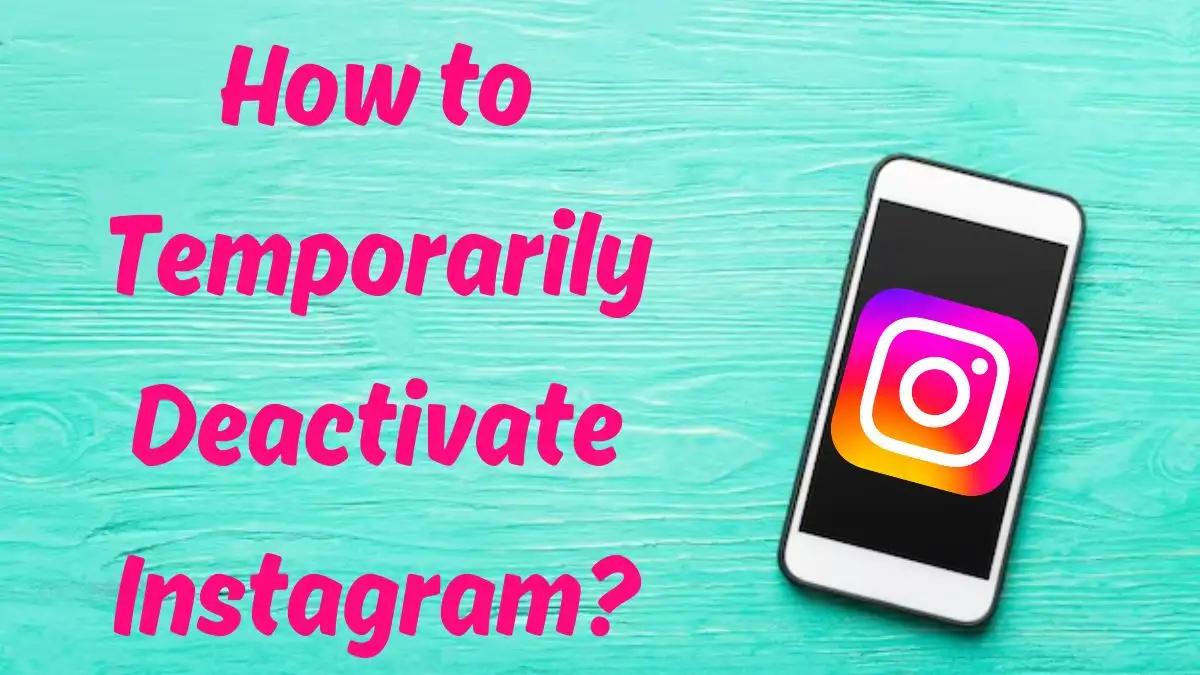
Instagram is a popular American social media platform owned by Meta Platforms, allowing users to share photos and videos. Users can upload media, apply filters, use hashtags, and add location tags. Posts can be shared publicly or with approved followers. The app is available on iOS, Android, Windows 10, and the web, supporting 32 languages. Originally launched in 2010, Instagram gained rapid popularity and was acquired by Facebook in 2012.
It initially restricted content to a square format, but later expanded to allow different ratios. Instagram introduced messaging, multiple images/videos in a post, and Stories, with 500 million daily users as of January 2019. Despite its success, Instagram faces criticism for its impact on teens' mental health, policy changes, alleged censorship, and inappropriate content.
How to Temporarily Deactivate Instagram?
To temporarily deactivate your Instagram account, you can follow these steps:
Using the Instagram App:
Open the Instagram app on your mobile device.
Tap on your profile picture in the bottom right corner.
Select "Profile," and then tap "Edit Profile."
Scroll down and tap on "Temporarily deactivate my account" at the bottom right.
Choose a reason from the drop-down menu next to "Why are you deactivating your account?"
Re-enter your password.
The option to deactivate your account will appear; tap "Temporarily Deactivate Account."
Confirm by tapping "Yes" or cancel by tapping "No."
Using Accounts Center:
Tap on "Settings" at the top.
Tap "See more" in Accounts Centre, then select "Personal details."
Choose "Account ownership and control."
Tap "Deactivation or deletion."
Select the account you want to temporarily deactivate.
Tap "Deactivate account," then press "Continue."
Don't miss out on essential news stories that shape our world. Fresherslive brings you the latest headlines in a simple, straightforward, and easy-to-understand format, so you can stay up-to-date without any hassle or confusion.
How to Temporarily Deactivate Instagram on an iPhone?
To temporarily deactivate your Instagram account on an iPhone, you can use the Instagram app. Here are the steps:
Open the Instagram app on your iPhone.
Tap on your profile picture or the profile icon in the bottom right corner to go to your profile.
In the top right corner, tap on the three horizontal lines or your profile picture to access the menu.
Tap on "Settings" at the bottom of the menu.
Scroll down and tap on "Account."
Tap on "Delete Account" at the bottom.
Choose "Deactivate Account" and then select a reason from the drop-down menu.
Re-enter your password when prompted. The option to deactivate your account will appear after selecting a reason and entering your password.
Tap "Temporarily Deactivate Account" to confirm.
How to Temporarily Deactivate Instagram - FAQs
Open the Instagram app, go to your profile, tap on "More options," then "Settings," select "Account," and choose "Delete account." Tap "Deactivate account," provide a reason, and confirm the deactivation by entering your password.
Yes, navigate to your profile, tap on "More options," select "Settings," then "See more" in Accounts Centre. Choose "Personal details," then "Account ownership and control." Tap on "Deactivation or deletion," select the account, and follow the prompts to deactivate.
You can only deactivate your Instagram account once a week.
Your profile, photos, comments, and likes will be hidden until you reactivate the account by logging back in.
Yes, you can deactivate your Instagram account on an iPhone through the Instagram app. Follow the provided steps in the app settings.







