How to Use Shaders in Minecraft 1.20.1? How to Install Shader 1.20.1 in Minecraft?
Updated Jul 07, 2023
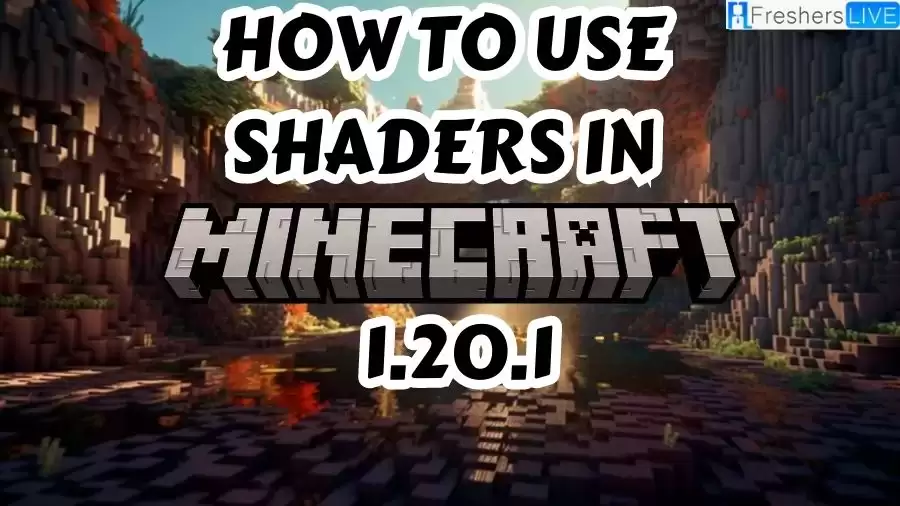
Minecraft Shaders 1.20.1
Minecraft experience to the next level with the dazzling world of shaders! These incredible mods have the ability to transform the visuals of your game, bringing forth a whole new level of immersion and beauty. Picture realistic lighting, mesmerizing shadows, stunning water effects, and so much more
Shaders are like magical filters that breathe life into the Minecraft universe, making it feel more vibrant and dynamic than ever before. By simulating the behavior of light and other natural phenomena, shaders create an enchanting atmosphere that captivates the senses.
It's worth mentioning that harnessing the full potential of shaders requires a robust computer setup. These visual wonders can be quite demanding on your hardware, so make sure you have a powerful system that can handle the graphics-intensive workload. From low-end setups to high-end ray tracing capabilities, there's a wide range of shader options available to suit every player's needs and preferences.
How to Use Shaders in Minecraft 1.20.1?
Step-by-step process to access shader settings in the game with the shader loader mod enabled:
How to Install Shaders in Minecraft 1.20.1?
Ensure that Minecraft Java Edition 1.20.1 is installed on your computer. This version is required for shader compatibility.
Obtain a shader loader mod that will enable the integration of shader packs into your game. Two popular options are OptiFine HD and Iris Shaders Mod. OptiFine HD improves performance and supports HD textures and custom fonts, while Iris Shaders Mod is a newer variation designed for enhanced performance and compatibility with Fabric and Quilt mod loaders.
Choose a shader pack that aligns with your preferences and computer specifications. There are numerous options available for Minecraft 1.20.1, each offering unique features and styles. Some noteworthy choices include Sildur's Shaders, SEUS PTGI, Continuum Shaders, Chocapic13 Shaders, Overimagined Shaders, GLSL Shaders, SEUS Renewed, Sonic Ether's Unbelievable Shaders, Raspberry Shaders, and Oculus Mod. You can explore online resources or refer to your favorite shader collection for a comprehensive list of compatible shaders.
Once you have the shader loader mod and your preferred shader pack, follow these step-by-step instructions for a successful installation:
Minecraft
Minecraft, developed by Mojang Studios in 2011, is a sandbox game that has become a global sensation. Created by Markus "Notch" Persson using the Java programming language, the game went through private testing phases before its public debut in May 2009. The full release came in November 2011, with development handed over to Jens "Jeb" Bergensten after Notch's departure.
Minecraft's unparalleled success has solidified its position as the best-selling video game in history, boasting over 238 million copies sold and nearly 140 million monthly active players as of 2021. It has been adapted to various platforms, catering to a wide audience.In Minecraft, players find themselves immersed in a vast, procedurally generated, three-dimensional world comprised of blocks.
The terrain stretches infinitely, providing endless exploration opportunities. Players can gather raw materials, craft tools and items, and construct structures, machinery, and impressive earthworks. Game modes offer diverse experiences, including survival mode, where resource gathering and maintaining health are crucial, and creative mode, which grants unlimited resources and flight.
Within the game's expansive community, players can access an abundance of user-generated content such as modifications, servers, skins, texture packs, and custom maps, unlocking new mechanics and possibilities.Critically acclaimed, Minecraft has garnered numerous awards and is often celebrated as one of the greatest video games ever created. Its popularity has been further amplified through social media, parodies, adaptations, merchandise, and the annual Minecon conventions.
Beyond entertainment, Minecraft has found a place in education, serving as a valuable tool for teaching chemistry, computer-aided design, and computer science. In 2014, Microsoft acquired Mojang and the Minecraft intellectual property for a staggering $2.5 billion, leading to the development of various spin-off titles including Minecraft: Story Mode, Minecraft Dungeons, Minecraft Earth, and the recent release, Minecraft Legends.
Minecraft Gameplay
Minecraft is a wildly popular 3D sandbox game known for its freedom and lack of required goals. Players have the freedom to choose their own path and play style. The game features an achievement system, known as "advancements" in the Java and Bedrock editions, "trophies" on PlayStation, and "achievements" on Xbox. Gameplay can be experienced in both first-person and third-person perspectives.
In the game, the world is composed of blocks representing various materials such as dirt, stone, and water. Players can freely move around and interact with these blocks by mining them and placing them elsewhere, enabling them to build structures and create their own unique environments. Redstone, a special material, allows players to create mechanical devices, electrical circuits, and complex systems.
Minecraft's world is virtually infinite and procedurally generated, providing endless exploration opportunities. However, there are limits on vertical movement, and extremely distant locations are restricted beyond 30 million blocks from the center. The world is divided into different biomes, including deserts, jungles, mountains, and more. A day and night cycle adds to the immersion, with one full cycle lasting for 20 real-time minutes.
With its open-ended gameplay, expansive world, and creative possibilities, Minecraft has captivated millions of players worldwide. The game continues to evolve and inspire imagination as players explore, build, and embark on countless adventures in its dynamic and ever-expanding universe.
How to Use Shaders in Minecraft 1.20.1 - FAQs
To use shaders, you need Minecraft Java Edition 1.20.1.
You will need a shader loader mod compatible with Minecraft 1.20.1, such as OptiFine HD or Iris Shaders Mod.
You can find various shader packs online. Popular websites and forums dedicated to Minecraft shaders offer a wide selection of packs to choose from.
After installing the shader loader mod, download your preferred shader pack (usually a zip file). Place the shader pack file in the "shaderpacks" folder located in your Minecraft game directory.
Launch Minecraft and go to the Options menu. In the Video Settings section, you will find the Shaders option. Select the desired shader pack from the available options to enable shaders in your game.







