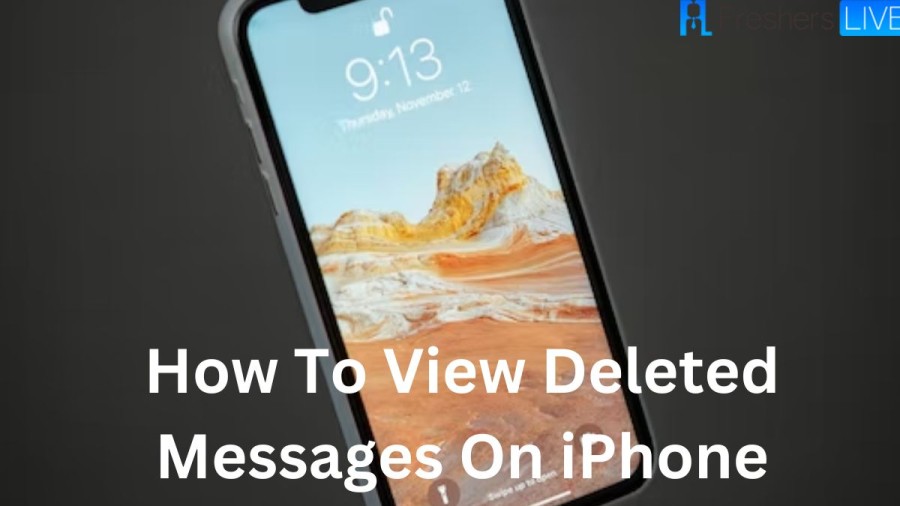iPhone
The iPhone is a line of attractive smartphones produced by Apple Inc. that utilizes Apple's own iOS mobile operating system. The iPhone’s first generation was announced by then-Apple CEO Steve Jobs on January 9, 2007. Since then, Apple has released new iPhone models and iOS updates. As of November 1, 2018, above 2.2 billion iPhones had been sold. As of 2022, the iPhone occupied 15.6% of the global smartphone market share. The iPhone is considered to be the first mobile phone with multi-touch technology.
How To View Deleted Messages On iPhone?
You could use retrieve a deleted message or conversation very easily using the below steps.
- First, open the Messages app, and then click Edit in the top left corner. (If you see "Filter unknown senders" enabled in the Settings, then click Filters in the top corner.)
- In the menu that is displayed, click "Show Recently Deleted." (If you click the filters in the step above, then click the Recently Deleted folder.)
- You could see a list of conversations that have been deleted within the last 30 days, with the number of days remaining shown on the left. Then, choose a minimum of one conversation you wish to recover.
- Now, click the Recover button to retrieve the deleted conversations. You cannot recover individual texts, so this will restore all texts within the conversation.
- Now, click Recover Messages to restore the deleted messages.
- Finally, in the top right corner, click Done to return to your main messages screen. (If you have enabled the Filter Unknown Senders option, then click Filters to return to the folder view.)
How To Find Deleted Messages On iPhone Without iCloud? (PC Or MacOS Mojave And Earlier)
If you use a PC or MacOS Mojave or earlier on your Mac, then you could use this method to get back the deleted text messages on your iPhone. But, if you have synced with this PC or Mac, since deleting your text messages, this process might not work since iTunes only saves your most recent backup data for a restore.
- First, connect your iPhone with the PC or Mac OS Mojave, you usually sync it with, and iTunes might open automatically. If not, tap the program and open it up.
- Next, tap the phone icon next to the drop-down menu in the top-left portion of the screen. If it's not available, then your iPhone might not have connected to your computer.
- Here, ensure that you're on the Summary page.
- To see and retrieve the data backed up from your iPhone, which includes your deleted text messages, you must tap the Restore Backup button.
- If this option does not work, then you must change your backup preferences (which appear on the left-hand side of this screen) from iCloud to This Computer. Then, you may change this back after you restore your iPhone.
How To Recover Deleted Text Messages On iPhone With iCloud Recovery?
1) Check or Verify Your Last iCloud Backup
First, verify your last iCloud backup. To recover the deleted texts on the iPhone, you must make sure that the most recent backup happened before the deletion of the messages. In this case, you could use the last backup to restore deleted text messages. Here are the steps to check your most recent iCloud backup and recover your deleted iPhone messages:
- Initially, open the Settings app and then click your Apple ID profile at the top.
- Next, click iCloud to go to your recent iCloud backups.
- Now, scroll down if necessary, and then click on iCloud Backup.
- After that, see if the time of your lqst successful backup was before or after you deleted the texts on your iPhone.
Now you'll need to erase your iPhone and restore it with the backup that occurred before the deletion to get back the deleted messages. Here's how to recover deleted text messages on your iPhone:
2) Restore Or Retrieve Deleted Messages on iPhone With iCloud Backup
- First, open the Settings app, then scroll down and click General.
- Next, scroll all the way down and then choose "Transfer" or "Reset iPhone."
- Now, choose to Erase All Content and Settings. Mostly, your settings might be safe if you restore your iCloud backup, but you must log back in on a few of your apps.
- In the confirmation menu that shows, click "Erase Now. If you use the older software, note that you do not select the Backup Then Erase option, or you will lose the previous backup and not be able to recover the deleted text messages.
- After that, your iPhone has been wholly erased and will now start new. Then, go ahead with the on-screen instructions till you come to the Apps & Data page.
- On the Apps & Data page, choose Restore from iCloud Backup. Then, enter any passwords requested from iCloud Backup, then sign in to iCloud.
- You must continue to select the backup, then select from a list of available backups in iCloud. There might be older backups to select from other than the one you checked before starting.
- Here, make sure that you select the most recent one that precedes the text message deletion. If there is an older backup, then there will not be other important data that you have added to your iPhone since that backup was made.
TRENDING
Disclaimer: The above information is for general informational purposes only. All information on the Site is provided in good faith, however we make no representation or warranty of any kind, express or implied, regarding the accuracy, adequacy, validity, reliability, availability or completeness of any information on the Site.