iMessage Activation Error, How To Fix the Error?
by B Kishwar
Updated Apr 01, 2024
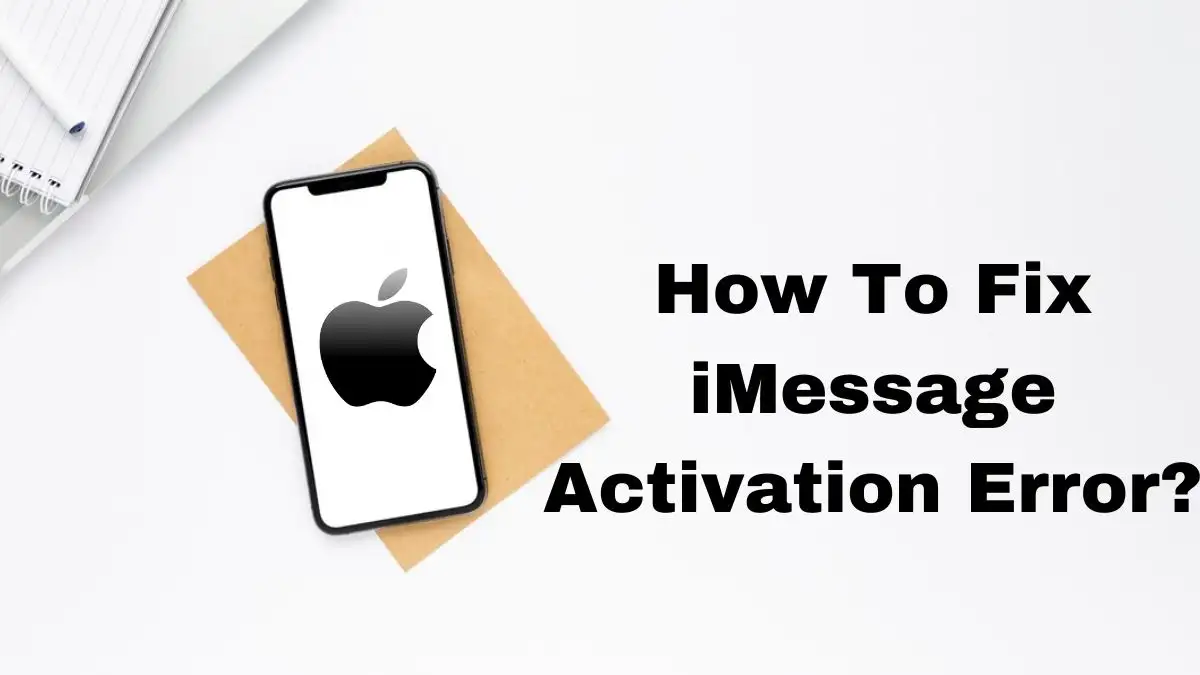
iMessage Activation Error
Messages apps may exchange text messages, images, and videos through iMessage, an essential part of Apple's system. Some users, however, experience difficulties activating iMessage and receive alerts such as "iMessage activation unsuccessful" or "iMessage waiting for activation."
Although these problems can be annoying, there are fixes for them. We have set up a short guide with possible solutions to assist consumers in resolving iMessage activation issues. Users may resolve the issue by following these procedures, guaranteeing continuous usage of iMessage's whole functionality.
Causes of iMessage Activation Error
When there is a problem connecting your iPhone to Apple's iMessage service, you may see iMessage activation issues. This may result in problems such as messages not being delivered, your blue iMessage bubbles becoming green, or you being unable to send or receive messages.
It resembles a glitch in the proper operation of iMessage on your phone. Sometimes the cause of an issue is hard to identify until it is resolved. Restarting your phone, verifying your internet connection, or logging out and back into your Apple ID are common fixes. Once the issue is identified, fixing it is typically rather simple!
How To Fix iMessage Activation Error?
It can be frustrating to receive an iMessage activation error on your iPhone, but there are a few simple fixes for this problem. The complete steps to resolve the issue and restore your iMessage's function are provided below.
Remove And Re-Insert Sim Card
Force Restart iPhone
Check Internet Connection
Verify Date And Time Settings
Disable And Re-Enable Imessage And Facetime
Update iOS
Reset Network Settings
Communicate with Apple Support







