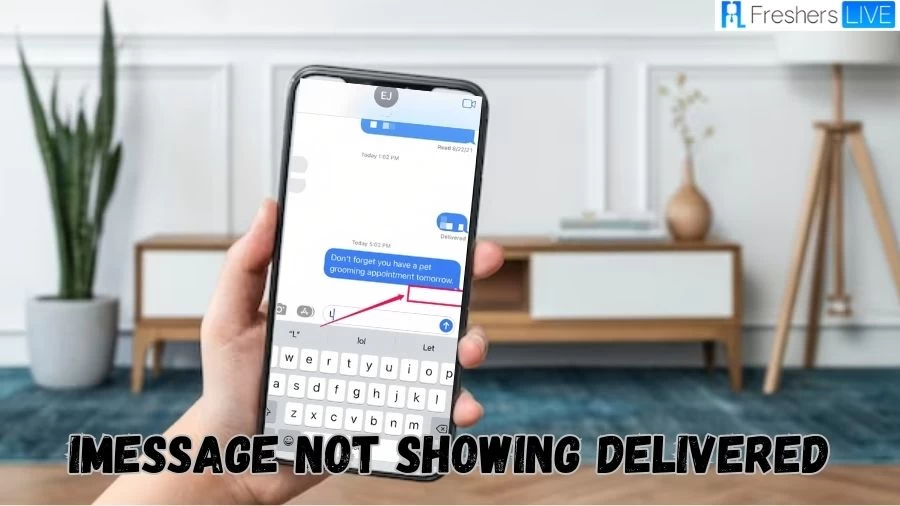iMessage Not Showing Delivered
Experienced iPhone users are well-acquainted with encountering iOS glitches, and one of the most vexing problems they encounter revolves around the messaging app, specifically iMessages. These iMessages sometimes fail to function as intended, frequently displaying a "Not Delivered" status.
Multiple factors contribute to this issue, underscoring the need to pinpoint and resolve the underlying causes to ensure seamless messaging experiences. Identifying and addressing these root causes becomes crucial in providing a smoother and more reliable messaging service for iPhone users.
Why iMessage Not Showing Delivered?
When an iMessage does not display the 'Delivered' status, several potential reasons could explain this. It's essential to consider various factors before concluding that the sender has blocked you:
- The Recipient's Phone is Turned Off: If the recipient's iPhone is turned off or not connected to the internet, the message will not be delivered. In such cases, the message will remain unsent until their phone is back online.
- No Active Internet Connection: iMessages require an active internet connection to be delivered. If the recipient's device is connected to a Wi-Fi network or cellular data is enabled, but they are experiencing connectivity issues or weak signal, the message might not go through.
- The Recipient Has Blocked You: Being blocked by the recipient is one potential reason for not seeing the 'Delivered' status. When someone blocks you on their iPhone, your messages won't show as delivered, and you won't receive any 'Read' notifications either.
- Recipient Switched to Another Non-Apple Device: If the person you are trying to message previously used an iPhone but has since switched to a non-Apple device (e.g., Android), iMessages will not be delivered. iMessage is exclusive to Apple devices, so messages sent from an iPhone to a non-Apple device will be treated as standard SMS or MMS.
- Network Issues: Sometimes, there might be temporary network disruptions or server problems on either end, causing iMessages not to be delivered.
How To Fix iMessage Not Delivered?
The fixes are as given:
Wait for the Recipient's Phone to Connect:
- If the message doesn't show a "Not Delivered" error and there's no "delivered" label, it could be that the recipient's phone is turned off, in Airplane Mode, or experiencing poor connectivity. Be patient, as the message will eventually be delivered once their phone is online.
Check Your Network Connection
- If you see a red exclamation mark and the message says "Not Delivered," ensure you have a stable internet connection. iMessage requires WiFi or cellular data access. Check your WiFi and cellular signal to make sure your phone is connected to the internet.
Try Sending It Again or as a Text Message
- If the message still fails to deliver, try resending it by tapping the exclamation mark and selecting "Try Again." If that doesn't work, attempt sending it as a text message. Keep in mind that sending as a text message may incur fees if it's not included in your cellular texting plan.
Restart Your Phone
- If one or more messages still won't deliver, restart your iPhone. This can resolve any glitches with the Messages app or your phone's network connection.
Enable iMessage if It's Disabled
- Check if your iMessage is enabled by going to Settings > Messages and ensuring that iMessage is turned on. If the message bubbles are green instead of blue, it means the messages are sent as SMS, which could be due to iMessage being disabled or the recipient using a non-Apple device.
Ensure iMessage Is Activated
- If you see the "Waiting for Activation" message when trying to send an iMessage, it could be due to recent activation. Wait for the activation to complete. If the issue persists, update your phone's software and contact your carrier or Apple support for further assistance.
TRENDING
Disclaimer: The above information is for general informational purposes only. All information on the Site is provided in good faith, however we make no representation or warranty of any kind, express or implied, regarding the accuracy, adequacy, validity, reliability, availability or completeness of any information on the Site.