Is Steam Family Sharing Down? Why is Steam Family Sharing Not Working? How to Fix Steam Family Sharing Not Working Issue?
by Vignesh L
Updated Jul 06, 2023
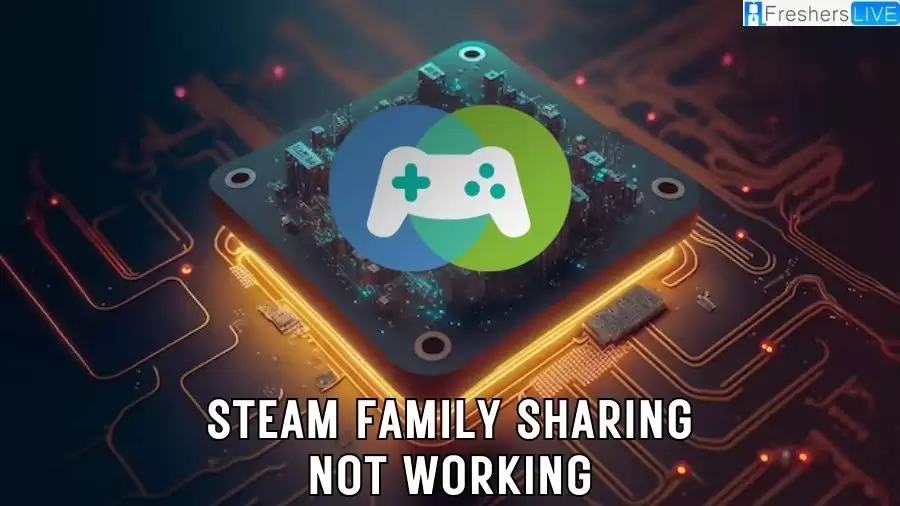
Steam Family Sharing not Working
As of the current moment, Steam Family Sharing is operating seamlessly with no known issues or disruptions. Users can readily and securely share their Steam libraries with family members and friends, ensuring uninterrupted access to a vast array of games.
It is highly recommended to stay informed about the latest news and announcements directly from Steam or Valve Corporation to remain up to date with any possible changes or advancements pertaining to Steam Family Sharing. By staying informed, users can ensure they are aware of any modifications or developments that may affect their shared gaming experiences.
How to Fix Steam Family Sharing not Working Issue?
If you're facing difficulties with the Steam Family Sharing feature, whether as an owner or recipient, there are several solutions you can try:
Solution 1: Check the number of users.
Remember that only one user can play a game on Steam at a time. If others are attempting to access the same game you're playing, you may lose access depending on your priority. If the original game owner starts playing while you're already in the game, the Family Sharing feature may temporarily stop working for you.
Each Steam game has only one license, which means a shared game cannot be played simultaneously by multiple users.If you suspect someone else is using a specific shared game, consider trying to play it at a different time.
Solution 2: Reauthorize the Shared Library.
If Steam Family Sharing is not working, you should first disconnect the problematic computer that is unable to access the game. Once prompted, the owner of the game can authorize the machine via email.
Here's how to do it:
1. Open the Steam client and click on your profile name in the upper right corner.
2. Select "Account details" to access the Device Management page.
3. Scroll down and click on "Manage Family Library Sharing" under the FAMILY SETTINGS section.
4. Find the computer that is unable to access the Family Sharing games and click on "Revoke" next to it.
5. On the unauthorized computer, try to play one of the Family Library Sharing games by clicking on "BORROW" and request access. This will trigger Steam to send an authorization request to the original game owner.
6. The original game owner should check their email for the authorization request from Steam and follow the instructions to authorize the PC by clicking on the provided link.
Solution 3: Verify the integrity of game files.
If Steam Family Sharing is still not working after granting access to the problematic PC, try verifying the integrity of the installed game files. Outdated or corrupted game data can sometimes cause issues. Fortunately, keeping the game files up to date is simple. Follow these steps to use the Verify tool in Steam:
1. Open the Steam client and click on "Library".
2. Right-click on the game you're having trouble with and select "Properties".
3. In the Properties window, go to the "Local Files" tab and click on "Verify integrity of game files".
Solution 4: Run an SFC scan.
Running a System File Checker (SFC) scan can help update and fix any corrupted, missing, or damaged system files that might be impacting Steam Family Sharing. Follow these steps to perform an SFC scan:
1. Press the Windows key + R to open the Run dialog box.
2. Type "cmd" and press Ctrl + Shift + Enter to run Command Prompt as administrator.
3. Type the command "sfc /scannow" and press Enter.
4. Wait for the system to finish scanning and updating.
Solution 5: Move the Steam installation files to a different directory.
As a last resort, you can try moving the Steam installation folder to a different location. Here's how:
1. Open the Task Manager (Ctrl+Shift+ESC) and close all Steam processes.
2. Navigate to the Steam installation folder at C: Program FilesSteam and locate the following files: SteamApps, Steam.exe, and Userdata. Copy these files to a different folder.
3. Delete all the files in the Steam directory.
4. Copy the SteamApps, Steam.exe, and Userdata files back into the Steam directory.
By following these solutions, you can troubleshoot and potentially resolve Steam Family Sharing issues, allowing you to enjoy the benefits of sharing games with your family and friends.
Why is Steam Family Sharing not Working?
Having a comprehensive understanding of the common factors that can cause issues with Steam Family Sharing is instrumental in promptly identifying the root cause and implementing the necessary solutions. Here are some potential reasons why Steam Family Sharing may not function as intended:
1. Outdated Steam Client:
When your Steam client is outdated, it can result in compatibility issues with the Family Sharing feature. Keeping your Steam client regularly updated can help prevent such problems and ensure a smooth experience.
2. Corrupted Game Files:
Damaged or corrupted game files can impede the proper functioning of Family Sharing. Verifying the integrity of the game files in your Steam library can help detect and resolve any issues.
3. Interference from Third-Party Programs:
Antivirus software or other third-party programs can sometimes interfere with Steam Family Sharing, causing disruptions. Temporarily disabling such programs or adding Steam to the exception list can help resolve the problem.
4. Incorrect Family Sharing Settings:
If the Family Sharing settings are configured incorrectly, you may encounter difficulties accessing the shared library. Double-checking the settings and ensuring that library sharing is authorized on the appropriate computers can help rectify the issue.
5. Game Compatibility:
Some games might not be compatible with the Family Sharing feature. Researching whether a specific game supports Family Sharing can help determine if the issue lies with the game itself or another factor.
6. Exceeding Device Limit:
Steam Family Sharing allows sharing with up to five family members. Trying to share with more than the allowed number of devices may lead to malfunctions in the feature.
7. Steam Guard Security:
Steam Guard Security provides an additional layer of protection for your Steam account. If Steam Guard is not enabled or configured correctly, you may encounter problems with the Family Sharing feature. By identifying these common causes of Steam Family Sharing issues, you can effectively troubleshoot and resolve problems, ensuring you can continue enjoying your favorite games with your family and friends.
Steam Family Sharing Outage Today
As per the latest information available on the official Steam website, there are no reported outages for Steam Family Sharing at the present moment. Our team has thoroughly reviewed the Steam discussion forums as well, and we can confirm that there are no reports or discussions from users regarding any difficulties or problems with the Family Sharing feature.
This suggests that users can confidently continue to utilize Steam Family Sharing without encountering any known issues or interruptions. It is strongly advised to stay informed by regularly checking reliable sources, such as the Steam website or forums, to stay updated on any potential updates or announcements pertaining to Steam Family Sharing or other related services. By staying proactive, users can ensure a smooth and uninterrupted experience while sharing their game libraries with their loved ones.
Steam Family Sharing not Working -FAQs
No, Steam Family Sharing is currently functioning properly with no reported issues.
As of today, there are no known outages for Steam Family Sharing.
To fix Steam Family Sharing not working, try checking the number of users and ensure only one user is playing a game at a time.
Another solution is to reauthorize the shared library by disconnecting the problematic computer and requesting authorization from the original game owner.
If the issue persists, verify the integrity of game files through the Steam client's "Verify integrity of game files" option.







