Jagex Launcher Not Working, How to Fix Jagex Launcher Not Working?
by Madhumitha
Updated Oct 27, 2023
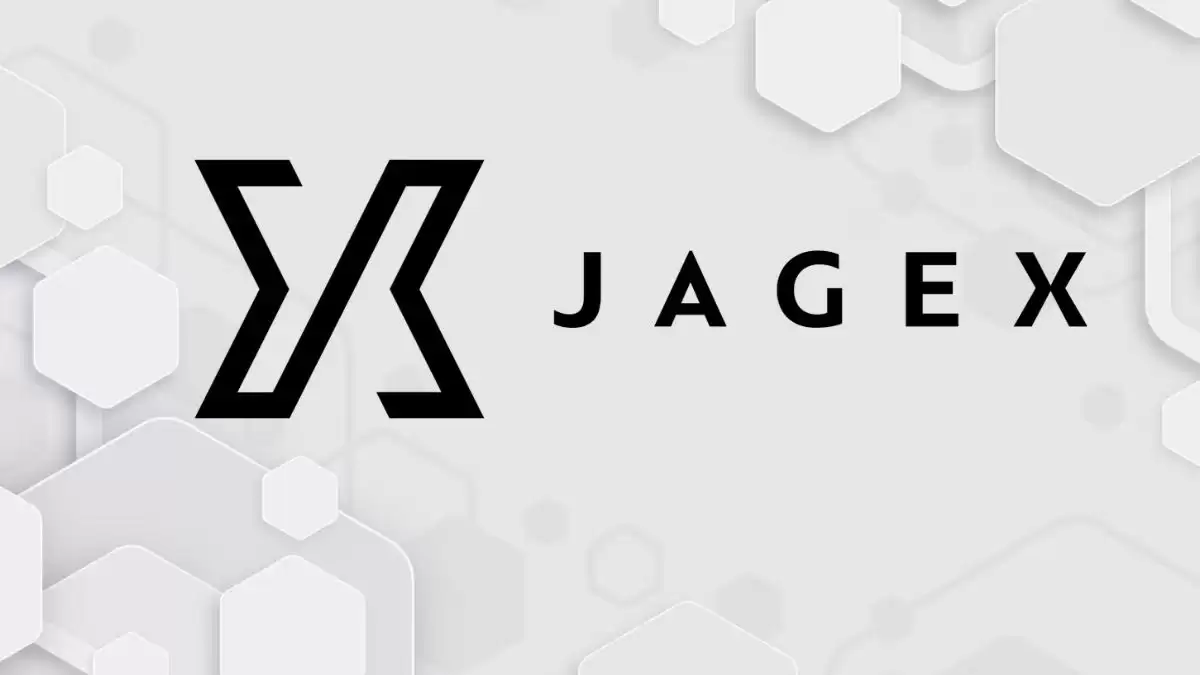
Jagex Launcher Not Working on Windows
The Jagex Launcher is a crucial component for players of popular online games like RuneScape, Old School RuneScape, and more. However, encountering issues with the launcher can be frustrating. This subheading addresses some of the common problems
Frequent Launcher Failures
Many players encounter issues where the Jagex Launcher fails to launch a game. This can result from corrupted game files, Launcher problems, or network issues. Troubleshooting includes reinstalling the game or Launcher, maintaining a stable internet connection, and checking for error messages to identify the problem's source.
Stuck on 'Please Wait While an Update is Applied'
Certain users experience a common problem where the Jagex Launcher becomes stuck on the message 'Please wait while an update is applied.' To resolve this, users should simply close both instances of the Launcher from the system tray and then restart it to allow the update to complete.
How to Fix Jagex Launcher Not Working on Mac?
To fix the Jagex Launcher on Mac when the installer isn't working, follow these steps:
How to Fix Jagex Launcher Not Working on Windows?
-
Ensure you have Internet Explorer 11 installed on your Windows PC. This is essential for the Jagex Launcher Installer to work correctly, even if you don't typically use Internet Explorer as your primary web browser.
-
If you don't have Internet Explorer 11 installed, download and install it from the official Microsoft website.
-
After installing Internet Explorer 11, try running the Jagex Launcher Installer again. It should now work without displaying the previous error message.
By following these steps, you can make sure the Jagex Launcher operates smoothly on your Windows computer, enabling you to enjoy your favorite games without any installation issues.
Stay well-informed with Fresherslive, where we present the latest news and trending topics in a simplified and accessible manner. Our user-friendly approach ensures that information is within reach for everyone.
Jagex
Jagex Limited is a British video game company located in Cambridge, England. They are famous for making RuneScape and Old School RuneScape, which are online games you can play for free with lots of other people. The company got its name from its original slogan, "Java Gaming Experts."
Besides RuneScape, Jagex has made many fun casual games on its FunOrb website, along with some other games. Over the years, different groups of investors have owned Jagex. First, it was owned by people in the United States from 2012 to 2016. Then, Chinese investors took over from 2016 to 2020. After that, Macarthur Fortune Holding LLC owned it for about a year in 2020. Nowadays, Jagex is owned by a company called The Carlyle Group.
Jagex Launcher Not Working How to Fix Jagex Launcher Not Working?-FAQs
This could be due to corrupted game files or an issue with the Launcher. Try reinstalling the game or Launcher.
Simply close both instances of the Launcher and restart it to complete the update.
Open the terminal, input a specific command, and proceed with the installation.
You need Internet Explorer 11 installed on your Windows PC for the Launcher to function correctly.
Ensure both the Jagex Launcher and game client run with consistent permissions, preferably not as an Administrator.







