Logitech Keyboard Not Working: How to Fix This Issue?
by Vignesh L
Updated Jun 30, 2023
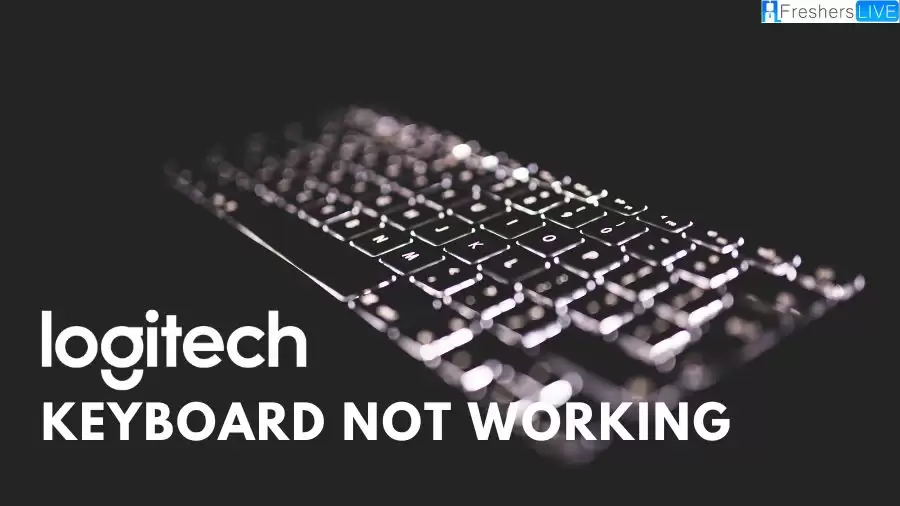
Logitech Keyboard Not Working
The issue of the Logitech keyboard not working typically arises when the batteries no longer provide power, thereby preventing communication between the keyboard and the USB receiver. Even if you have functioning batteries, the keyboard may still cease to work due to a defective USB port, driver, or receiver.
Additionally, if you are using a keyboard that requires a Bluetooth connection, it is important to ensure that the keyboard device is properly paired and not disabled.Before attempting any other solutions, it is advisable to reconnect the dongle or receiver. When wireless devices suddenly stop functioning, reconnecting the receiver is a common method to restart the device. Furthermore, if your receiver has a connect button, make sure it is in the "on" position.
Cause of Logitech Keyboard Not Working
There are several potential causes for a Logitech keyboard not working. These include dead batteries, a faulty USB port, a faulty receiver, a corrupted keyboard driver, and interference from Filter Keys. Dead batteries can prevent the keyboard from functioning correctly, while a defective USB port may hinder communication between the keyboard and the device.
Similarly, a faulty receiver can disrupt the connection between the keyboard and the computer. A corrupted keyboard driver can lead to issues with key registration, and interference from Filter Keys can affect the functioning of global keyboard keys. These causes should be considered when troubleshooting problems with a Logitech keyboard.
How to Fix Logitech Keyboard Not Working Issue?
1. Restart your device and keyboard:
The first step is to restart both your device and your Logitech keyboard. Sometimes, when a wireless or wired device stops working, restarting them can be an effective troubleshooting method.
Restarting the devices helps in establishing strong communication by refreshing the essential services used for device connectivity. This also applies to the firmware of your Logitech keyboard. Therefore, if your Logitech keyboard has a power button, restart it, along with your laptop or computer.
2. Try a different USB port
If your Logitech keyboard comes with a dongle or receiver, try plugging it into a different USB port. Occasionally, a USB port may not receive power from the motherboard, resulting in the connected device not functioning. By trying a different port, you can determine if the issue is related to the specific port.
3. Reinstall the keyboard driver:
Corrupted drivers can prevent the Logitech keyboard from properly registering keystrokes. Driver corruption can occur due to malware, which is often used for illegal activities on a victim's PC.
PRO TIP: If the issue is with your computer or laptop, consider using Fortect Repair, a tool that scans repositories and replaces corrupt or missing files. This solution often resolves issues arising from system corruption. You can download Fortect by clicking here.
If you suspect corrupted drivers on your system, particularly if you downloaded programs from untrusted sites, it is recommended to reinstall the driver from the official Logitech website. Reinstalling the keyboard driver will overwrite any potentially corrupted drivers on your system.
To reinstall the keyboard driver, follow these instructions:
4. Disable Filter Keys:
Filter Keys, while helpful for avoiding accidental repeated key presses, can interfere with the proper functioning of global keyboard keys, preventing Windows from registering them. To address this, try disabling Filter Keys using the following steps:
5. Remove or replace the keyboard battery:
Wireless Logitech keyboards operate on batteries, and it is possible that the batteries have run out of power and are no longer functional. Try disconnecting and reconnecting the batteries to see if that resolves the issue. If not, consider replacing the batteries with new ones.
6. Faulty receiver:
If you have a wireless keyboard and none of the previous methods have worked, it is possible that either the keyboard or the receiver is damaged or faulty. If you suspect this to be the case, and all troubleshooting steps have been exhausted, consider replacing your Logitech receiver.
What is Logitech?
Logitech has garnered a remarkable reputation as a highly prolific manufacturer in the realm of modern peripherals. Their extensive product range encompasses a diverse selection of items, including headsets, microphones, speakers, keyboards, mice, and numerous other peripherals. Renowned for its commitment to quality, Logitech consistently delivers products that excel in both performance and durability.
Moreover, what sets Logitech apart is its ability to balance exceptional quality and affordability, making its offerings accessible to a wide range of consumers. Whether catering to the needs of casual users or professionals, Logitech's innovative and versatile peripheral lineup continues to meet and exceed expectations in the industry. With its unwavering dedication to providing top-notch peripherals, Logitech remains a trusted choice for individuals seeking reliable and cutting-edge technology.
Logitech Keyboard not Working - FAQs
Logitech is a highly prolific manufacturer in the realm of modern peripherals. They offer a wide range of products, including headsets, microphones, speakers, keyboards, mice, and various other peripherals. Logitech is renowned for providing high-quality products that combine performance and durability, all at a reasonable price point. They cater to the needs of both casual and professional users with their diverse and innovative peripheral lineup.
To fix the Logitech keyboard not working issue, you can try the following steps:
- Restart your device and keyboard.
- Use a different USB port.
- Reinstall the keyboard driver.
- Disable Filter Keys.
- Remove or replace the keyboard battery.
- Check for a faulty receiver and consider replacing it.
The causes of a Logitech keyboard not working can include dead batteries, a faulty USB port, a faulty receiver, a corrupted keyboard driver, or interference from Filter Keys. These factors can prevent the keyboard from functioning properly or disrupt the communication between the keyboard and the computer.
Logitech offers a wide range of modern peripherals, including headsets, microphones, speakers, keyboards, mice, and various other peripherals. They provide a diverse selection of products to cater to the needs of different users, from casual consumers to professionals.
The issue of a Logitech keyboard not working can be caused by dead batteries, a faulty USB port, a faulty receiver, a corrupted keyboard driver, or interference from Filter Keys. Dead batteries can prevent the keyboard from functioning, while a faulty USB port, driver, or receiver can disrupt communication.







