Minecraft: How To Fix Unable To Locate The Java Runtime Error In Minecraft?
by T Santhosh
Updated Mar 17, 2023
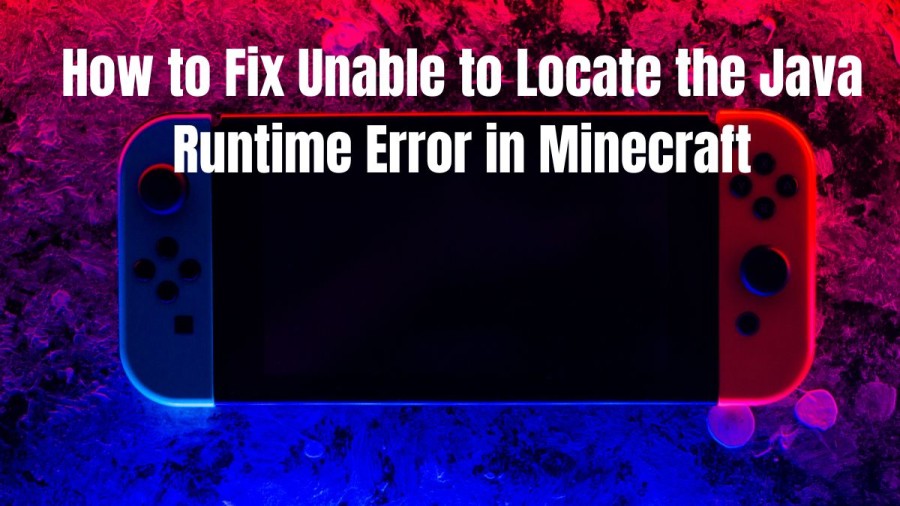
Unable to Locate the Java Runtime Error in Minecraft
The error message is an indication that the Minecraft Launcher is unable to detect the Java Runtime Environment on your device. "Unable to Locate the Java Runtime Error" in Minecraft is a common issue that players encounter when launching the game. This error message indicates that the Minecraft Launcher is unable to find the Java Runtime Environment (JRE) on the player's device. The JRE is necessary for Minecraft to run, as it provides the necessary resources for the game to execute.
There are several steps players can take to troubleshoot and fix the "Unable to Locate the Java Runtime Error" in Minecraft. One of the first things to check is to ensure that the latest version of Java is installed on the device, and that it's compatible with the version of Minecraft being played. Another potential fix is to adjust the settings in the Minecraft Launcher, specifically, disabling the Java executable option in the Advanced Settings menu, saving the changes, and then restarting the Launcher. If neither of these steps works, reinstalling Minecraft or Java may be necessary. Players should uninstall and reinstall the latest versions of both to ensure a clean installation, which can resolve any configuration or installation issues that may be causing the error.
How to Fix Unable to Locate the Java Runtime Error in Minecraft?
If you are encountering the error message "Unable to Locate Java Runtime" while trying to run Minecraft, there are a few troubleshooting methods that you can try to fix the issue. These methods are aimed at locating and resolving any underlying issues that may be preventing Minecraft from detecting the necessary Java Runtime Environment (JRE). Here are some steps that you can take:
To troubleshoot the "Unable to Locate Java Runtime" error in Minecraft, there are several steps you can take. Firstly, within the Minecraft Launcher, navigate to Options, then Advanced Settings, and select the profile that you want to use. From there, turn off the Java executable option, save the changes, and then close and restart the Launcher.
If this step does not resolve the issue, the next step is to check if the Launcher is up-to-date. If an update is required, download and install it, and then restart the Launcher.
If neither of the above steps works, the next step is to try reinstalling Minecraft. This can help to resolve any configuration or installation issues that may be preventing the game from detecting the JRE.
If reinstalling Minecraft still does not work, the final step is to reinstall Java itself. It's important to ensure that you have the latest version of Java installed on your device and that it is compatible with the version of Minecraft you are trying to run.
By following these steps, you can improve your chances of resolving the "Unable to Locate Java Runtime" error and get back to playing Minecraft without any issues.
These steps should hopefully have resolved the "Unable to Locate Java Runtime" error in Minecraft. However, if the problem persists, you can contact the official Minecraft Help Center for further assistance. It's recommended that you provide them with details of the troubleshooting steps you've already attempted to expedite the resolution process. Click here for Minecraft Help Center.
Cause of Unable to Locate the Java Runtime Error in Minecraft
There are several reasons why this error might occur. One common cause is an outdated or incompatible version of Java installed on the player's device. Minecraft is a Java-based game, and it requires a specific version of Java to run correctly. If the version of Java installed on the device is not compatible with Minecraft, the game will not launch, and the "Unable to Locate the Java Runtime Error" message will appear.
Another possible cause of this error is an outdated or corrupted Minecraft Launcher. The Launcher is responsible for launching and managing the game, and if it is not functioning correctly, the game will not launch. In some cases, the Launcher may be corrupted or outdated, causing the "Unable to Locate the Java Runtime Error" message to appear.
The root cause of this error can be due to a variety of reasons, including outdated or incompatible Java installations, outdated or corrupted Minecraft Launcher, or improper configuration of the Launcher. As Minecraft is a Java-based game, having the correct version of Java installed on the device is critical to its smooth operation. In some cases, the Launcher settings may be set up in a way that prevents the game from detecting the JRE. For example, if the Java executable option is turned off in the Launcher's Advanced Settings menu, the game will not be able to locate the JRE, resulting in the error message.
Minecraft
Minecraft is an open-world sandbox video game developed by Mojang Studios. The game was initially created by Markus "Notch" Persson in the Java programming language, and it was publicly released in May 2009 after several early private testing versions. Minecraft became fully released in November 2011, with Notch stepping down from development and Jens "Jeb" Bergensten taking over. Since its release, Minecraft has become one of the most popular video games of all time, with over 238 million copies sold and nearly 140 million monthly active players as of 2021. The game has been ported to several platforms, including PC, consoles, and mobile devices, making it accessible to players worldwide.
In Minecraft, players explore a blocky, procedurally generated, three-dimensional world with infinite terrain. Players can gather raw materials, craft tools and items, and build structures, earthworks, and machines. Depending on the game mode, players can fight hostile mobs or cooperate and compete with other players in the same world. There are two main game modes: survival mode and creative mode. In survival mode, players must acquire resources to build and maintain health, while in creative mode, players have unlimited resources and access to flight.
How to Fix Unable to Locate the Java Runtime Error in Minecraft - FAQ
The error message indicates that Minecraft cannot find the Java Runtime Environment (JRE) necessary to run the game.
The error can occur due to a variety of reasons, such as an outdated Java version, an incorrect Java installation, or corrupted game files.
One potential solution is to update Java to the latest version or reinstall Java altogether. Additionally, verifying the integrity of the game files, updating the Minecraft Launcher, and checking for conflicting software can also help resolve the error.
No, the game will not launch until the issue is resolved.
If you are unable to fix the error using the troubleshooting steps, you can reach out to the official Minecraft Help Center for further assistance. Be sure to provide details of the steps you have already taken to help speed up the resolution process.







