Netflix Error Code TVQ-ST-118, How To Fix Netflix Error Code TVQ-ST-118?
by Madhumitha
Updated Jan 09, 2024
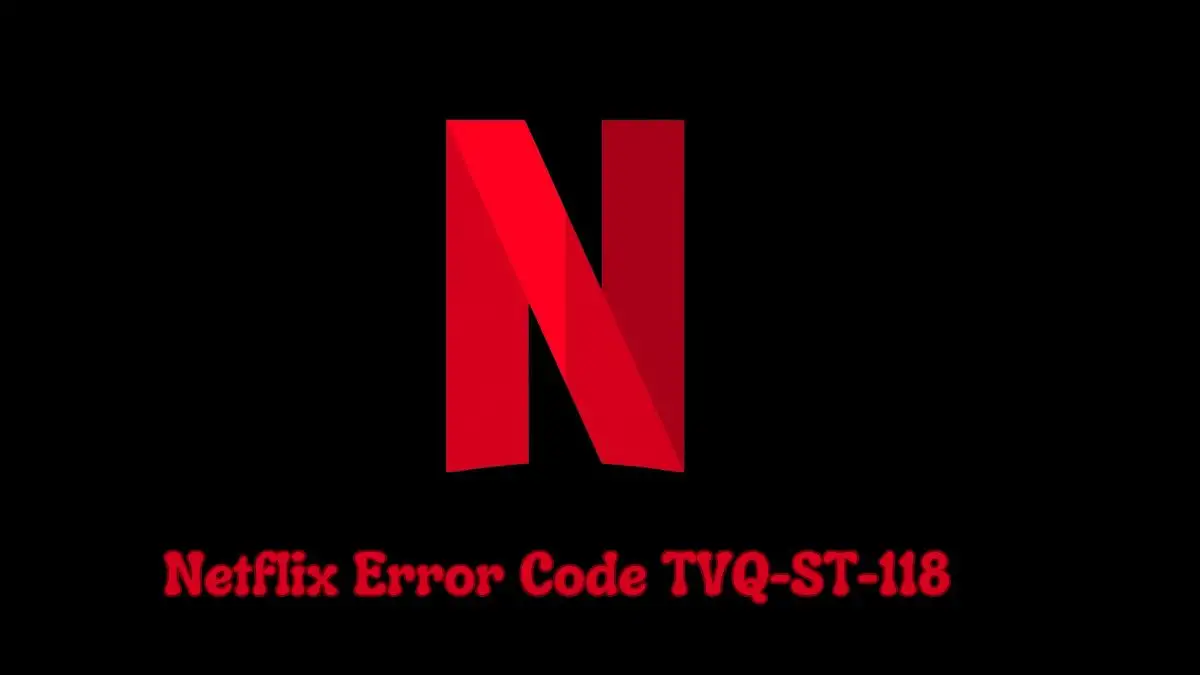
Netflix Error Code TVQ-ST-118
Error code TVQ-ST-118 on Netflix typically indicates an issue related to the data stored on the streaming device, causing a disruption in the streaming service. When this error occurs, users often encounter a message stating, "Netflix has encountered an error. Retrying in [X] seconds." It implies that the device needs to refresh its data to resolve the problem.
The error can manifest on various devices like Blu-ray players, PlayStation 4, Roku, Smart TVs, Xbox One, and others. It indicates a hiccup in the streaming process due to corrupted or outdated cached data, temporary glitches, or conflicts within the Netflix app.
Fresherslive's news articles span a wide range of topics, including politics and pop culture. These articles are crafted to be easily comprehensible for everyone, ensuring that you can stay updated on various subjects without any difficulty.
How To Fix Netflix Error Code TVQ-ST-118?
The error code TVQ-ST-118 on Netflix indicates that there might be a problem with the data stored on your device, causing an issue with streaming. Here are simple steps to fix this error on different devices:
-
Blu-ray Player:
-
Start by closing the Netflix app.
-
Restart your Blu-ray player.
-
Open Netflix again and try streaming. If the issue persists, proceed to clear the app data/cache in the settings (if available).
-
-
PlayStation 4:
-
Exit the Netflix app and restart your PS4.
-
Relaunch Netflix and attempt to stream. If the error persists, you might need to clear the app data. Go to Settings > Application Saved Data Management > Saved Data in System Storage > Delete > Netflix.
-
-
Roku:
-
Begin by navigating to the Netflix channel on your Roku device.
-
Highlight the channel, press the * button on your remote, and select Remove channel.
-
Reinstall the Netflix channel from the Roku Channel Store.
-
Open Netflix and check if the issue persists.
-
-
Smart TV:
-
Close the Netflix app on your smart TV.
-
Power off your TV and unplug it from the power source for a few minutes.
-
Plug the TV back in, turn it on, and reopen Netflix to see if the error is resolved.
-
If not, access the app settings on your TV, find Netflix, and try clearing cache/data (if the option exists).
-
-
Xbox One:
-
Exit the Netflix app and restart your Xbox One console.
-
Launch Netflix again. If the issue continues, go to My Games & Apps > Netflix > Menu button > Manage App > Clear saved data.
-
For all other devices, the general troubleshooting steps involve closing the Netflix app, restarting the device, and potentially clearing the app's data or cache through device settings if applicable.
If the error persists after trying these steps, you may need to contact Netflix support for further assistance or check for any service outages that might be affecting the streaming service.
Netflix
Netflix is a popular streaming service from the United States that lets people watch movies and TV shows. It has lots of different kinds of shows and movies, both ones made by Netflix and others they've bought from different places. You can use it in many countries and languages.
It started in 2007, about ten years after Netflix, Inc. began sending DVDs by mail. Now, Netflix is the biggest streaming service with around 238.39 million people paying to use it in more than 190 countries.
In 2022, about half of the shows and movies on Netflix in the U.S. were their own productions. They've also started doing other things, like making and releasing mobile games. As of October 2023, Netflix is the 24th most popular website globally. Most people visiting the site are from the United States, followed by the United Kingdom and Brazil.
Netflix Overview
Available in
45 languages
Headquarters
Los Gatos, California, U.S.
Country of origin
United States
Area served
Worldwide (except China, North Korea, Russia, and Syria)
Industry
Entertainment, mass media
Products
Streaming media, video on demand, digital distribution
Services
Film production, film distribution, television production, television distribution
Parent
Netflix, Inc.
Netflix Availability
Netflix is available almost everywhere in the world, except for a few places like China, North Korea, Crimea, Syria, and Russia. In some places, you might not see all the movies and shows if they're not available there. People can get three different types of subscriptions. The plans are a bit different and can affect things like the quality of the video, how many devices can play at once, and if you can download stuff.
At the start of 2022, Netflix said about 100 million families were sharing their passwords. So, in some countries, they started charging extra if people shared accounts outside their families. They also said they'd start showing ads for a cheaper subscription starting in 2023. This plan won't let you download shows like the normal one.
In some countries, they made the subscription cheaper to get more people to join. But in others, they got stricter about sharing passwords to stop people from using accounts they shouldn't. About how you can watch Netflix: You can use the website on a computer, or there's an app for different devices like phones, tablets, game consoles, and smart TVs. Some older devices might not work with Netflix anymore.
Also, some cable or TV companies now have Netflix in their boxes, so you can watch it like regular TV shows, mixing them with your cable channels in one place. The video quality depends on what kind of device and internet connection you have.
Netflix Error Code TVQ-ST-118: FAQs
It's an error indicating a problem with the data on your device, causing issues while streaming Netflix.
It usually appears due to corrupted or outdated data on your device affecting the streaming service.
Try restarting your device, clearing Netflix app data/cache, or reinstalling the app to resolve the issue.
Sometimes, restarting the Netflix app can solve the error by refreshing its connection and data.
Contact Netflix support for further assistance or check for any service outages that might be causing the problem.







