npm Start Not Working: How to Fix npm Start Not Working?
by Vignesh L
Updated Jun 19, 2023
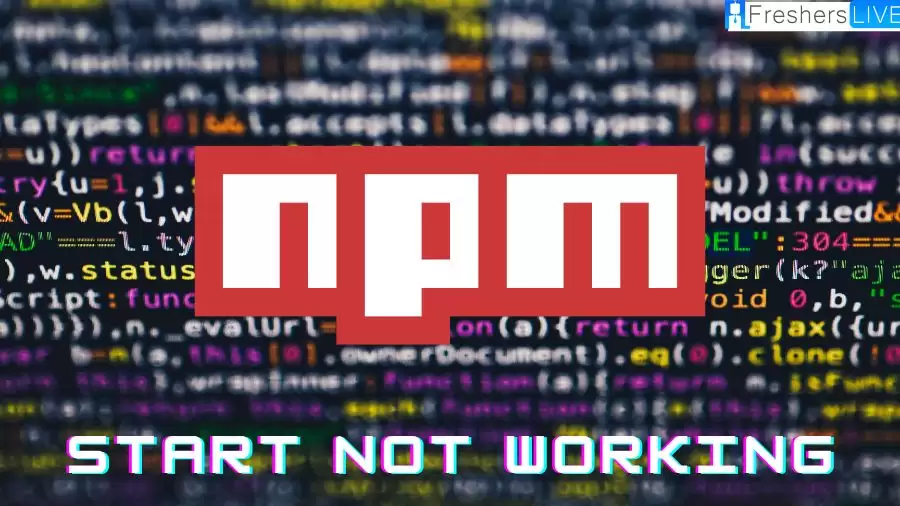
npm Start Not Working
The `npm start` command is commonly used to initiate a JavaScript project or application. However, there are several potential reasons why the command might not work as expected: One possibility is that the start script is not defined in the `package.json` file. The start script serves as a property within the `package.json` file, specifying the command to be executed when running `npm start`. If the start script is absent, npm will not have instructions on what actions to take.
Another reason could be that the start script is not set as executable. To run the start script, it must have the necessary permissions. If the script lacks the required permissions, you will need to adjust the file permissions accordingly.
Additionally, the start script might be pointing to a non-existent file. It is crucial that the start script references a valid file that exists within your system. If the specified file does not exist, npm will fail to locate it, resulting in an unsuccessful start command.
Lastly, an error within the start script itself could be the cause. Since the start script is a JavaScript file, it is susceptible to coding errors. If there is an error present within the script, npm will be unable to execute it, leading to a failed start command. By considering these potential reasons, you can troubleshoot the issue with the `npm start` command and identify the specific cause for its malfunction.
Cause of npm Start Not Working
There can be several reasons why the `npm start` command is not working as expected. One possible cause is the absence of a `package.json` file in the current working directory. This file is essential for the `npm start` command to work correctly, so it's crucial to ensure that a valid `package.json` file exists in your project directory.
Another reason could be an undefined or missing start script within the `package.json` file. The start script should be defined under the `"scripts"` section and specify the command to run your application. If the start script is not defined or has an incorrect value, executing `npm start` will result in an error.
Sometimes, the issue may lie in how the command is executed in the terminal or command prompt. It's essential to ensure that you are running the `npm start` command from the correct directory where the `package.json` file is located.
Another potential cause is the configuration of the `ignore-scripts` option in npm. If the `ignore-scripts` configuration is set to `true`, it prevents the execution of scripts during package installation or execution. This configuration can interfere with the `npm start` command. Considering these possible causes will help you troubleshoot and identify the specific reason why the `npm start` command is not working in your particular case.
How to Fix npm Start Not Working?
If you're facing issues with the npm start command not working, here are the steps you can follow to troubleshoot and fix the problem:
-
Create a package.json file in your project:
- Open your project directory in the terminal or command prompt.
- Run the command npm init.
- Follow the prompts and provide the necessary information about your project.
- Once completed, a package.json file will be generated in your project directory.
-
Check if the start script is defined in package.json:
- Open the package.json file in a text editor.
- Look for the "scripts" section.
- Make sure there is a "start" script defined, such as "start": "node app.js" (replace app.js with the actual entry file of your application).
- If the "start" script is missing, add it to the "scripts" section.
-
Set the ignore-scripts config to false:
- Run the command npm config get ignore-scripts to check the current value of the ignore-scripts configuration.
- If the command returns true, it means scripts are being ignored.
- To disable script ignoring, run npm config set ignore-scripts false.
-
Retry running npm start:
- Close and reopen your terminal or command prompt.
- Navigate to your project directory.
- Run the command npm to start again.
- Check the console output for any errors or logs from your application.
Following these steps should help resolve the issue with the npm start command not working. Remember to make sure you have a valid package.json file with a start script defined, and the ignore-scripts configuration is set to false if necessary.
What is the Full Form of npm?
The name "npm" stands for Node Package Manager, reflecting its initial purpose as a package manager for Node.js. It was designed to simplify the process of managing and installing packages in Node.js projects. In the npm ecosystem, all packages are defined and managed using a file called "package.json".
This file serves as a manifest that describes the package and its dependencies. It provides essential information about the package, such as its name, version, author, license, and other metadata. The content of the package.json file must follow the JSON (JavaScript Object Notation) format. JSON is a lightweight data interchange format that uses key-value pairs to represent structured data.
When creating a package.json file, at least two fields are required: "name" and "version". The "name" field specifies the name of the package, and the "version" field indicates the current version of the package. These two fields are essential for uniquely identifying and referencing the package.
In addition to the mandatory fields, the package.json file can include various other fields to provide additional information about the package, such as dependencies, scripts, author details, repository location, and more. These fields help in managing the package, understanding its purpose, and facilitating collaboration among developers.By adhering to the JSON format and including the necessary fields, the package.json file plays a crucial role in defining and organizing npm packages, allowing developers to effectively manage dependencies and ensure the smooth functioning of their Node.js projects.
npm Start Not Working-FAQs
The "npm start" command may not work due to reasons such as an undefined start script in the package.json file, the start script not being set as executable, the start script pointing to a non-existent file, or errors within the start script itself.
To fix the "npm start" command not working, you can follow these steps:
- - Create a package.json file in your project directory if it doesn't exist.
- - Ensure that the start script is defined in the package.json file.
- - Set the necessary permissions to make the start script executable.
- - Verify that the start script points to a valid file.
- - Check for errors within the start script and correct them.
The package.json file is crucial for the "npm start" command. It serves as a configuration file that defines various aspects of your project, including scripts like the start script. The start script specified in the package.json file tells npm what command to execute when running "npm start".
The package.json file should include essential information about your project, such as the project's name, version, author, license, and dependencies. Additionally, it can contain scripts, repository details, and other metadata relevant to your project.
No, running "npm start" requires a package.json file. The file acts as a roadmap for npm to understand how to execute the start command and manage your project.







