OK Google Not Working, Why is My OK Google Not Working? How to Fix OK Google Not Working?
by Rajesh
Updated Jun 29, 2023
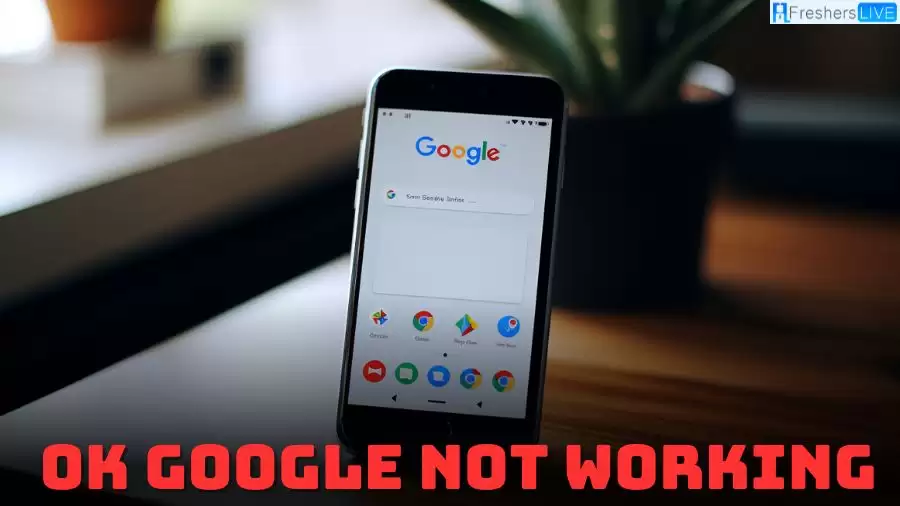
Ok Google Not Working
There are multiple reasons why Ok Google might not be working correctly. These can include problems with the connection, language and microphone issues, difficulties with Google Assistant, power and hardware issues, and more. To resolve this problem, you can try the following steps, Make sure that your device is connected to the internet and has a strong signal.
Verify that the language settings on your device are properly configured, and ensure that the microphone is enabled and functioning properly. Check the settings on your device to ensure that Google Assistant is turned on. You can also attempt clearing the cache for the Google app, retraining the voice model, or reinstalling the Google app.If you are using a smart home device, check if it is plugged in and powered on. If the issue persists, consider contacting the manufacturer or visiting their support site for further assistance.
Why is My Ok Google Not Working?
Google Assistant might not be responding to your energetic "OK Google" or "Hey Google" calls. We've got a few potential culprits to consider:
Google Assistant Activation:
It's possible that Google Assistant hasn't been activated on the device you're using. Double-check the settings and make sure it's all set up and ready to go.
Wi-Fi Woes:
Is your device connected to the same Wi-Fi network as Google Assistant? If not, that could be the reason for the silent treatment. Ensure both your device and Google Assistant are on the same Wi-Fi network, and they'll start chatting in no time.
Voice Profile Troubles:
Sometimes, there can be hiccups with your voice profile, which may cause Google Assistant to act a little shy. Take a moment to verify that your voice profile is properly set up and calibrated. By addressing these potential issues, you'll give your Google Assistant the nudge it needs to be back in action, responding to your every command with its usual charm and helpfulness.
How to Fix Ok Google Not Working?
If your OK Google or Hey Google directives are not eliciting a response from Google Assistant, there are several common issues that can be easily resolved. First, ensure that the Google smart home device is plugged in and powered on. This straightforward troubleshooting step is sometimes overlooked. Once you have confirmed that it is properly plugged in and powered on, proceed to the next step.
Check for an internet connection
Verify that both your mobile device and the smart home device are connected to the internet. If both devices are connected and your Google Assistant commands still do not work, move on to the next step.
Confirm that the device is connected to the same Wi-Fi network as Google Assistant
If the smart home device is not on the same Wi-Fi network as your mobile device, Google Assistant will not respond. Ensure that both devices are connected to the same Wi-Fi network and see if this resolves the problem.
Check the microphone to ensure it is turned on
If you are using a Google smart home device like a Google Home smart speaker, Google Assistant will not respond if the microphone is turned off or muted. Verify the status of the microphone and see if this resolves the issue.
Try restarting the Google smart home device
Rebooting the device often resolves a variety of issues. See if this solves the problem.
Activate Google Assistant on the device
If Google Assistant does not work with a specific Google smart home device, ensure that Google Assistant is activated on that device through the Google Home app. If the device is not listed under Assistant Devices, tap the "Add a Device" button to include it in your list. Then, say "OK Google" or "Hey Google" and see if this resolves the problem.
Make sure OK Google is set up
It's possible Google Assistant isn't listening because you haven't set up a hotword, such as OK Google or Hey Google. Set up your voice prompt and see if this solves the problem.
Check the Google Assistant language
Google Assistant may be listening for a different language than what you're speaking. Make sure you're both on the same page and see if this solves the problem.
Check for a Google App update
On iOS or Android, go to the Google App page and check for any Google App updates. Since the Google App holds voice settings, there may be a conflict if you don't have the latest version. After you update the app, say OK Google or Hey Google, and see if this solves the problem.
Make sure Voice Match is working. Teach Google Assistant your voice again to see if this gets the digital helper listening to your commands.
Ok Google Not Working Causes
There are various reasons why you might be experiencing difficulties with the "Ok Google" feature. Let's explore some potential causes that could be contributing to the issue. One possibility is that there are problems with the Google Assistant app itself, which may require some troubleshooting. Additionally, connection issues can sometimes interfere with the functionality of "Ok Google," so it's worth checking your internet connection.
Another factor to consider is the microphone or speech recognition system, as any problems in these areas can impact the feature's performance. Furthermore, it's important to investigate whether there are any issues related to billing or the API key for the Maps JavaScript API, as these could potentially affect the "Ok Google" functionality. In some cases, an unresponsive or frozen Android device can also prevent the feature from working properly.
Lastly, it's crucial to ensure that you have the latest version of Google Maps installed, as outdated versions can sometimes cause compatibility problems with "Ok Google." To address the issue effectively, it's recommended to troubleshoot and identify the specific cause of the problem. This will help you determine the appropriate solution for restoring the functionality of "Ok Google."
OK Google Not Working - FAQs
Possible reasons include activation issues, Wi-Fi connection problems, and voice profile troubles.
Enable Google Assistant, Hey Google, and Voice Match in the Assistant settings.
Verify power connection, check internet connection, and ensure the microphone is enabled.
Potential causes include problems with the Google Assistant app, connection issues, microphone or speech recognition problems, billing/API key issues, and outdated Google Maps.
Troubleshoot to identify the specific cause of the problem and apply the appropriate solution based on the findings.







