Palworld Crashing How to Fix Palworld Crashing?
by Mathelene
Updated Jan 23, 2024
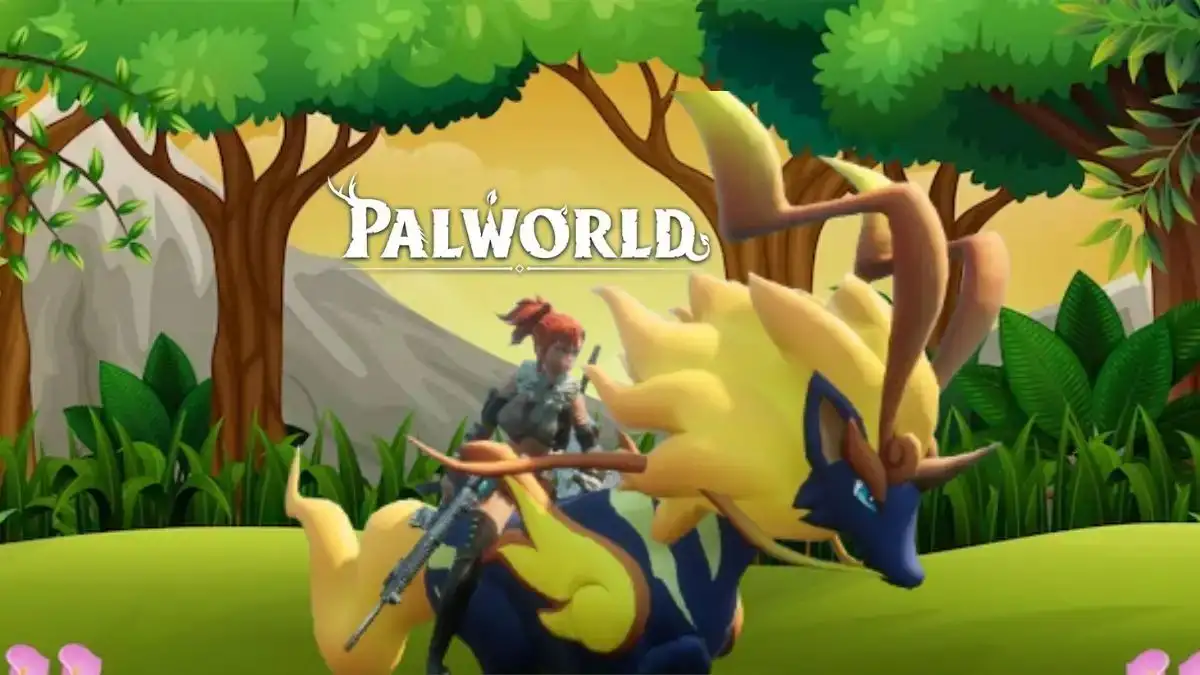
Palworld Crashing
Palworld crashing refers to the game unexpectedly shutting down, disrupting the gaming experience for players. This issue has become prevalent as the game, known for its unique blend of monster-hunting and crafting, gained immense popularity with over 500,000 concurrent players during its launch in early access. The influx of players has led to performance problems and crashes, hindering the seamless gameplay that players seek.
Dive into the world of tech with clarity. Fresherslive's articles provide a smooth journey through the world of technology, presenting the information in an accessible and engaging way, allowing you to immerse yourself in the exciting world of tech effortlessly.
Causes of Palworld Crashing
High Player Demand: Palworld's rapid success, with over 500,000 concurrent players, has led to increased strain on servers and performance issues.
Early Access Challenges: Being in early access means the game is still undergoing development, resulting in bugs and crashes that players may encounter.
Complex Gameplay Elements: The game's unique combination of monster-hunting, survival, and crafting introduces complex mechanics, potentially leading to technical hiccups.
Resource Intensive: The demand for resources to support the intricate game features can overwhelm some systems, contributing to crashes.
Unexpected Glitches: Players may encounter unforeseen issues during their adventures, disrupting the gaming experience.
Growing Pains: As the player base continues to expand, the developers are likely working to address and optimize the game's performance for a smoother experience.
Player-Solvable Issues: Many crashes can be resolved by players themselves, emphasizing the importance of exploring provided solutions to enhance gameplay stability.
How to Fix Palworld Crashing?
To address Palworld crashing issues, follow these steps:
Check System Requirements:
Confirm that your PC meets Palworld's minimum and recommended specifications.
Operating System: Windows 10
Processor: Intel I5-3570K 3.4 GHz 4 Core
Memory: 16GB
Graphics: Nvidia GeForce GTX 1050
DirectX: DirectX11
Storage: 40GB SSD
Update GPU Drivers:
Ensure your graphics card drivers are up to date.
For Nvidia: Use GeForce Experience to download and install the latest Game-Ready Driver.
For AMD: Visit AMD's website, choose your graphics driver, download the driver file, and run the installation.
Verify Game File Integrity:
On Steam: Right-click Palworld, select 'Properties,' go to 'Installed Files,' and choose 'Verify integrity of game files.'
On Xbox Game Pass: Open the Xbox app, right-click Palworld, select "Manage," click "Files," and choose "Verify and repair."
Tweak Graphics Settings:
Adjust in-game settings (anti-aliasing, view distance, etc.) to match your PC's capabilities.
Lower settings if the default 'Epic' settings cause performance issues.
Check Server Status:
Consult the official Palworld server status page to rule out server-related issues.
Be aware of server problems indicated on the page, such as issues with the Epic Online Service or the server lobby.
Reinstall Palworld:
If all else fails, consider reinstalling Palworld to refresh the game's connection to your PC and potentially resolve crashing and performance problems.
Palworld
Palworld, developed and published by Pocketpair, was an anticipated game designed for Microsoft Windows and Xbox, offering both single-player and multiplayer modes. The game was released on January 19, 2024. Positioned as a Pokemon-inspired experience, Palworld combined elements of survival crafting within a captivating world. Players could engage in both single-player and online co-op modes, fostering an immersive gameplay experience.
The game's digital media format ensured accessibility for players on the Windows platform. With a blend of adventure, creature collection, and crafting, Palworld aimed to captivate audiences with its diverse gameplay. At its release date, players could expect an engaging fusion of survival elements and cooperative play, making it a promising addition to the gaming landscape.
Palworld Crashing - FAQs
First, ensure your PC meets the game's system requirements. Update your GPU drivers, verify game file integrity on Steam or Xbox Game Pass, adjust graphics settings, check the server status, and consider reinstalling Palworld if issues persist.
Verify that your PC matches the minimum and recommended specifications listed by Pocketpair, including Windows 10, Intel I5-3570K 3.4 GHz 4 Core processor, 16GB RAM, Nvidia GeForce GTX 1050 graphics, DirectX11, and a 40GB SSD.
For Nvidia, use GeForce Experience to download the latest Game-Ready Driver. For AMD, visit AMD's website, select your graphics driver, download the driver file, and run the installation.
Verify the integrity of Palworld's game files on Steam or Xbox Game Pass. Right-click on Palworld, select 'Properties,' go to 'Installed Files,' and choose 'Verify integrity of game files.'
Access the in-game settings from the main menu, navigate to the graphics tab, and customize anti-aliasing, view distance, grass details, shadows, effects quality, and texture quality. Lower settings if needed for better performance.







