Play Store Won't Open, Load, Or Download Apps, How To Fix Play Store Won't Open, Load, Or Download Apps?
by Alaguvelan M
Updated Jul 09, 2023
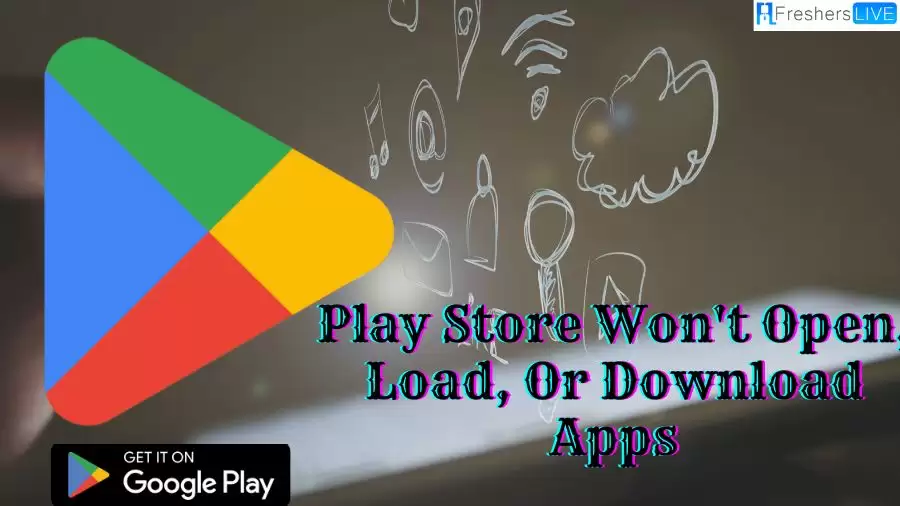
What is Play Store?
The Play Store, also referred to as the Google Play Store, serves as an online marketplace operated by Google, granting Android device users access to a diverse range of digital media, including apps, games, movies, TV shows, music, and books. It acts as the official distribution platform for Android applications and comes pre-installed on most Android devices.
Through their Android devices or web browsers, users can explore the Play Store, browse its extensive catalog, and download desired apps and content onto their devices. With a collection of over 2 million apps and games, the Play Store offers a wide array of options, ranging from practical tools to entertainment offerings, catering to various user preferences.
In addition to downloading apps and games, users can contribute to the Play Store community by rating and reviewing the content they have experienced. These user-generated reviews not only assist others in making informed decisions before downloading but also provide valuable feedback to developers, fostering continuous improvement and allowing users to discover well-regarded apps based on fellow users' experiences.
Originally launched in October 2008 under the name "Android Market," the platform was rebranded as the Google Play Store in March 2012. Currently available in over 190 countries and territories, and supporting over 40 languages, the Play Store has garnered global popularity.
The Play Store boasts an impressive collection of over 2.9 million apps available for download. Its vast selection and widespread usage contribute to its remarkable financial success, with the store generating revenue exceeding $111 billion in the same year.
Serving as a hub for app discovery and download, the Play Store caters to diverse user needs, offering an extensive range of apps, including games, productivity tools, social media platforms, and more. Continuously updated with fresh content, the Play Store contributes to the dynamic Android ecosystem, fostering a vibrant community of developers and users. Whether one seeks the latest games, practical utilities, musical experiences, or cinematic entertainment, the Play Store is a go-to destination providing something for everyone.
Play Store Won't Open, Load, Or Download Apps
If you are experiencing issues with the Play Store on your Android device, it can be frustrating when you can't open, load, or download apps. There are various reasons why this can happen, such as a poor internet connection, excess cache, or outdated app settings. With some minor tweaks, you should be able to fix the issue and get back to downloading your favorite apps.
One of the first things to check when the Play Store won't open is the strength of your internet connection. A weak or unstable Wi-Fi or cellular connection may result in apps not opening or loading correctly, or in downloads failing midway. If you’re using Wi-Fi, try switching to cellular data or vice versa, and then try again.
Another issue that can cause problems with the Play Store is excess cache or data. This can happen if you haven't cleared your cache in a while, or if you have too many apps installed on your device. To fix this, try clearing the Play Store cache data by going to the app management settings on your device and erasing the cache and data. After that, try to open the Play Store again.
It is also a good idea to double-check that your device's time and date are set correctly. An incorrect time and date can cause problems with app downloads and updates. If you are encountering issues with the App Store on your Apple device, you can try troubleshooting steps such as checking your connection, restarting your device, or checking for updates for the app in question.
If you have tried all of these methods and the Play Store is still not opening, there may be an issue with the app itself. To fix this, try uninstalling the updates to the app and then reinstalling them. This will restore the Play Store app to its default settings and may resolve any issues that are preventing it from functioning properly.
Regardless of the specific issue you're encountering, there are several steps you can take to resolve problems with the Play Store not opening, loading, or downloading apps. If one solution doesn't work, try another until you find one that works for you.
How To Fix Play Store Won't Open, Load, Or Download Apps?
If you're encountering problems with the Play Store on your Android device, such as it not opening, loading, or downloading apps, there are several troubleshooting steps you can follow to resolve the issue. Here's a detailed explanation of each step:
Check your internet connection
Ensure that your device is connected to a stable internet connection, whether it's Wi-Fi or cellular data. Weak or unstable connections can hinder app downloads and updates. Consider switching to a different network or resetting your Wi-Fi router if necessary.
Clear cache and data
Clearing the cache and data of the Play Store app can help resolve issues with it not functioning properly. To do this, go to the settings on your device, find the "Apps" or "Applications" section, locate the Play Store app, and then clear its cache and data. This will not delete your installed apps or personal data.
Update the Play Store
Make sure that your Play Store app is up to date. Open the Play Store, tap on your profile picture in the top right corner, and go to "Manage apps & devices" > "Manage" > "Google Play Store." If an update is available, tap on "Update" to install it. Updating the Play Store can often fix various issues.
Uninstall and reinstall updates
If clearing the cache and data didn't solve the problem, try uninstalling the updates to the Play Store app. Go to the app settings as mentioned earlier, find the Play Store app, and select "Uninstall updates." Afterward, restart your device, and the Play Store will revert to its original version. You can then update it again if needed.
Restart your device
A simple device restart can sometimes resolve temporary glitches or conflicts that may be causing the Play Store issues. Restart your Android device and check if the Play Store functions normally afterward.
Contact Google Play support
If none of the above solutions work, you can seek assistance from Google Play support. Visit the Play Store Help Center on the web and explore the available resources or contact their support team for further guidance. They can provide specific troubleshooting steps tailored to your situation.
If none of these methods resolve the Play Store issues, consider reaching out to a technical support professional or contacting the Play Store support team directly for further assistance.
Why is Play Store Won't Open, Load, Or Download Apps?
When the Play Store on an Android device fails to open, load, or download apps, it can be attributed to various factors that hinder its functionality. Here are some possible explanations for this issue:
If the issue persists after attempting these troubleshooting steps, it may be necessary to seek further assistance from a technical support professional or contact the Play Store support team for more specialized help.
Play Store Won't Open, Load, Or Download Apps - FAQs
There can be several reasons why the Play Store won't open on your Android device. It could be due to a poor internet connection, software glitches, or issues with the app itself.
To fix the issue of the Play Store not loading, you can try clearing the cache and data of the Play Store app, checking your internet connection, or restarting your device. These troubleshooting steps often resolve common loading issues.
If you're unable to download apps from the Play Store, it could be due to internet connectivity problems, insufficient storage space on your device, or issues with your Google account. Checking these factors and resolving any related issues can help fix the problem.
If the Play Store won't download apps or updates, you can try clearing the cache and data of the Play Store app, checking your internet connection, or uninstalling and reinstalling updates to the Play Store. These steps often resolve download-related issues.
The Play Store may not work properly on your Android device due to various factors, including outdated software, conflicting apps, or incorrect settings. Troubleshooting steps like updating your device's software, disabling conflicting apps, or resetting app preferences can help resolve these issues.







