Playstation NAT Type Failed: How to Fix Strict NAT Type PS4? How to Change Your NAT Type on PS4?
by Kowsalya
Updated Jun 19, 2023
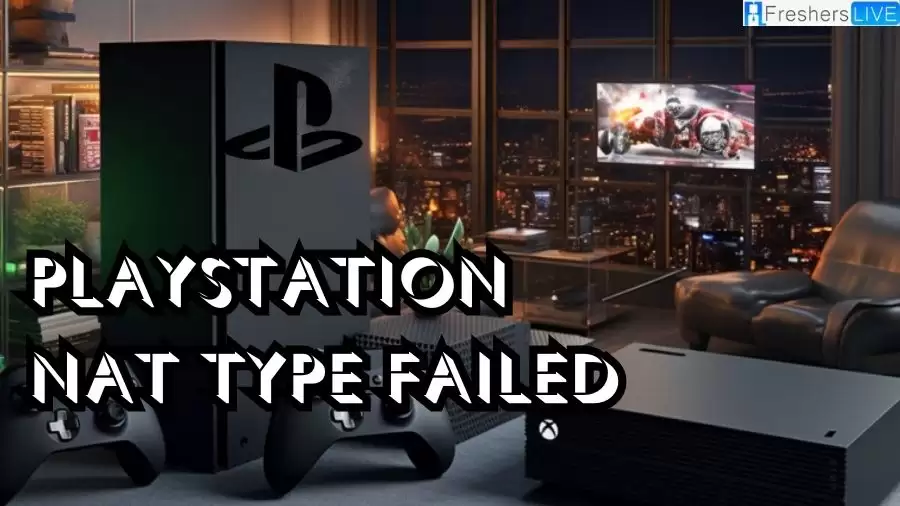
Playstation NAT Type Failed
The PS4 NAT Type Failed error commonly arises when you encounter difficulties engaging in online chat with other players while playing games on your PS4 console.
This issue usually occurs when the Internet settings saved on your console are configured incorrectly. When these settings are inaccurate, it restricts your ability to communicate effectively with others during online gameplay, leading to the NAT Type Failed error.
It is crucial to ensure that your console's Internet settings are properly configured to resolve this issue and enjoy seamless online interactions while gaming on your PS4.
How to Fix Strict NAT Type Ps4?
To fix a strict NAT type on your PS4, which can cause connectivity issues when playing online games, you can try the following steps:
- Enable UPnP (Universal Plug and Play) on your router: UPnP allows the PS4 to automatically configure network settings and port forwarding. Access your router's admin panel through a web browser by entering the router's IP address (usually 192.168.1.1 or as specified in the router's instructions). Look for the UPnP settings and ensure it is enabled. Save the changes and restart your router.
- Forward specific ports: Port forwarding allows incoming connections to reach your PS4 more easily, improving your NAT type. Access your router's admin panel as mentioned in step 1. Look for the port forwarding settings. You'll need to forward the following ports for the PS4:
TCP: 80, 443, 3478-3480 UDP: 3478-3479
Enter these port numbers and save the changes. Restart your router for the settings to take effect. - Place your PS4 in the DMZ (Demilitarized Zone): This option forwards all ports to your PS4, effectively opening up your network. Access your router's admin panel as mentioned in step 1. Look for the DMZ settings. Enter your PS4's IP address in the DMZ field and save the changes. Restart your router.
- Check for firmware updates: Make sure your router's firmware is up to date. Manufacturers often release updates that can improve compatibility and performance.
- Use a wired connection: A wired Ethernet connection is generally more stable and provides better network connectivity than a wireless connection. Connect your PS4 directly to the router using an Ethernet cable for a more reliable connection.
- Restart your PS4 and modem/router: Sometimes, a simple restart can resolve connectivity issues. Turn off your PS4, unplug your modem and router from the power source, wait for a few minutes, then plug them back in and turn them on. After they fully restart, turn on your PS4 and check the NAT type.
- Contact your internet service provider: If the above steps don't work, it's possible that your ISP is applying additional restrictions or using carrier-grade NAT, which can limit your ability to change the NAT type. In this case, contact your ISP and inquire if they can assist in changing your NAT type.
How to Change Your NAT Type on Ps4?
Modifying your PS4 NAT type requires accessing your router's admin panel and adjusting specific settings. The process may vary slightly depending on your router, but we have outlined the general steps below.
Step 1: Open your web browser and enter the designated address provided in your router's instructions. Typically, the default address is 192.168.1.1. If this doesn't work, you can usually find the correct address on a label attached to your router or in the user manual.
Step 2: Once you've accessed the admin panel, you'll be prompted to enter a username and password. This information can often be found on a label attached to your router or in the user manual.
Step 3: Within the router's settings, locate the option to enable Universal Plug and Play (UPnP). This setting is usually found under a section called "media." If you don't see a "media" section, explore other areas as there will likely be a UPnP setting available.
Step 4: After enabling UPnP, you have two options for changing your NAT type. The first option is to assign the PS4 to the Demilitarized Zone (DMZ) if this feature is enabled on your router. However, it is not recommended as it leaves your system vulnerable to security risks. Instead, it's advised to forward specific ports to your PS4 console.
Step 5: Port forwarding procedures may vary depending on your router's manufacturer and model. You can find a helpful guide on Port Forwarding, and specific instructions for BT Home Hub 5 can be followed if applicable. Additionally, you may need to assign a static IP address to your PS4, and the guide mentioned above provides clear instructions on how to do this.
Step 6: Sony recommends forwarding the following port numbers to establish a connection between your PS4 console and the PlayStation Network's services:
TCP: 80, 443, 3478, 3479, 3480 UDP: 3478, 3479
Step 7: After forwarding the ports and restarting your console, follow the instructions provided to identify your NAT type on your PS4. You should now have a NAT Type 2 connection. Keep in mind that certain games may require additional ports to be forwarded. In such cases, refer to the online support pages for the specific game for further guidance.
NAT Type Ps4
NAT Type on PS4 refers to the Network Address Translation configuration on your PlayStation 4 console, which determines your network connectivity and ability to play online games, join parties, and communicate with other players. There are three main NAT types: NAT Type 1, NAT Type 2, and NAT Type 3.
NAT Type 1 (Open): This is the most desirable NAT type for online gaming. It means your PS4 is directly connected to the internet without any barriers or restrictions. With NAT Type 1, you have an open connection, allowing for seamless online gaming experiences, fast matchmaking, and easy communication with other players.
NAT Type 2 (Moderate): NAT Type 2 is the most common NAT type and offers a good balance between security and functionality. It indicates that your PS4 is connected to the internet through a router or gateway. While NAT Type 2 still allows for online gaming, it may have some limitations or moderate restrictions, such as slower matchmaking times or potential voice chat issues.
NAT Type 3 (Strict): NAT Type 3 is the most restrictive NAT type and can cause connectivity issues when playing online games. It indicates that your PS4 is behind a router or firewall with stringent security settings. NAT Type 3 may result in longer matchmaking times, limited voice chat capabilities, and difficulty connecting with other players or certain online services.
Playstation NAT Type Failed-FAQs
PlayStation NAT Type Failed is an error message that indicates your PlayStation console is unable to establish a proper network connection due to a strict or moderate NAT (Network Address Translation) type. This can result in limited online functionality, such as difficulties in voice chat or multiplayer gaming.
NAT type affects your ability to connect and communicate with other players over the internet. A strict NAT type can limit your online gaming experience by causing longer matchmaking times, connection drops, or difficulties in joining parties and voice chats. It may also restrict your ability to host online games.
The NAT Type Failed error typically occurs when the network configuration on your router or modem is not properly optimized for PlayStation online services. It could be due to closed or restricted ports, lack of UPnP support, or other network settings that impede the necessary connections for online gaming.
While modifying your NAT settings is generally safe, there are some risks to consider. Placing your console in the DMZ or opening ports can expose your device to potential security threats if not done correctly. It's essential to follow the recommended instructions and ensure your network is adequately protected with strong passwords and firewall settings.
NAT Type on PS4 refers to the Network Address Translation configuration on your PlayStation 4 console, which determines your network connectivity and ability to play online games, join parties, and communicate with other players. There are three main NAT types: NAT Type 1, NAT Type 2, and NAT Type 3.







