Playstation Network Sign In Error How To Fix Playstation Network An Error has Occurred?
by J Nandhini
Updated Mar 03, 2023
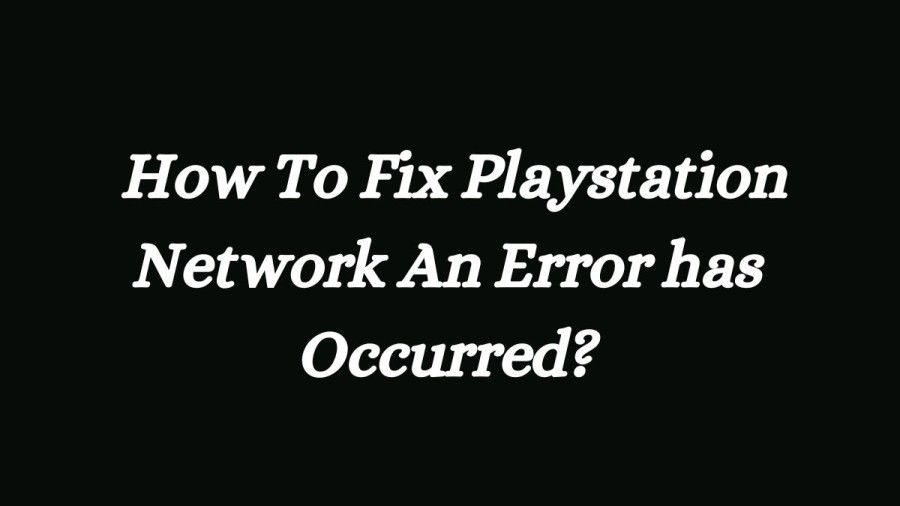
Sign into Playstation Network Error
There is no system working without an error. Encountering an error is a common process for any device or gadgets that you use in your day to day life. In the same way there are some common mistakes associated with the most popular gaming console PS (PlayStation). There are many different types of errors with different error codes. Now we shall see one of the common PlayStation Error sign into playstation network error and how to fix sign into playstation network error
How to fix Playstation Network an error has occurred?
If you own a PlayStation 4 console, you may sometimes encounter an error code that is accompanied by the message “An error has occurred.” This error is often not clear about the problem that caused it. However, there are several solutions that you can try to resolve this issue. In this article, we will go through these solutions one by one.
Solution 1: Verify Your PSN Account
To avoid this error code, you need to verify the email address you used to set up your PS4. This problem usually occurs to users who have just purchased their console and have not yet verified their PSN account. Follow these steps to verify your email address:
Step 1: Open your email app either on your computer or using your favorite browser.
Step 2: Login into the email account you used to set up your PSN account.
Step 3: Locate the mail from PlayStation urging you to confirm your email address and click on the link they probably sent you.
Solution 2: Create Another Account with a Different Email
If you have trouble verifying your account due to issues with the PSN servers, creating another account with a different email is a logical solution. This method is almost certain to fix your error code. Follow these steps to create another account:
Step 1: Startup your PS4 and navigate to New User >> Create a User or User 1 on the PlayStation Log-in screen.
Step 2: This should create the local user on the PS4 itself, not a PSN account.
Step 3: Select Next >> New to PlayStation Network? Create an Account > Sign Up Now.
Step 4: If you select Skip, you can choose the avatar and name for your local user and play offline right away. Go to your avatar on the PS4 home screen to sign up for PSN later.
Step 5: If this is the first time you’re using this PS4, go to User 1’s Profile on the PS4 home screen and enter your details and preferences and select Next on each screen.
Step 6: Don’t give an earlier date of birth because it’s against the PSN Terms of Use to give false information.
Step 7: If you’re over 18 and want to use your credit or debit card on PlayStation Store, make sure the address you enter here matches your card billing address.
Step 8: Make sure you have access to the email address you enter because you’ll need to verify it.
Step 9: Create an Online ID and enter your first and last name. Your Online ID is your publicly visible name that other users on PSN will see.
Step 10: Choose your Sharing, Friends and Messages settings (three screens).
Step 11: Check your email and click the verification link. If you didn’t receive an account verification email, check the spam and junk folders.
Step 12: If you still can’t find it, select Help to change your email address or ask us to resend the email. Select Log in with Facebook to link your PSN and Facebook accounts or Do This Later.
Solution 3: Have a Friend Help You
Another successful method is to have another PlayStation 4 console to log your account in. The method is quite simple, and it basically “fixes” your account by logging it into a different console, making it possible for you to use it without issues. Follow these steps:
Step 1: Ask a friend or someone who possesses the PlayStation 4 console to log in to your account on their console.
Step 2: Make sure you are physically present and log in to the account yourself to ensure your account has not been compromised.
Step 3: Log in to your account on your own console and check to see if the issue has been fixed.
Solution 4: Change Your DNS Settings
Try tweaking your Internet connection settings like this in order to avoid the error. This will change the DNS address of your Internet connection to the open DNS address made by Google specifically for cases like yours.
However, the process is something that has helped many PS4 users to fix the error code successfully. Follow the steps mentioned below to get started:
Open up the settings on your PS4 console.
Select Network and then select “Set Up Internet Connection”.
Choose either “Wi-Fi” or “LAN Cable” depending on your type of internet connection.
Select “Custom” for your connection method.
After this, you need to fill in your IP Address Settings as “Automatic”.
Select “Do Not Specify” for your DHCP Host Name.
Select “Automatic” for your DNS Settings.
Next, for the MTU Settings, select “Automatic”.
For the Proxy Server, select “Do Not Use”.
After this, you need to select “Test Internet Connection” to check whether the changes have been successful.
Once done, restart your PS4 and check if the error has been resolved.
Playstation Network Sign In Error - FAQS
-
Verify Your PSN Account
-
Create Another Account with a Different Email
-
Have a Friend Help You
-
Change Your DNS Settings







