PS4 Cannot Connect to Server to Verify License, Solution Revealed
by Swetha P
Updated Jun 07, 2023
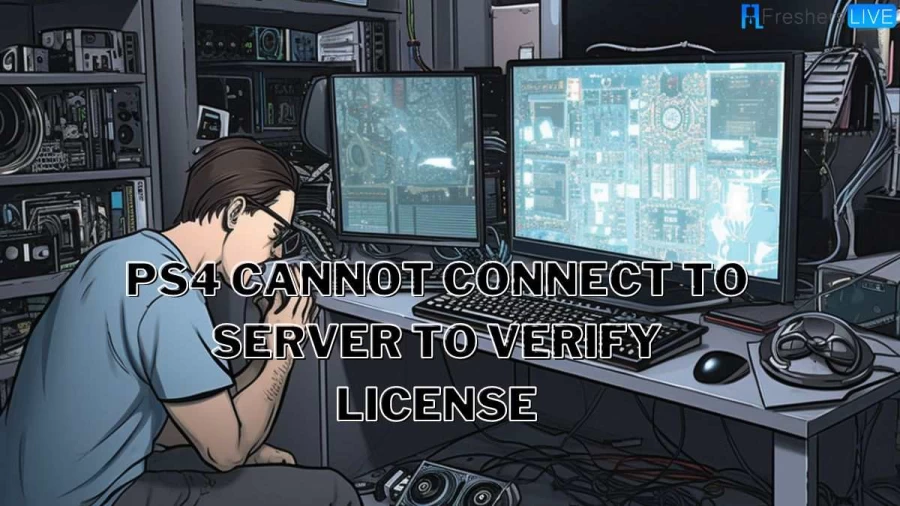
Ps4 Cannot Connect to Server to Verify License
PlayStation owners have been facing an error message that prevents them from playing downloaded games on both the PlayStation 4 and PlayStation 5 consoles. The error, which states "Can't use this content. Can't connect to the server to verify your license," suggests an issue with the licensing servers. This error occurs when the console cannot establish a connection to the servers for license verification.
To resolve the issue, users can try restoring licenses through the console's settings menu. Restoring licenses prompts the console to reconnect with the licensing servers and verify game ownership. Can't connect to the server to verify your license" error and resume playing their downloaded games. Let's delve into how you can fix the "Verify License Error" on both the PlayStation 5 and PlayStation 4.
Why Ps4 Cannot Connect to Server to Verify License?
When you encounter the frustrating "Cannot connect to the server to verify license" issue on your PlayStation 4 (PS4), there are a few potential culprits to consider. One common culprit is internet connectivity problems. If your PS4 struggles to establish a stable connection to the internet, it won't be able to reach the server for license verification.
In such cases, it's advisable to check your internet connection, ensure it's active and stable, and attempt to reset your router or modem if necessary. Another possibility is server outages or maintenance. Sometimes, the server responsible for license verification may experience temporary downtime or undergo maintenance, rendering the PS4 unable to connect for license verification.
Patience is key in such situations, as you'll need to wait until the server issue is resolved. Outdated system software or firmware on your PS4 can also interfere with license verification. It's crucial to keep your PS4 up to date with the latest software updates and firmware releases. This helps ensure smooth communication with the licensing server and minimizes potential connectivity issues.
By considering these factors and taking appropriate steps, you can troubleshoot the "Cannot connect to the server to verify license" problem on your PS4 and get back to enjoying your gaming experience.
How to Restore Licenses on the PS4
The Ps4 Cannot Connect to Server to verify the license error" can also appear on the PlayStation 4. Resolving this issue on the PS4 requires slightly different steps since the menu options vary. To fix it on the PS4, follow these instructions:
It's worth noting that certain games may have an early access period during which access is limited to specific players. In some cases, game servers might become overloaded, causing difficulties for anyone attempting to join the game.
By following these steps and considering the possibility of early access limitations or server overload, you can troubleshoot and address the "Cannot connect to the server to verify the license error" on your PlayStation 4.
PS4 Cannot Connect to Server: How to Fix?
Having trouble connecting your PS4 to the Wi-Fi network and encountering the frustrating "Cannot Connect to the Wi-Fi Network Within the Time Limit" error? Don't worry, we've got you covered with some steps to help resolve this issue.
By following these steps, you should be able to troubleshoot and resolve the "Cannot Connect to the Wi-Fi Network Within the Time Limit" error on your PS4. Happy gaming!
Ps4 Cannot Connect to Server to Verify License - FAQs
This error occurs when there is a problem with the servers responsible for verifying your game licenses.
You can try restoring your licenses through the Settings menu: Users and Accounts > Other > Restore Licenses.
Head to the Settings menu, select Account Management > Restore Licenses, and then try relaunching your game.
Possible reasons include internet connectivity issues, server outages or maintenance, or outdated software or firmware.
Yes, restarting your modem or router may help establish a stable connection and resolve the problem.







