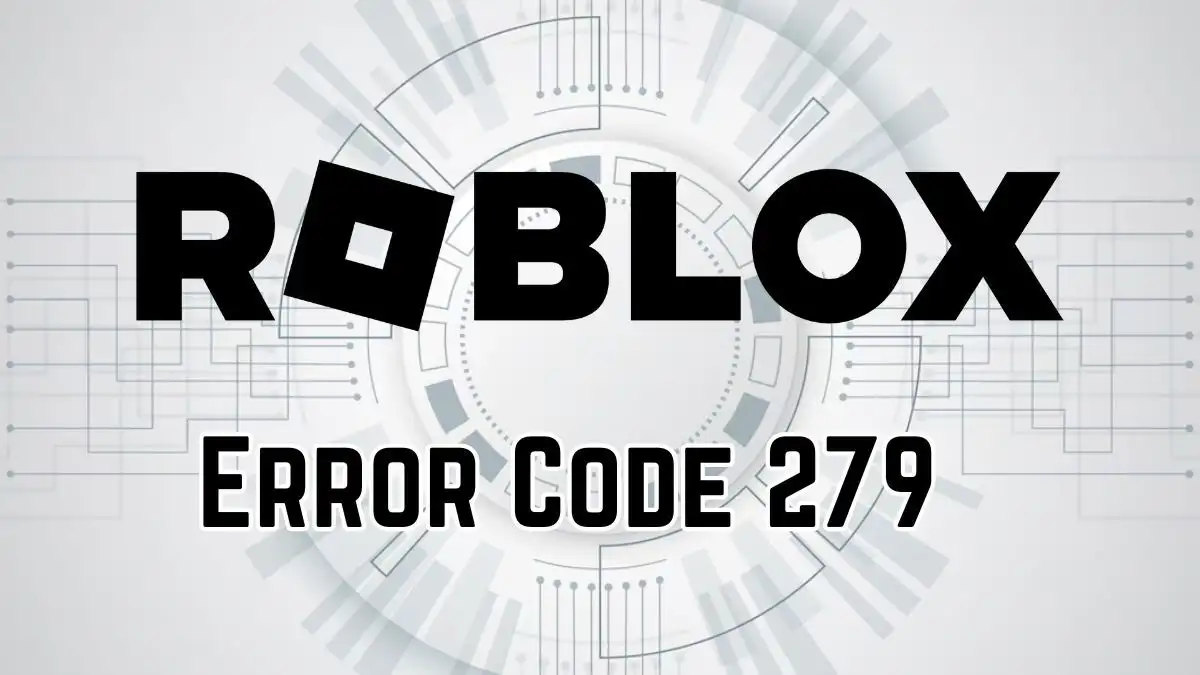Roblox Error Code 279
In Roblox, error code 279 indicates that your internet connection is not working properly. In this case, you will receive a message that says “Disconnected: please check your internet and try again”. This means that you will be disconnected from the game. This is because your account is not able to stay connected to Roblox’s server.
The reason for this is that your internet connection may be slow or unstable, the network may be busy, or the device may not be connecting properly. To fix this issue, you must check your Internet connection. 'You can do this by restarting your device and restarting the device that provides you with internet (such as a router).
Also, you should make sure that Roblox can pass through your firewall, antivirus, etc. Once you fix these issues, you will be able to play the game without it stopping.
How to Fix Roblox Error Code 279?
The fixes for Roblox Error Code 279 are as follows:
Unplug and Restart Your Modem and Router
- Step 1: First, take the modem and router out of the power socket.
- Step 2: Wait a few seconds.
- Step 3: Put the router back in the power socket.
- Step 4: Turn on your router.
- Step 5: Wait until the modem's lights turn green.
Check for Network Issues
- Step 1: Connect your computer to the network.
- Step 2: Check to see if Roblox returns an error.
- Step 3: If someone else is accessing your network without your permission, reset the password.
- Step 4: If someone is downloading a huge file, wait for it to finish as it may slow down your connection.
Adjust Firewall Settings
- Step 1: Open the Windows Start Menu.
- Step 2: In the search bar, type "Windows Defender Firewall."
- Step 3: Look for and click on "Turn Windows Defender Firewall On/Off."
- Step 4: Make sure the option to turn the firewall off is checked for both private and public networks.
- Step 5: Click OK and test if Roblox is working.
Use Supported Browsers
- Step 1: Use browsers like Google Chrome, Mozilla Firefox, Safari, Opera, or Internet Explorer.
- Step 2: Update your browser to the latest version for better compatibility.
- Step 3: If your browser isn't on the list, you can still try it to see if Roblox loads.
Disable Browser Add-Ons
- Step 1: Open your browser's Settings menu.
- Step 2: Disable third-party add-ons like AdBlocker temporarily.
Open Ports on Your Router
- Step 1: Log in to your router’s control panel.
- Step 2: Look for the option to port forward.
- Step 3: Enter the IP address and set the port range to 49152-65535 with UDP protocol.
- Step 4: Restart your router and check if Roblox is working again.
Temporarily Disable Antivirus Software
- Step 1: If you have third-party antivirus software, consider disabling it temporarily.
- Step 2: Configure the antivirus program to allow Roblox to connect to servers if it works after disabling.
Restart Your Computer
- Step 1: Restart your computer.
- Step 2: Launch Roblox again to see if the issue is resolved.
Reconnect and Reboot Your Device
- Step 1: Disconnect the internet on your device for 30-40 seconds, then reconnect.
- Step 2: Restart your device and launch Roblox again.
Check Your Browser and Internet Settings
- Step 1: Ensure your browser is updated and disable all extensions temporarily.
- Step 2: Check your firewall and antivirus settings to allow Roblox through.
Contact Roblox Support
- Step 1: If none of the above steps work, consider contacting Roblox support for further assistance.
These steps should help you troubleshoot and fix Roblox error code 279.
Causes For Roblox Error Code 279
Know the reason behind Roblox Error Code 279 and find how common is the error.
Weak Internet Connection
- Description: If your internet connection is slow or unreliable from your Internet Service Provider (ISP) or if there are network problems in your area, then Error Code 279 can occur.
- Impact: This is due to low bandwidth and connectivity problems that prevent the game from running smoothly.
- Solution: Make sure you’re connected to the Internet, get in touch with your Internet Service Provider (ISP) if necessary, and think about upgrading your home network.
Developer Mistakes
- Description: The connection issues are caused by glitches or bugs that are caused by Roblox Updates. Roblox Experience Glitches and Bugs
- Impact: Coding errors that prevent you from connecting to certain Experiences.
- Solution: To determine if you have a specific issue, try multiple Experiences and report it to the developer as soon as possible.
Firewall Blockages
- Description: Overprotective firewall settings, such as Windows Firewall, can block Roblox because it is mistakenly identified as malicious software.
- Impact: It prevents Roblox from talking to the server, causing an Error Code of 279.
- Solution: If you want Roblox to be able to run through your firewall or if you want your firewall to be temporarily disabled while playing Roblox, you can adjust the firewall settings.
How Common is Error Code 279 in Roblox?
Roblox error code 279 is one of the most common error codes encountered by players. It’s not uncommon to encounter this error while playing Roblox, especially when you’re having connectivity problems with the internet or issues with the game’s servers.
While it’s not common for every player to encounter this error, it’s something that can happen while you’re playing Roblox. With a few simple troubleshooting steps and a bit of patience, you’ll usually be able to resolve this error and keep playing Roblox without any major interruptions. While error code 279 isn’t the most common Roblox error, it doesn’t mean that you should expect to see it every time you play Roblox.
TRENDING
Disclaimer: The above information is for general informational purposes only. All information on the Site is provided in good faith, however we make no representation or warranty of any kind, express or implied, regarding the accuracy, adequacy, validity, reliability, availability or completeness of any information on the Site.