Screen Mirroring Not Working, Why is My Screen Mirroring Not Working?
Updated Aug 25, 2023
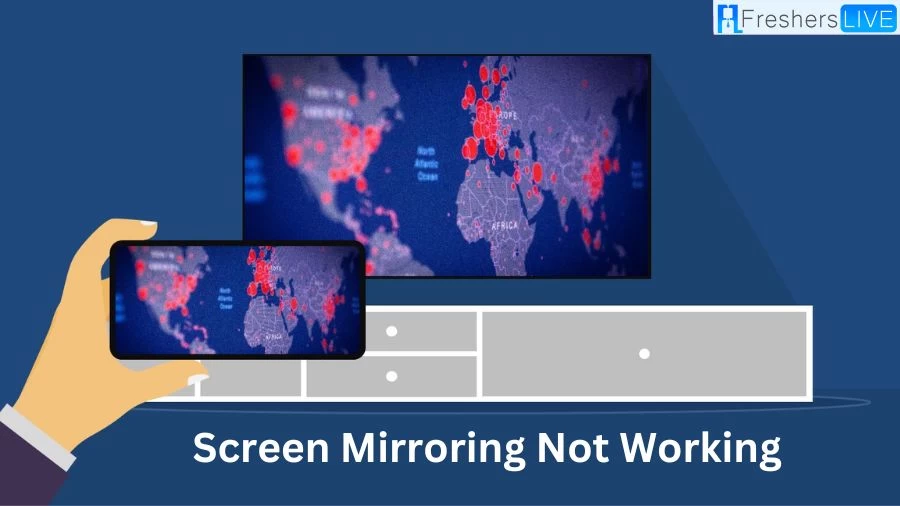
Screen Mirroring Not Working
Screen mirroring issues can be a frustrating experience, disrupting the seamless connection between your mobile device and your television. These problems can stem from various sources, including technical glitches, compatibility concerns, or even simple oversights. If you're facing challenges with screen mirroring on your TV, this article is your go-to resource for diagnosing the problem and finding solutions.
The complexities lie in the interaction between your mobile device and the TV. Factors such as wireless connectivity, software updates, and even device settings can contribute to the breakdown of this connection. Understanding these intricacies is essential to troubleshoot effectively.
In the following sections, you'll find a comprehensive list of quick fixes to tackle screen mirroring issues head-on. These solutions cover a wide spectrum, from basic troubleshooting steps to more advanced adjustments. By following these steps, you can address the issue step by step, eliminating potential problems one by one.
Why is My Screen Mirroring Not Working?
There are several potential reasons behind connectivity issues, ranging from device incompatibility to conflicts between devices. Sometimes, the solution might involve a necessary software update to bridge any gaps. If you find yourself encountering difficulties with screen mirroring, there's a simple initial step you can take: restart both your TV and your phone. Ensuring that your phone is paired and connected to the same Wi-Fi network as your TV, initiate a reboot of both devices. Additionally, consider performing a restart of your Wi-Fi router.
By addressing the connectivity chain from both ends—your devices and the network—you can often resolve common screen mirroring glitches efficiently. This straightforward troubleshooting method can help establish a smoother connection between your phone and TV, enhancing your overall viewing experience.
How to Fix Screen Mirroring Not Working?
here are the steps to troubleshoot and resolve screen mirroring issues on your TV:
Check Device Compatibility:
Check WiFi Connection:
Turn Off Bluetooth:
Optimize Device Proximity:
Test with Another Smartphone:
Restart TV:
Restart Mobile Device:
Update Software:
Remove Physical Obstacles:
Disable Power Saving Mode:
Turn Off Auto Protection Time on TV:
Run Network Connection Test:
Try Wired Cable Connection:
Adjust Aspect Ratio:
Eliminate Obstructions and Interference:
What is Screen Mirroring?
Miracast serves as a virtual display for your Windows computer, emulating a physical monitor. It provides the capability to either mirror your existing screen or extend it as a secondary display. This functionality proves particularly useful when projecting your computer's interface onto a larger screen or creating an extended workspace.
When it comes to sharing content from an Android device, Screen Mirrorin seamlessly replicates your entire mobile screen onto the target display. This comprehensive mirroring ensures that all elements and interactions on your Android device, including apps, media, and interface, are faithfully reproduced on the mirrored screen.
Screen Mirroring Not Working- FAQs
Screen mirroring enables your Windows computer to virtually emulate a physical display. It allows you to duplicate or extend your computer screen onto another display, creating a versatile setup for presentations or multitasking.
Screen Mirroring extends its capabilities to Android devices by mirroring the entire mobile screen onto a target display. This includes apps, media, and the user interface, making it an ideal tool for sharing content, presentations, and utilizing larger screens for a better viewing experience.
If you encounter issues with screen mirroring on your TV, don't worry. There are various reasons for such problems, including compatibility and technical glitches. Start by restarting both your TV and phone, ensuring they are connected to the same Wi-Fi network. Additionally, reboot your Wi-Fi router to address any network-related concerns.
Screen mirroring can fail due to device compatibility issues, wireless network problems, or outdated software. To address these, begin by restarting both your TV and phone, as well as ensuring they're on the same Wi-Fi network. This often resolves common issues.
Troubleshooting screen mirroring issues is crucial to ensure a seamless connection between your devices. Understanding the complexities that can disrupt this connection, such as compatibility and network settings, empowers you to tackle problems effectively. By following troubleshooting steps, you can resolve issues and enjoy uninterrupted screen mirroring experiences.







